Discover on this content the features to create templates.
One of our frequent recommendations is to ensure you have a harmonized and consistent knowledge base.
To achieve this goal, Mayday offers you the possibility to create custom templates to standardize the content of your knowledge base, thanks to the template library!
First, it's up to you to build your library of templates, but gradually our expert teams of Knowledge Managers will offer you templates adapted to your activity!
🎯 Use case
Standardize your knowledge base by creating articles and guides with the optimal structure from a template.
Contribute as a team to the creation of the knowledge base without having to standardize all the content!
⚒ Create a template
You have two options to create a template in Mayday.
Option 1: Create a template directly in the template library
On the menu of your knowledge base, click on "
Templates" to access the template library;📸 View access to the library 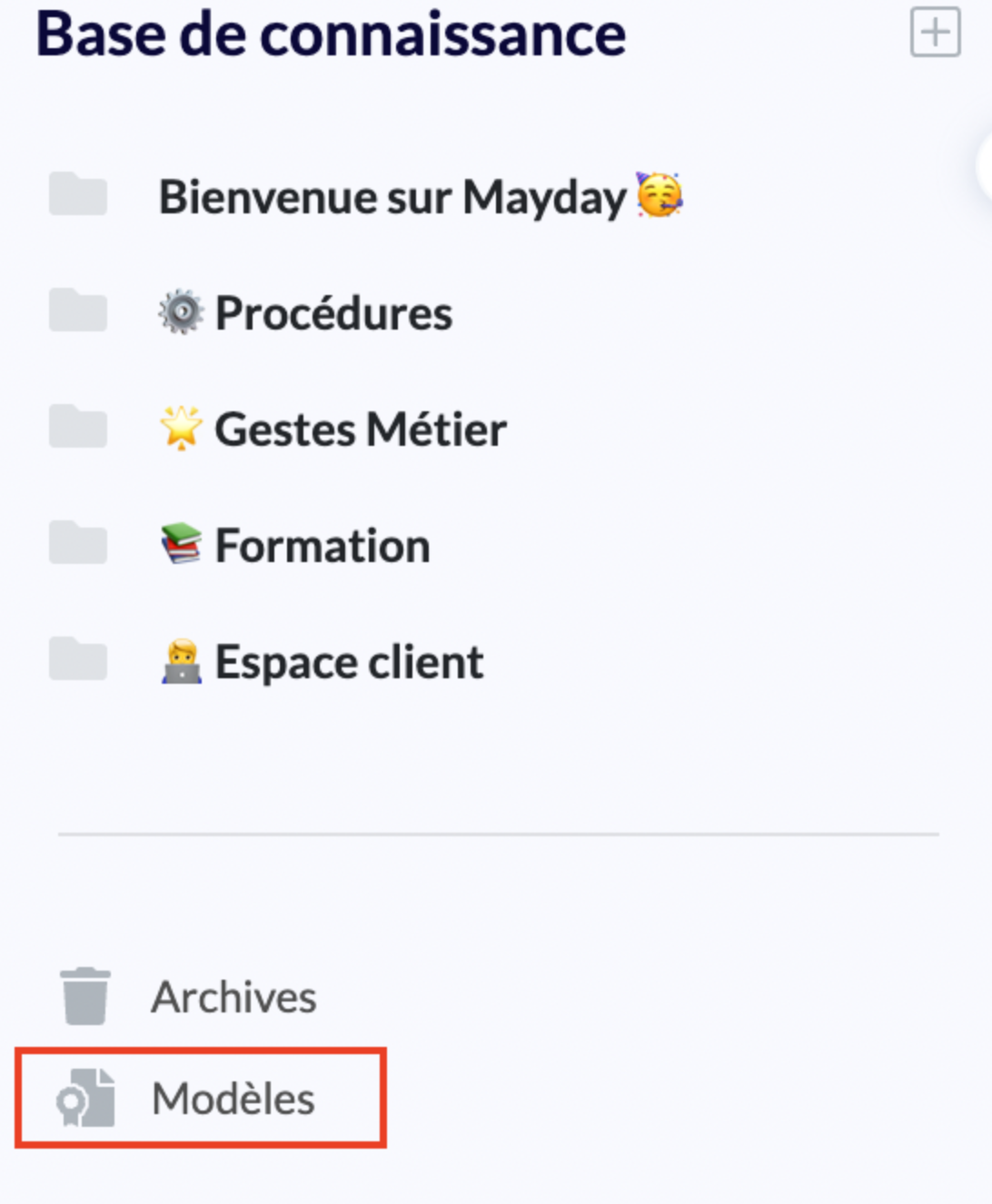
Click on "
Create the first template" or on "+" at the top left;📸 View access to create a template 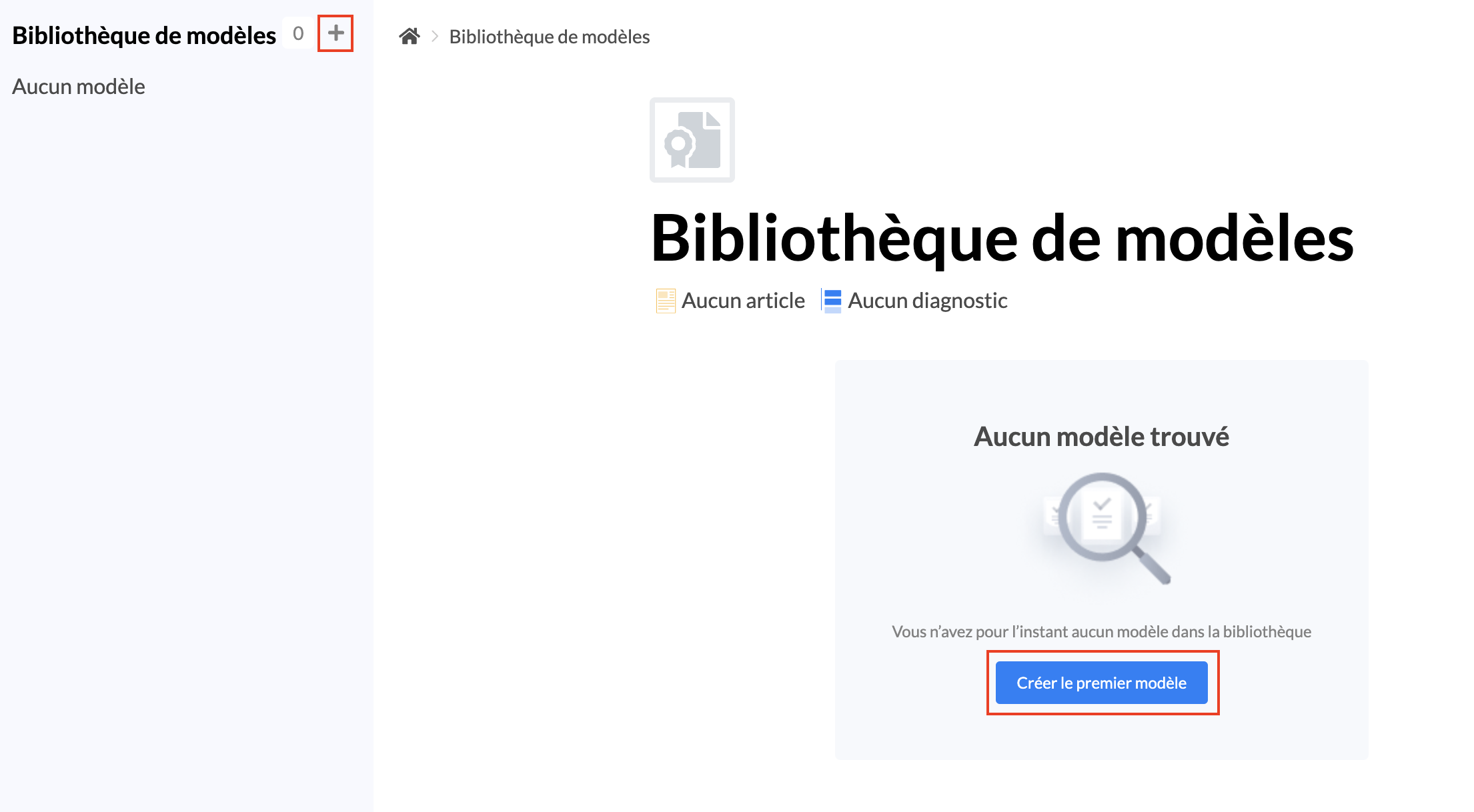
Choose the content format of the template (article or guide);
📸 View how to create a template 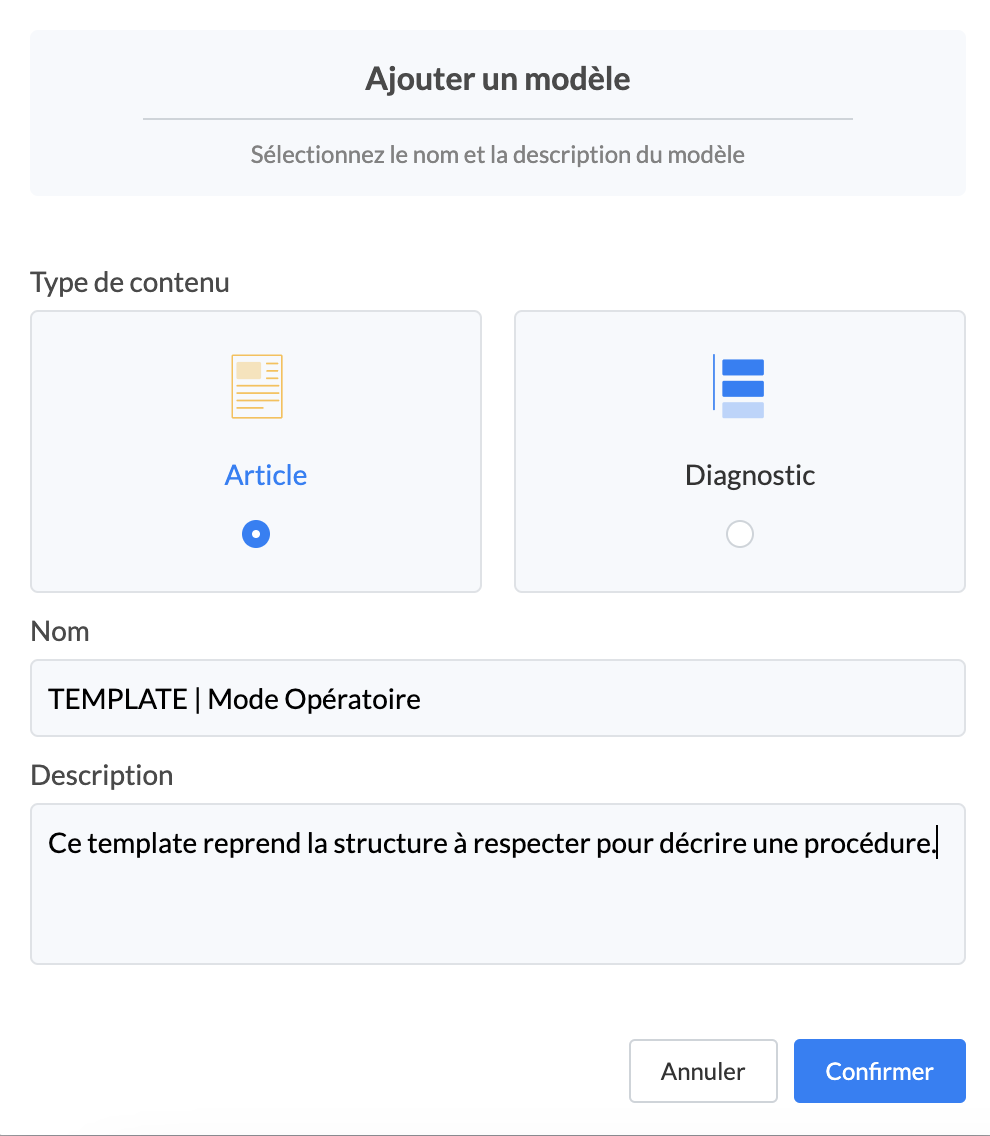
Name your template and give it a description;
Find your template in the library by clicking on "
Templates".📸 View how to access templates 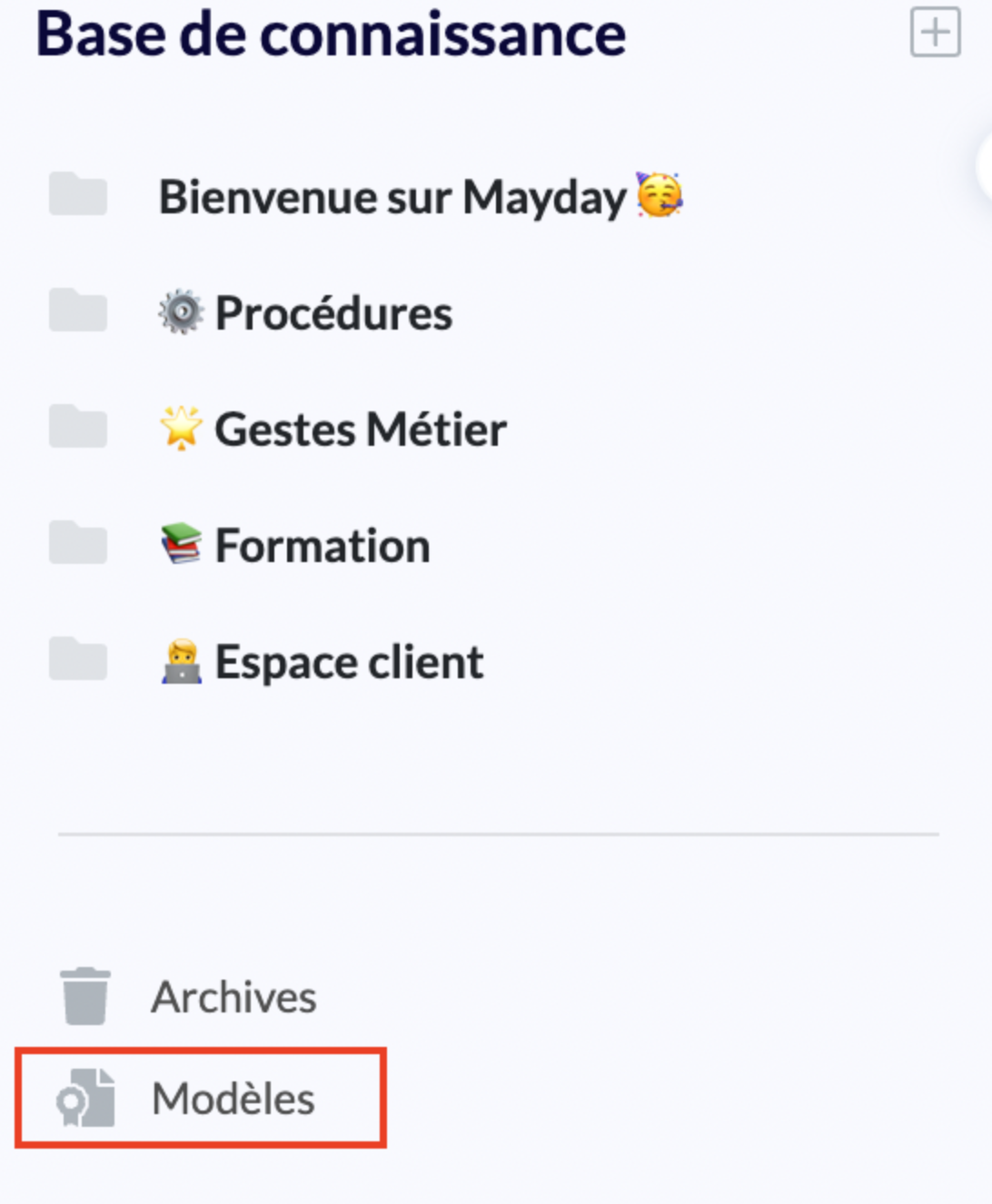
Option 2: Create a template from existing content
At the scale of existing content, click on "
..." at the top right of the content page. In the drop-down menu, click on "Create a template";📸 View how to create a template 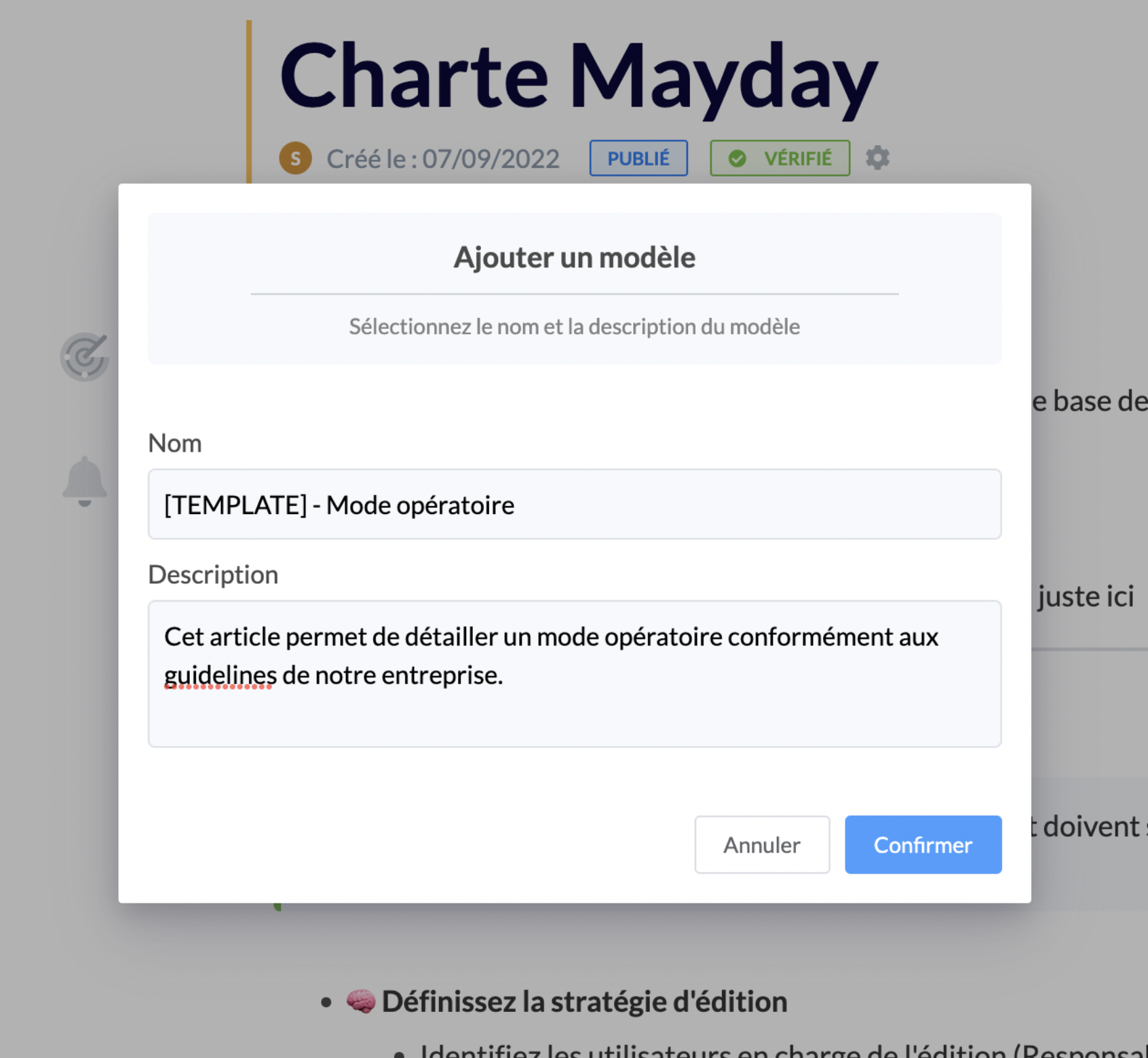
Name your template and give it a description;
📸 View a created template 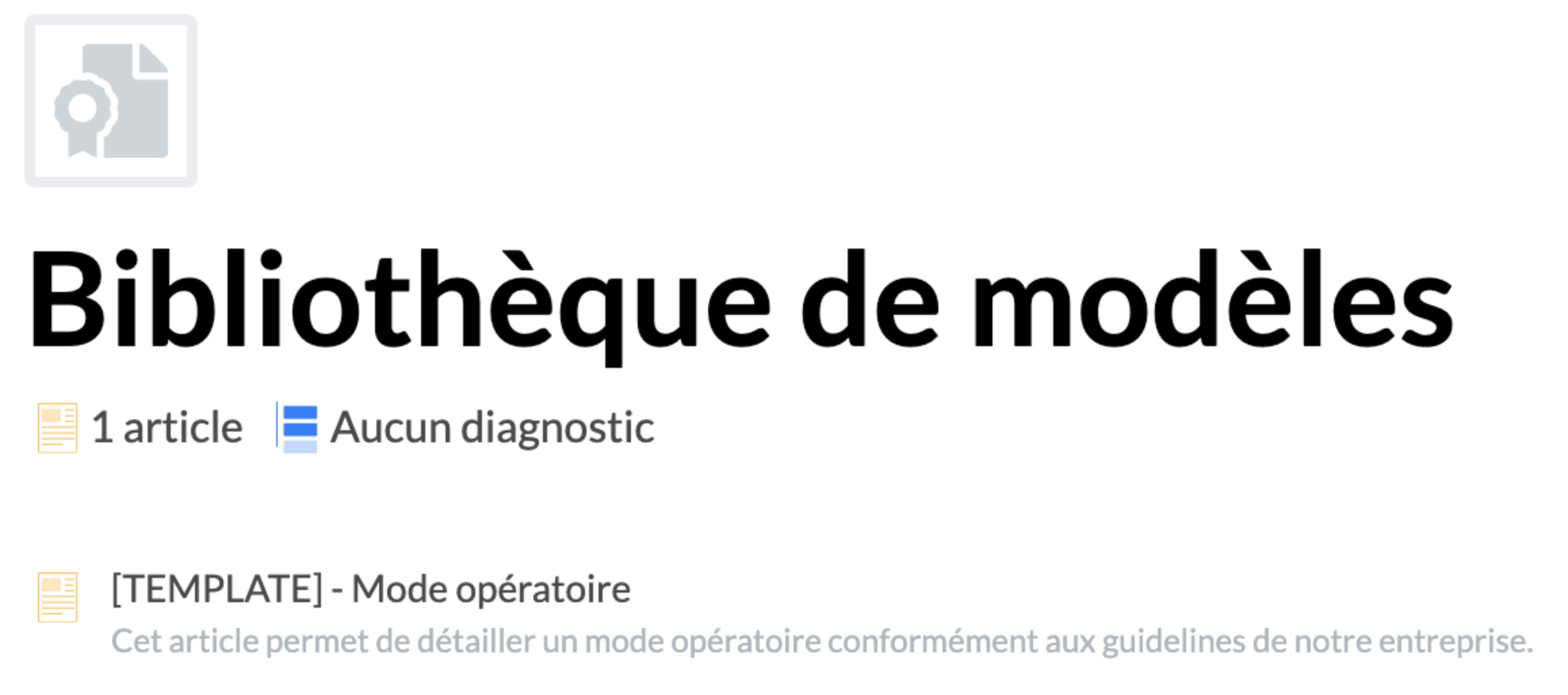
Find your template in the library by clicking on "
Templates" in the menu on the left.📸 View how to access templates 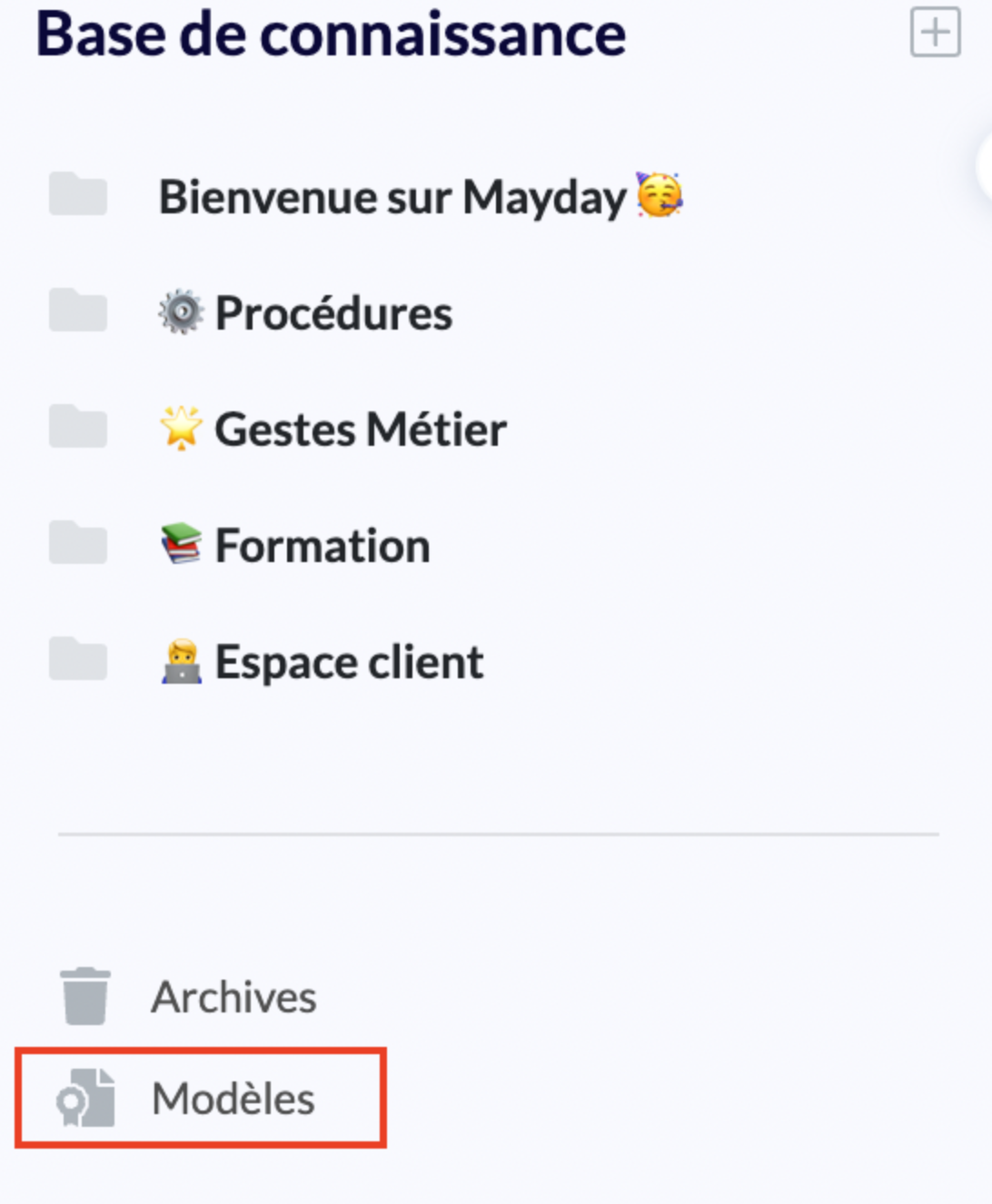
⚙ Use a template
To use a template, follow these steps:
Create content as you would have done previously by selecting "
Template library";Select the appropriate template from your library (you can also use the search bar);
Your content is now created based on this template. All you have to do is rename it and start writing!
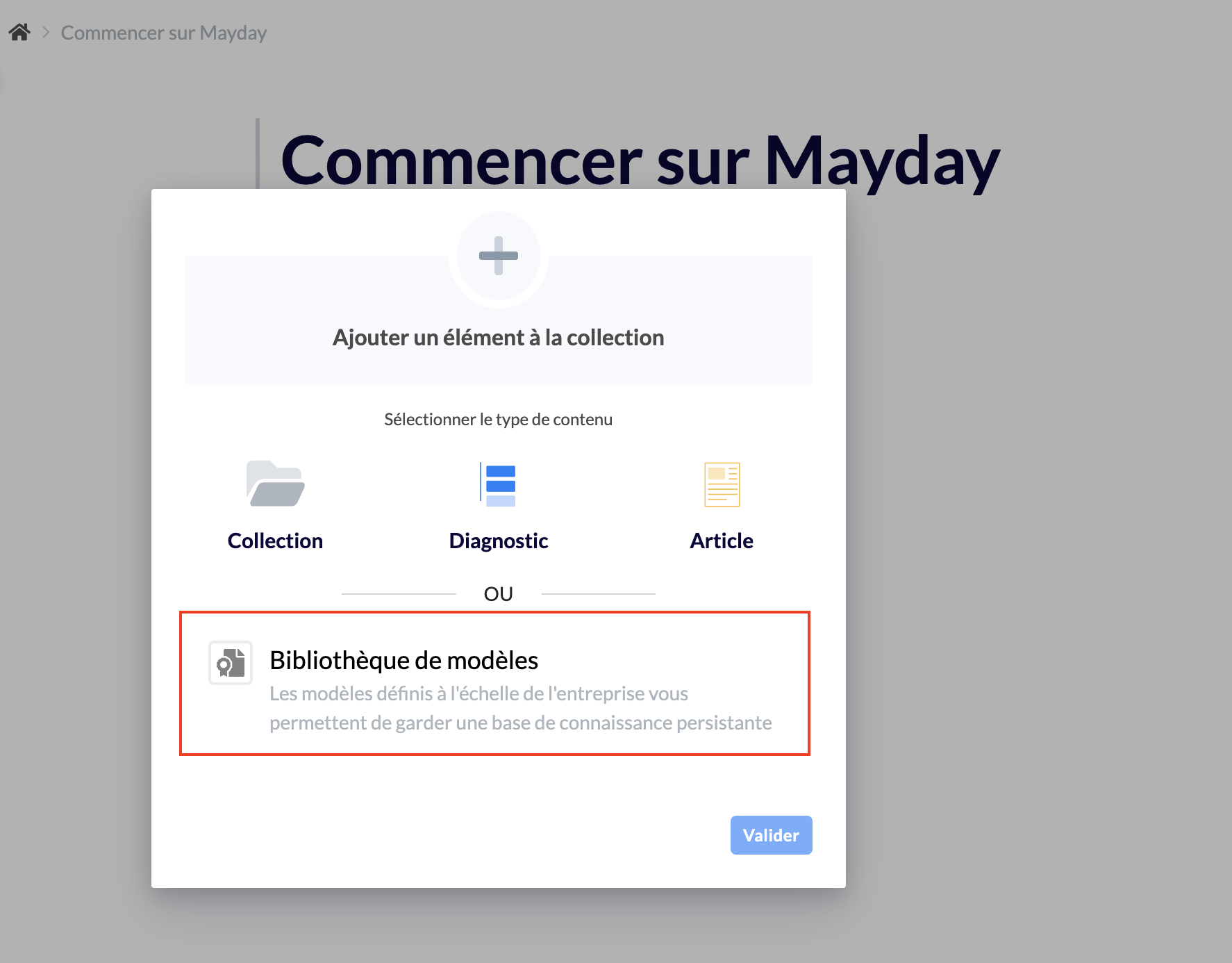
At any time, you can edit a template by going to the library and editing it directly.
If you edit a template, it will be effective for the content you create from this template. Existing content will not be affected.