Discover in this article how to install Mayday Widget, the Chrome extension from Mayday.
The widget is a panel that your advisors can open and close at any time to access the knowledge base in the right place and at the right time!
The Widget can be opened from any Google Chrome page.
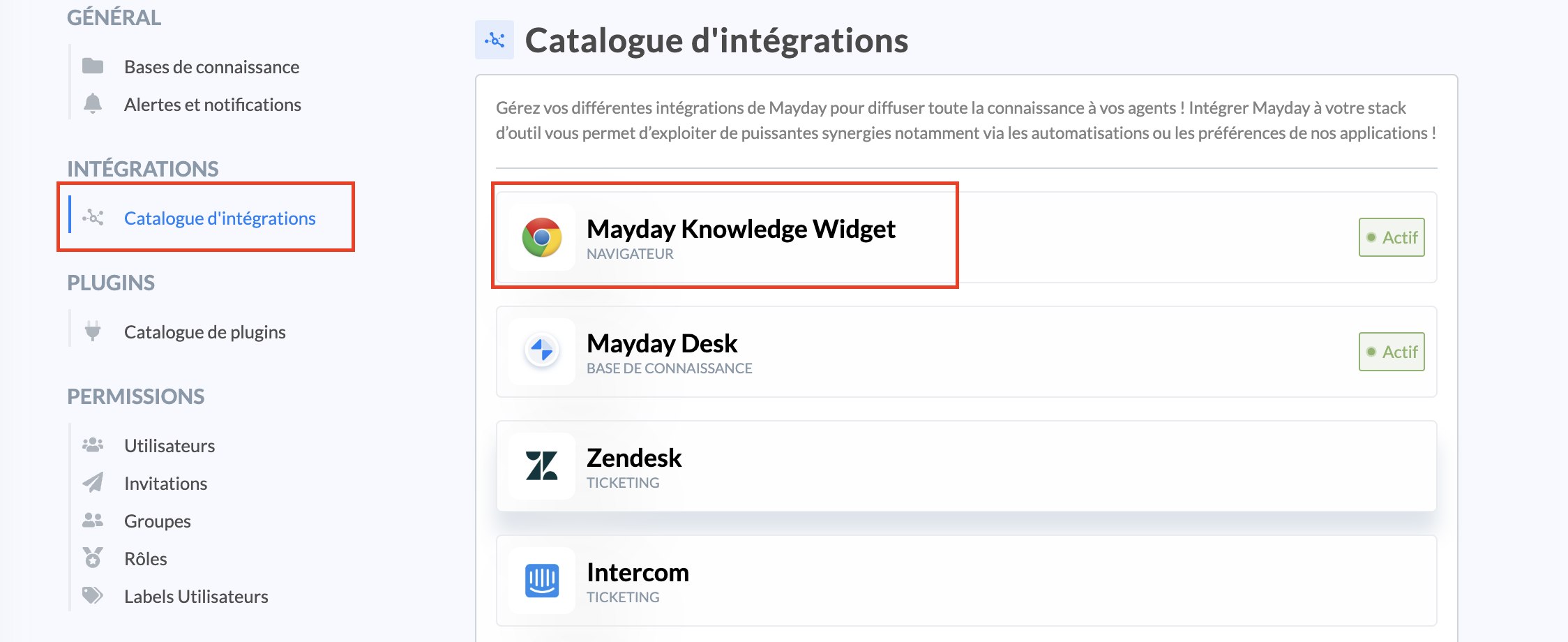
🎯 Use case
Allow your advisors to access your knowledge base from any Chrome page.
Open Mayday, search directly among all your processes and find the answer to your questions in record time!
Save time for your advisors and reduce DMT!
⚒ Install Mayday Widget
This procedure must be performed by each concerned user for the integration of the Widget.
To download the Mayday Widget extension, activate "Features"
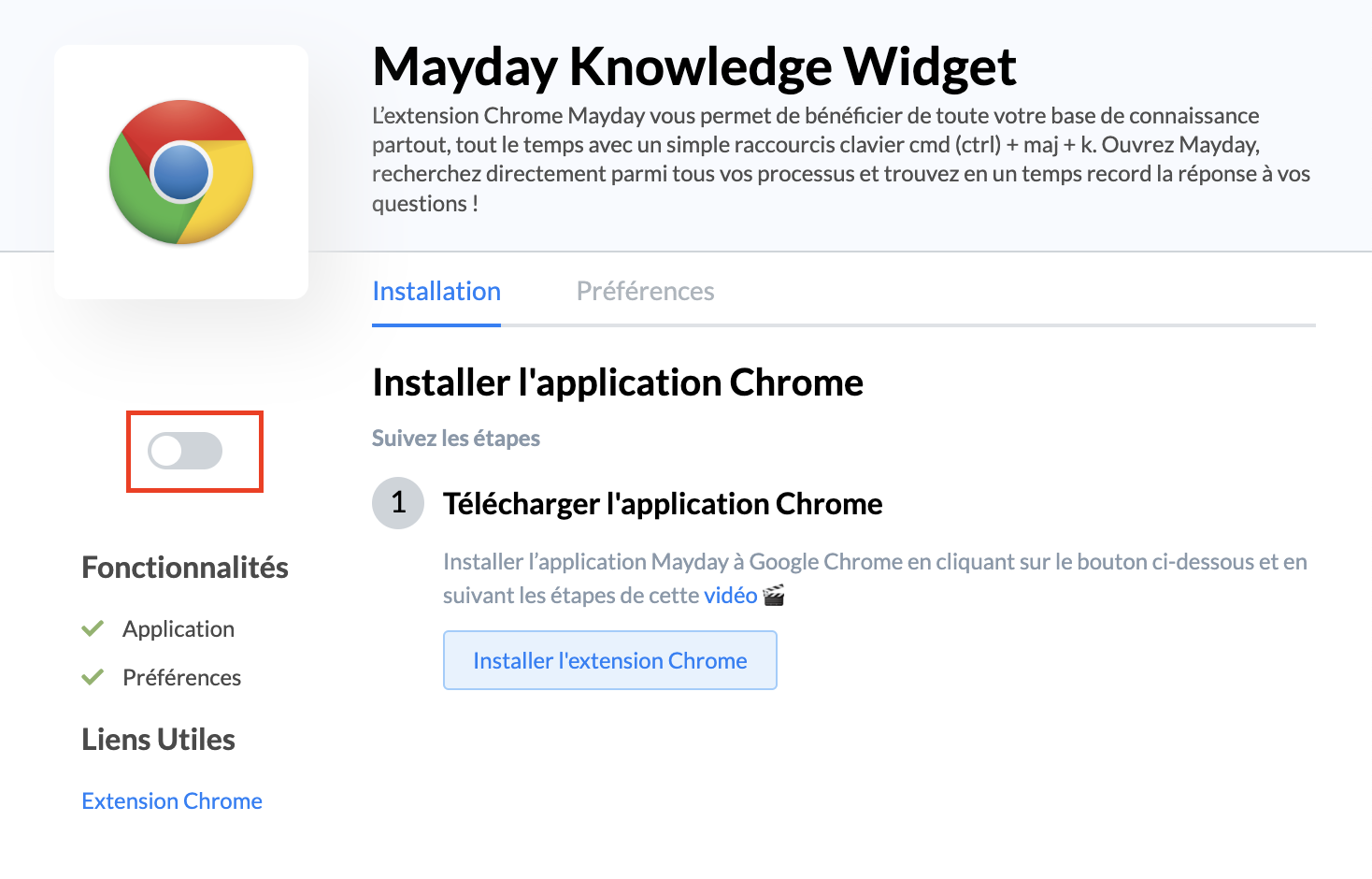
The Widget can be used on the following two browsers whose procedures are presented to you below with video tutorials:
🎥 Find the complete procedure through this short video!
Click on
this link;
Download the Chrome application by clicking on "Install Chrome Extension";
Click on "Add Extension";
Pin Mayday to hold it directly in the extension bar;
Exit Google Chrome;
Relaunch Google Chrome;
Open a new tab "
google.fr";
Click on the extension Mayday to open it.
You can now log in to your Mayday account! 🤩
🎥 Find the complete procedure through this short video!
Click on
this link;
Click on "Get"
Click on "Add Extension";
Activate the visibility of the extension by pinning it
Open a web page
Click on the Mayday extension then "Open Application"
You can now log in to your Mayday account! 🤩
You can open/close the Widget with a simple keyboard shortcut: cmd (ctrl) + shift + k
Prerequisites: the Widget must be pinned to your extension bar in order to easily access knowledge.
⚙ Choose your preferences
In the "Preferences" section, define the ones of your choice for all users:
🔍 Search engine restriction: by activating it, Widget and full-page version users will only be able to search for guides and articles. Thus, they will not be able to access guide steps from search results.
We recommend that you activate this preference. Indeed, if you do not activate it, advisors will have many search results, sometimes irrelevant (guide steps "YES", "Next", etc.)
⏱ Shortcut appearance delay: by activating it, you can define a display time for the automations you will program.
By default, the programmed automations are visible for 15 seconds. We encourage you to increase this appearance delay.
🎨 Main color: define the main color of the application
🖌 Action color: define the color of the actions/buttons of the extension
🖼 Application icon: download your company logo
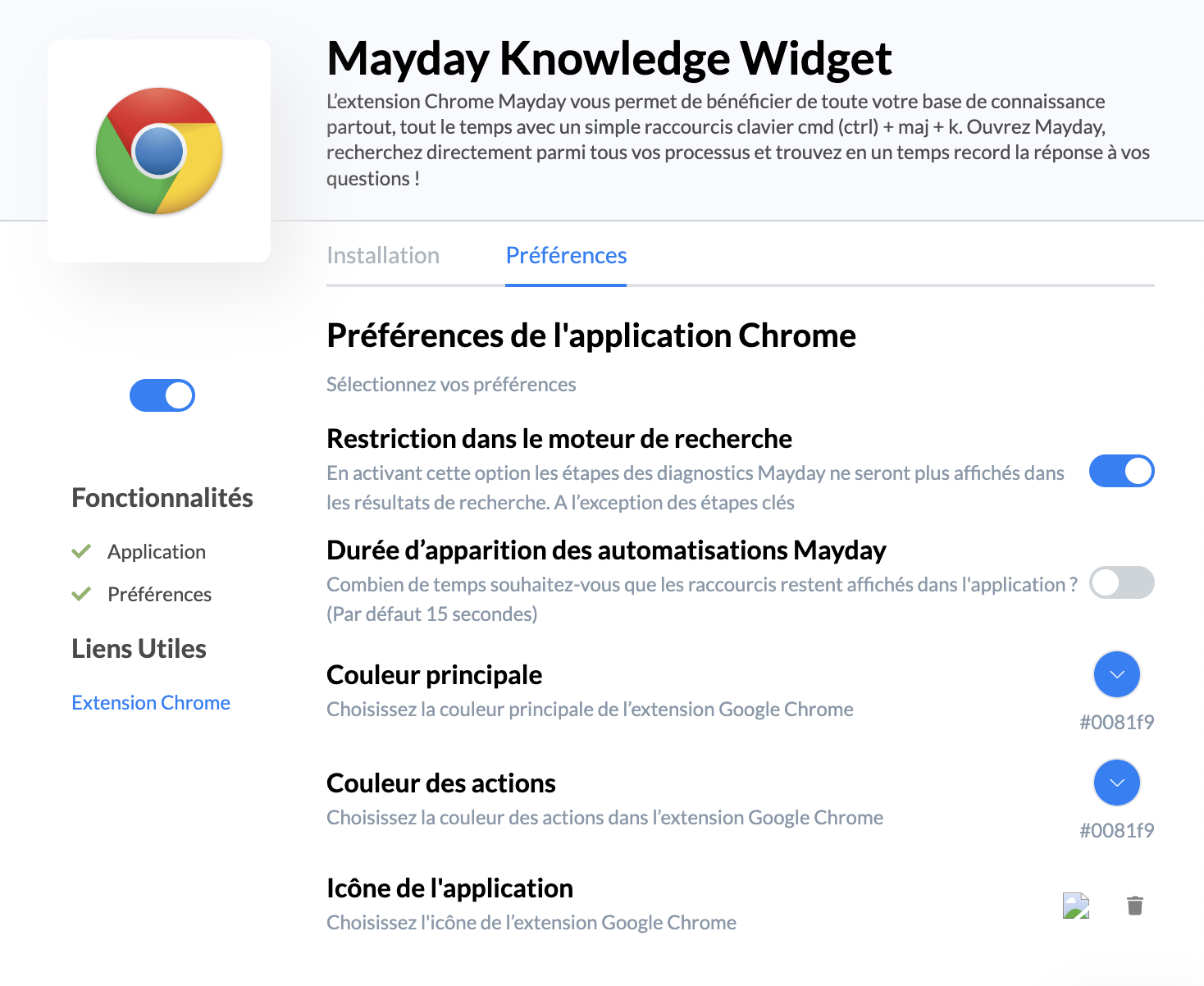
🔄 Update Mayday Widget
When a new version of Mayday is available, you can download it to benefit from new features, following the following procedure: 🌍 Update the Mayday Widget extension .