📕 Presentation
Discover on this content the benefits of integrating Mayday with Intercom.
The main objective of linking your Mayday account to your Intercom account is to be able to access your knowledge base on each Intercom ticket and allow your advisors to benefit from additional features (automations, insertion of suggested answers, etc.) to facilitate their use of Mayday.
Summary
- 📕 Presentation
- 📚 Access your knowledge base directly on Intercom
- 🤖 Proactively suggest content to your advisors
- 💬 Insert suggested answers in the customer ticket box
Mayday and Intercom use a secure oAuth connection to retrieve an access token to Intercom, consume the API and retrieve custom attributes.
To integrate Mayday with Intercom, follow the following procedure → 🔗 How to integrate Mayday in Intercom
📚 Access your knowledge base directly on Intercom
Integrating Mayday into Intercom allows your advisors to access their Mayday knowledge base directly in their Intercom workspace.
Mayday is accessible on the Intercom interface via the Google Chrome extension.
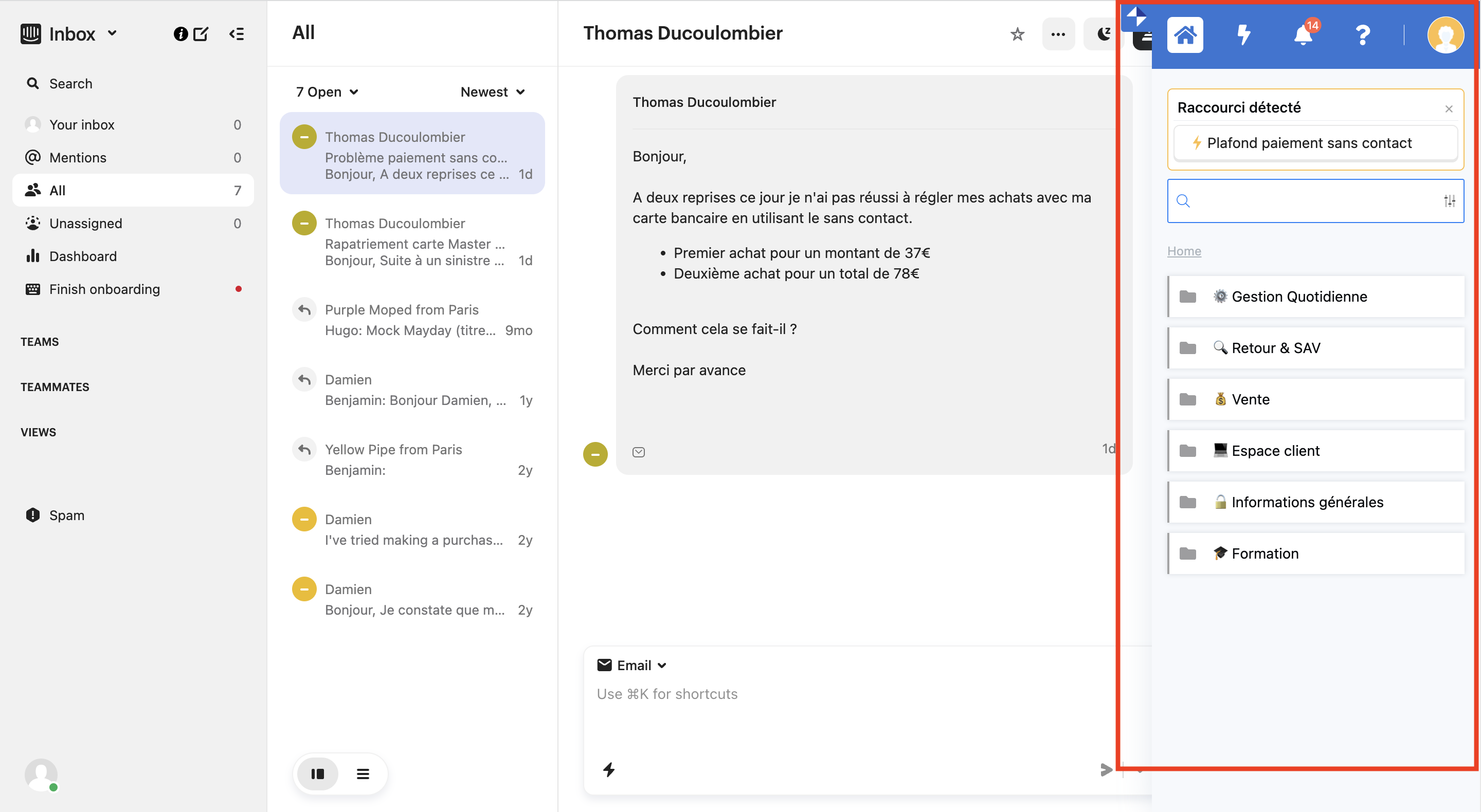
🤖 Proactively suggest content to your advisors
In order to bring the right knowledge directly to your advisor at the right time, integrating Mayday with Intercom allows you to set up automation rules based on the keywords contained in the customer ticket.
To do this, you must import the attributes of your Intercom tickets of your choice.
→ Follow the following procedure to create automation rules:
🤖 How to set up Mayday automations in Intercom
💬 Insert suggested answers in the customer ticket box
Integrating Mayday with Intercom allows you to insert suggested answers created in advance on a guide scale directly into the advisor's response box, using the Chrome extension.
To create a suggested answer, follow these steps:
Go to the guide of your choice;
Click on the “✉“ icon to the left of the guide;
📸 View the icon to insert a suggested answer 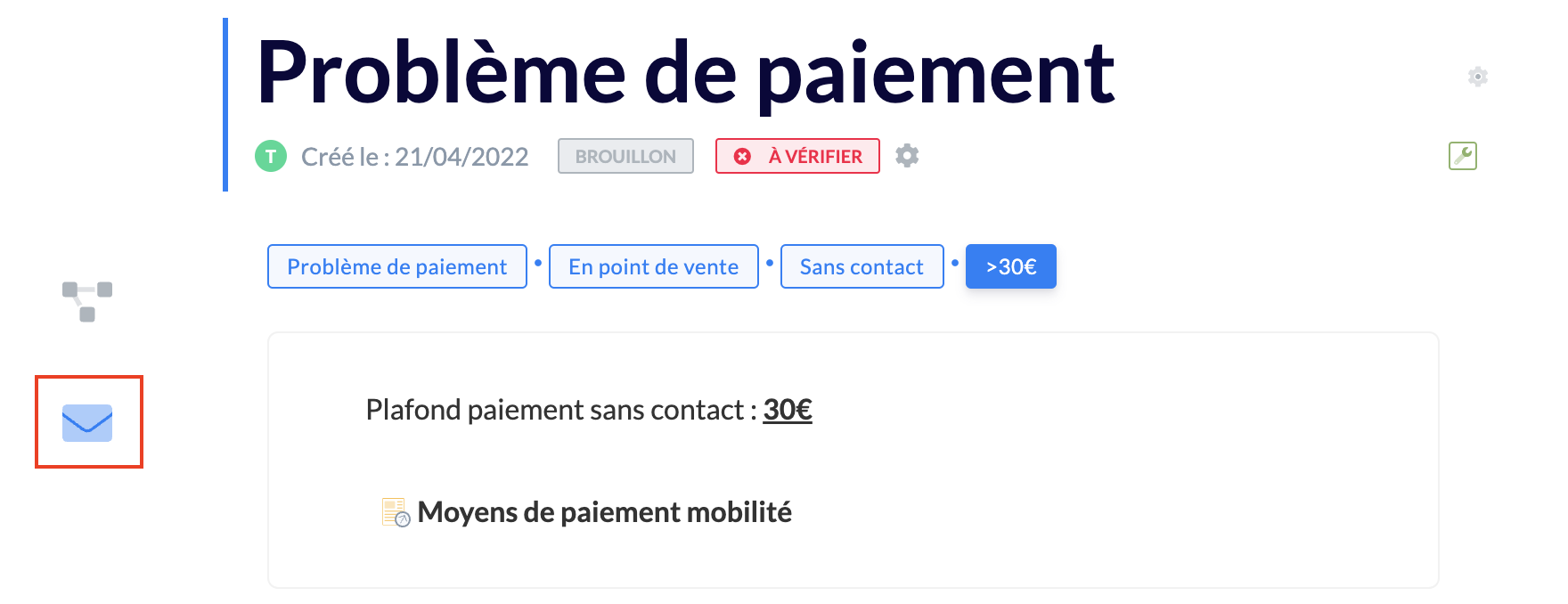
Write the suggested answer to the advisor in the blue box that appears.
Example of suggested answer created on the administrator interface:
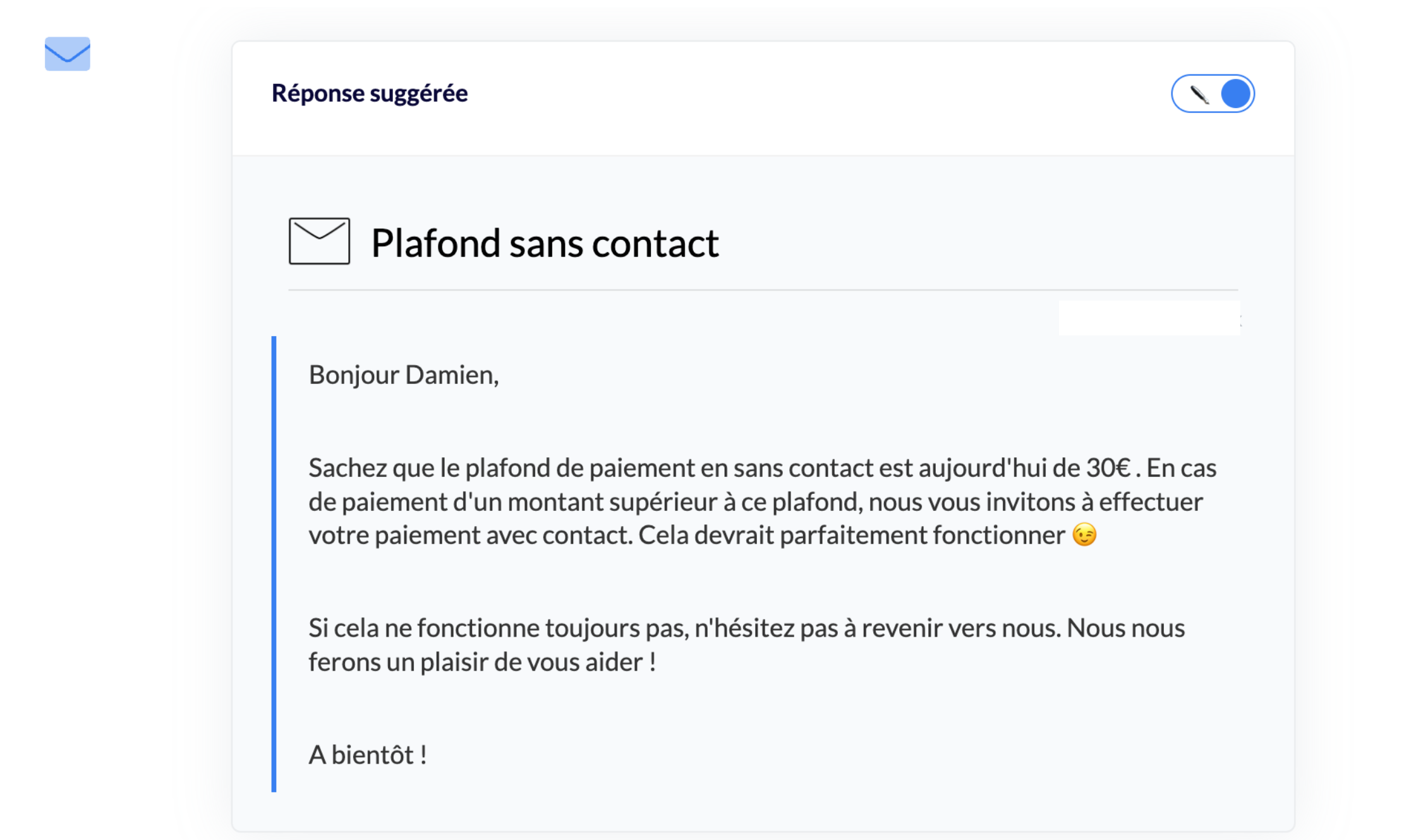
When the advisor consults the guide and goes to the relevant step, he can directly insert the suggested answer by clicking on the rocket icon 🚀 to the left of the modal containing the answer.
Example of suggested answer on the advisor side:
The advisor clicked on the “Process a payment problem” guide and then on the guide step containing a suggested answer. The answer opens via a modal on the left of the extension.
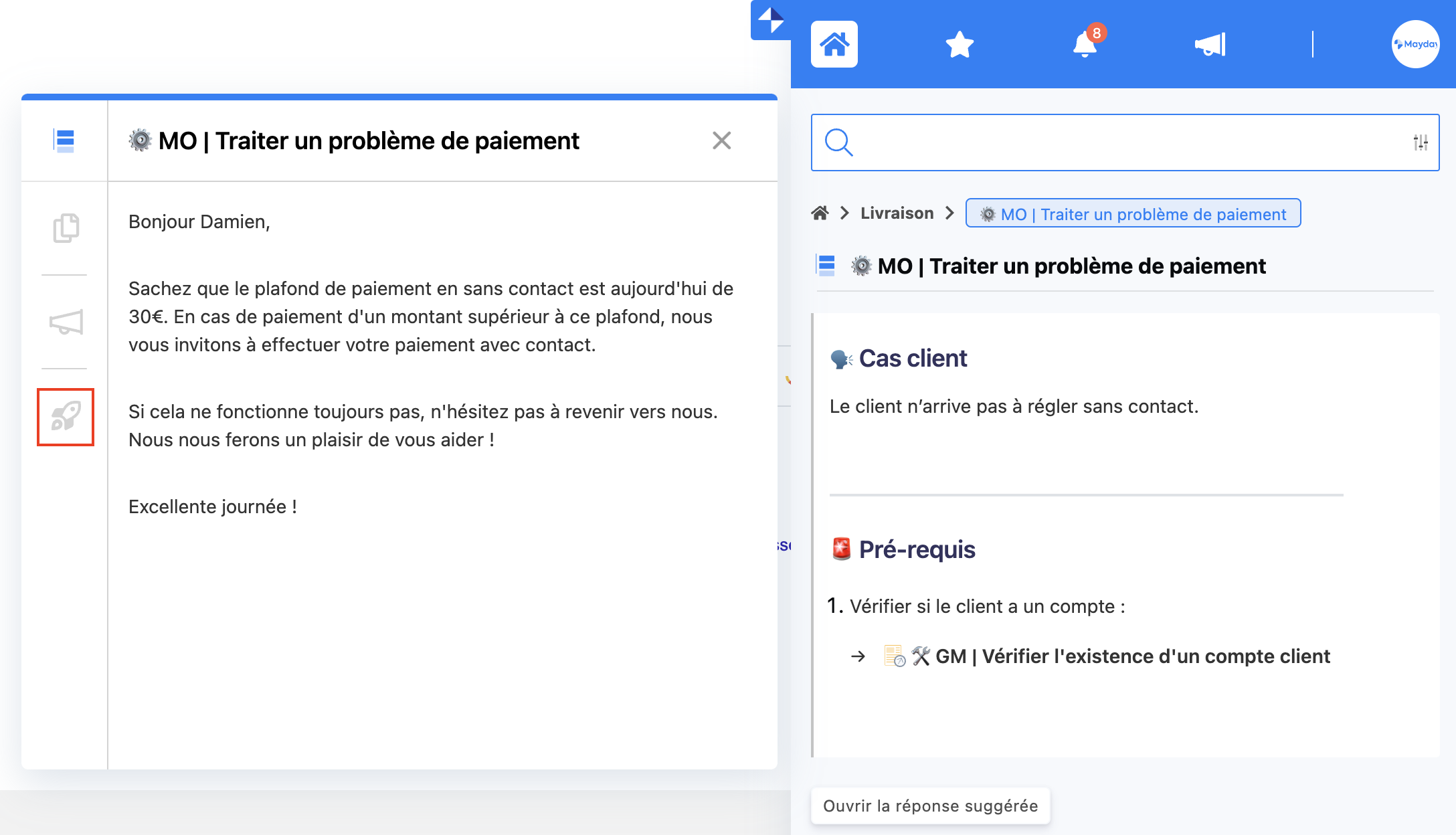
🌟 Coming soon: the creation of a suggested answer will soon be available in article format!