Discover on this content how to analyze dashboard data.
In your general menu, click on "Dashboard" to access all statistics about your content and users.

🚨 Prerequisites
Before any analysis, it is necessary to apply specific filters.
Data from day D will be available on D+1 on the dashboard.
🎛 Using filters
Filters offer you the possibility to make advanced analyses on the usage data we collect.
Filters are accessible at the top right of the dashboard.
Using filters allows you to refine analyses on content, period, and users.
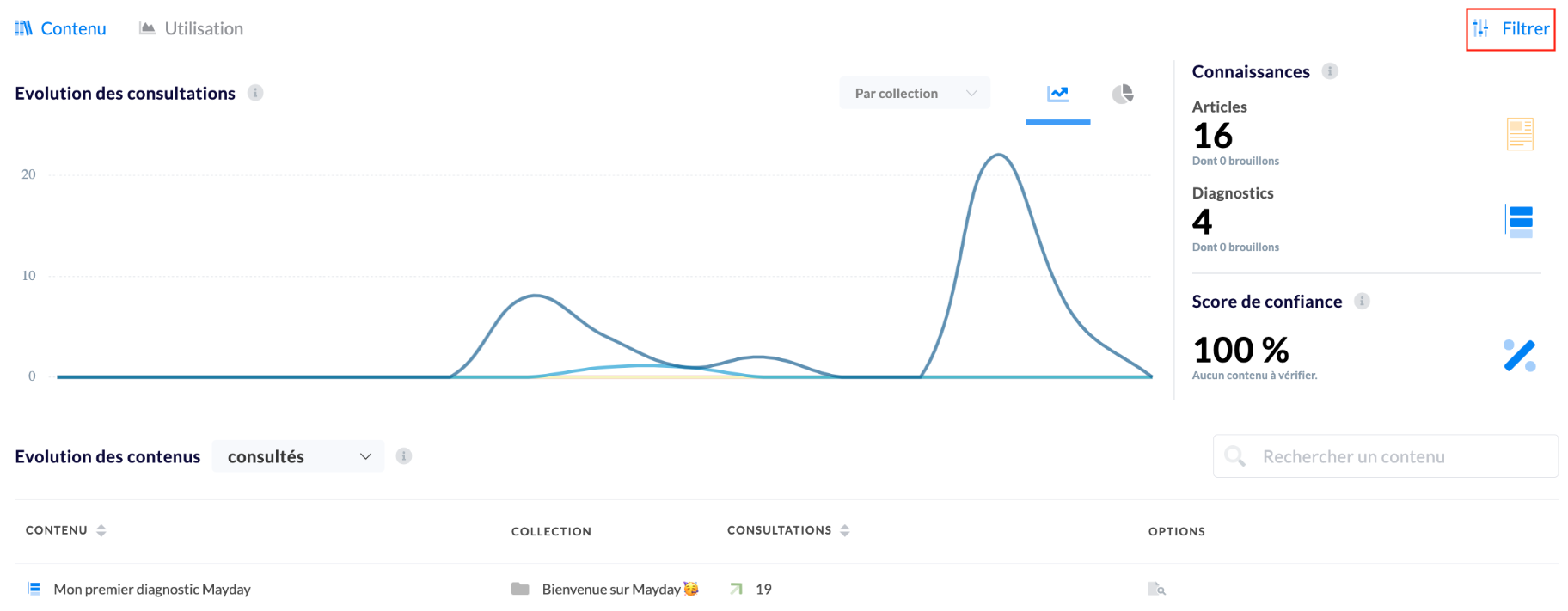
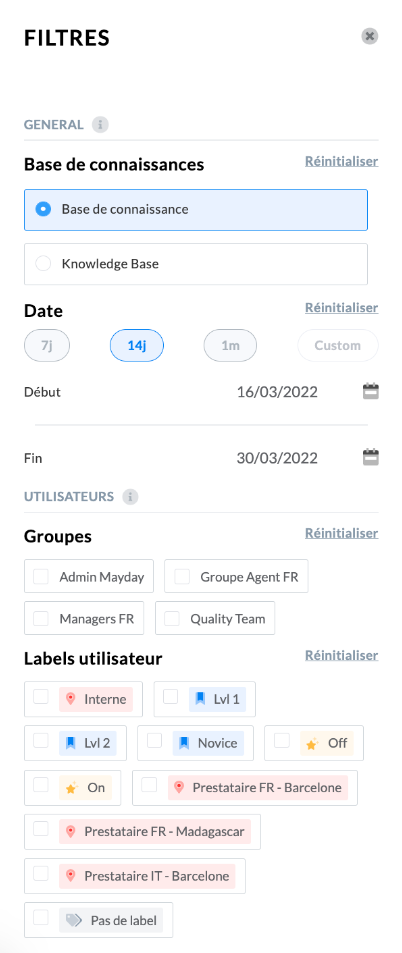
Two types of filters are available:
General filters
User filters
1⃣ General filters
📚 Knowledge base
This filter allows you to choose on which knowledge base you want to observe the use of Mayday, in case you have several knowledge bases → see the article Setup your account for more information.
📆 Date
This filter allows you to choose a time period for analysis via a start date and an end date for analysis.
By default, the value of this interval is 14 days.
Attention: the longer the time interval, the longer the loading time for your dashboards.
2⃣ User filters
👥 User group
This filter allows you to choose the Mayday user groups on which to bring your analysis → see 👥 Create groups - access to the contents for more information.
You can select one or more user groups.
🏷 User labels
This filter allows you to refine analyses based on user labels (seniority, level, location, etc.) associated with users → see 🏷️ Manage content labels for more information.
You can select one or more user labels.
In case of selection of two or more labels, two display logics are proposed:
- A "OR" logic: all users with at least one of the two labels and belonging to the selected groups will be displayed on the dashboard.
- An "AND" logic: only users with all selected labels and belonging to the selected groups will be displayed on the dashboard.
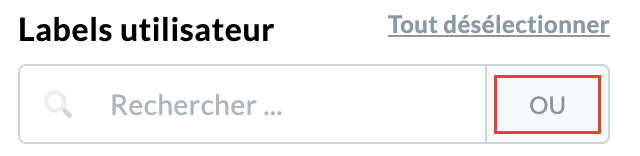
Simply click on "OR" to change the display logic to "AND" and vice versa.
📈 Analyzing data
The dashboard allows you to analyze the usage of the knowledge base from two perspectives:
Consultation of content on a large or small scale;
User performance.
To analyze the performance of your content, see this article:
📊 Manage the content performance
To analyze the use of the knowledge base by users, see this article:
📊 Manage the Knowledge Base use performance