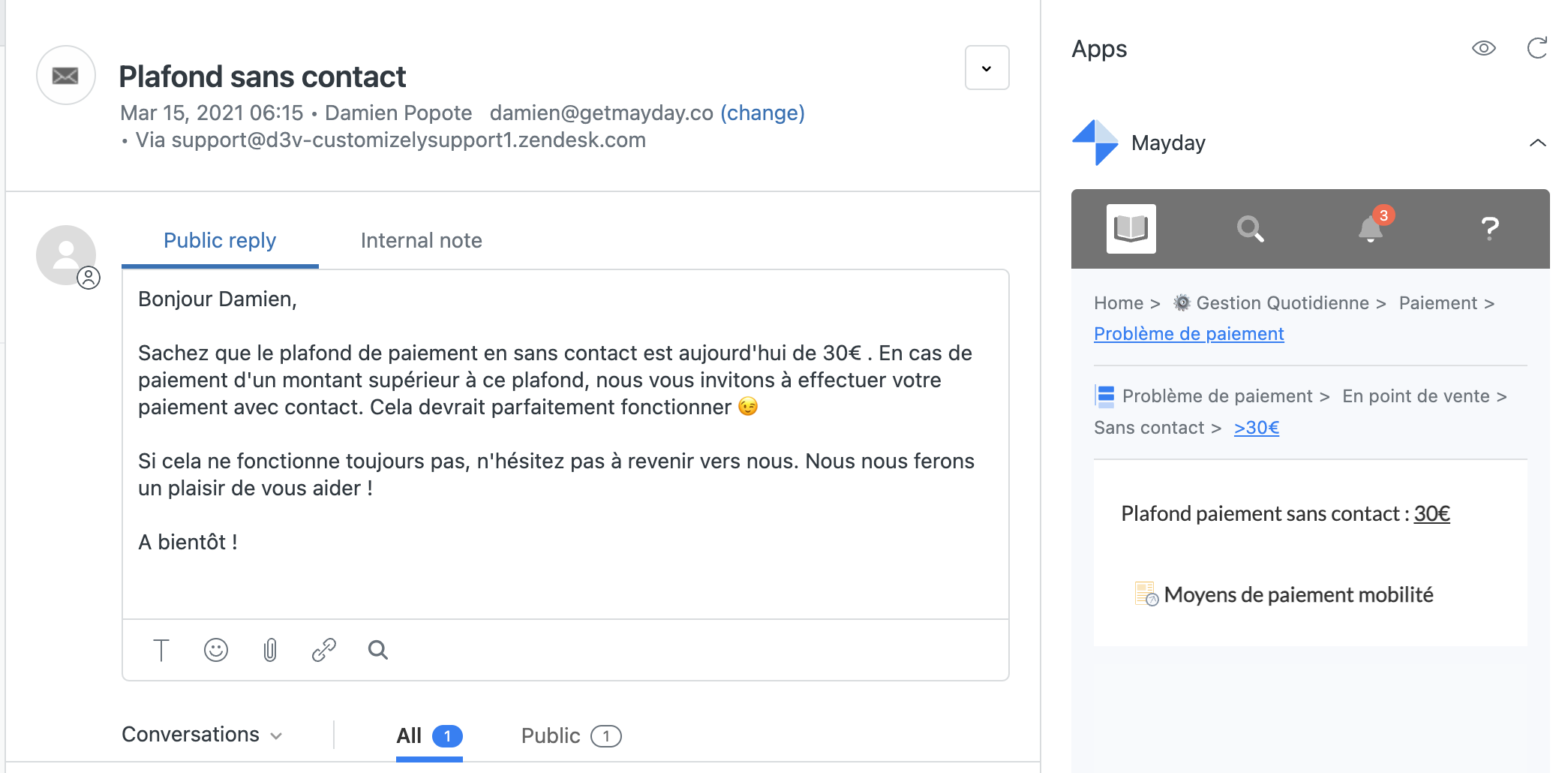📕 Presentation
Discover on this content the benefits of integrating Mayday with Zendesk.
The main objective of linking your Mayday account to your Zendesk account is to be able to access your knowledge base on each Zendesk ticket and to allow your advisors to benefit from additional features (automations, macro triggers, etc.) to facilitate their use of Mayday.
Summary
- 📕 Presentation
- 📚 Access your knowledge base directly on Zendesk
- ⬅ Automatically import Zendesk Guide content directly into Mayday
- 🤖 Proactively suggest content to your advisors
- ▶ Trigger the insertion of a macro to respond to a ticket
- 💬 Insert suggested responses into the client ticket box
Mayday and Zendesk use a secure oAuth connection to retrieve an access token to Zendesk, consume the API and retrieve custom attributes.
To integrate Mayday with Zendesk, follow the following procedure → 🔗 How to integrate Mayday in Zendesk
📚 Access your knowledge base directly on Zendesk
Integrating Mayday into Zendesk allows your advisors to access their Mayday knowledge base directly in their Zendesk workspace.
Mayday is installed as a Zendesk application in the form of a panel inserted on the right side of the workspace.
The advisor can therefore access it by clicking on these Zendesk applications.
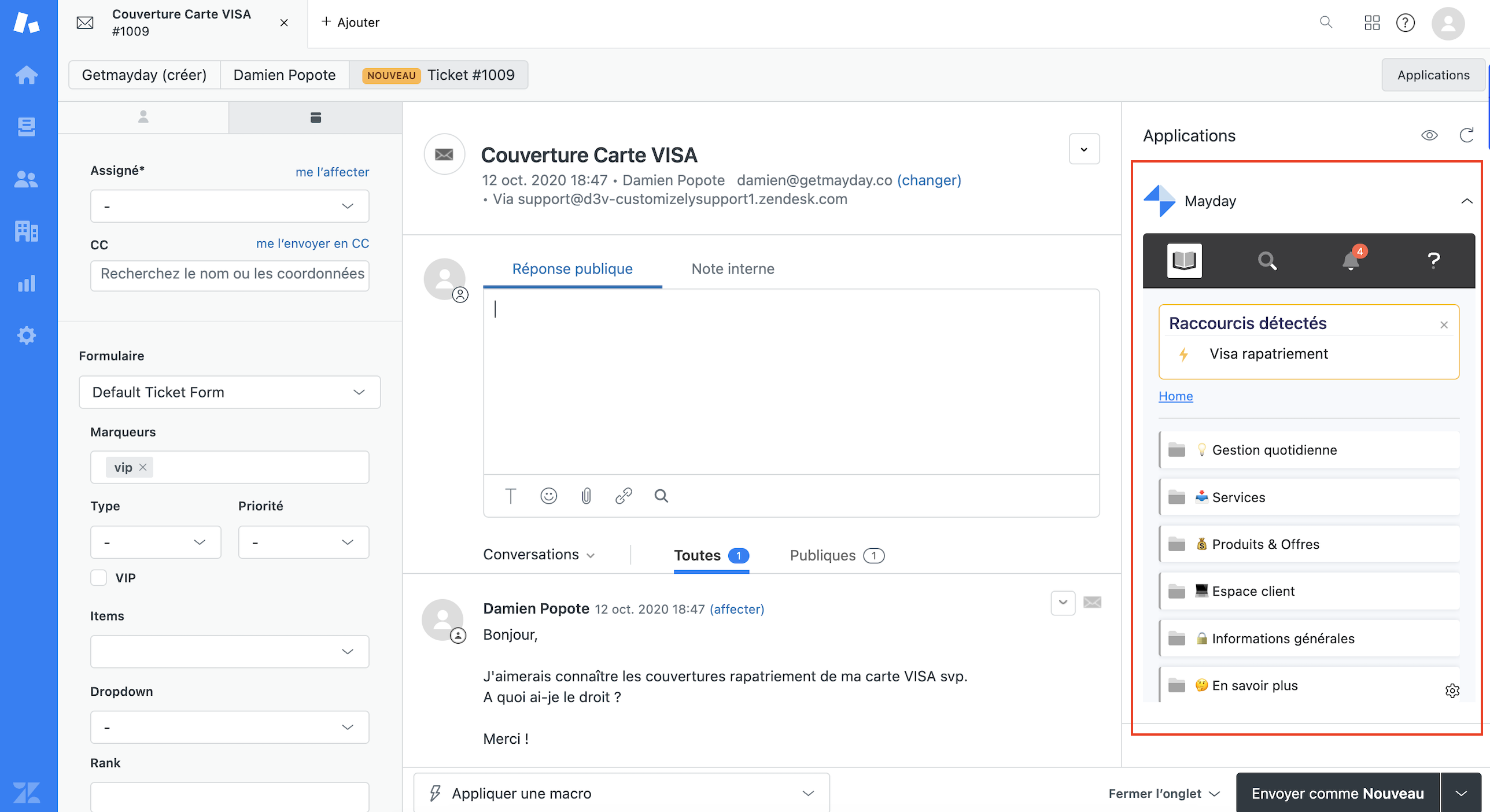
⬅ Automatically import Zendesk Guide content directly into Mayday
Once the integration is done, you can also import Zendesk Guide content into Mayday using the Zendesk importer to save time in creating your knowledge base.
For more details, see the following article → 🚀 Zendesk Importer
🤖 Proactively suggest content to your advisors
In order to bring the right knowledge to your advisor at the right time, integrating Mayday with Zendesk allows you to set up automation rules based on the keywords contained in the customer ticket.
To do this, you must import the attributes of your Zendesk tickets of your choice.
→ Follow the following procedure to create automation rules:
🤖 How to set up Mayday automations for Zendesk
▶ Trigger the insertion of a macro to respond to a ticket
Integrating Mayday with Zendesk allows you to automatically trigger the insertion of your macros and save time in resolving a ticket !
To automatically trigger a macro, follow these steps:
Go to the guide of your choice;
Click on the icon
 on the left of the guide;
on the left of the guide;📸 View the icon to insert a suggested response 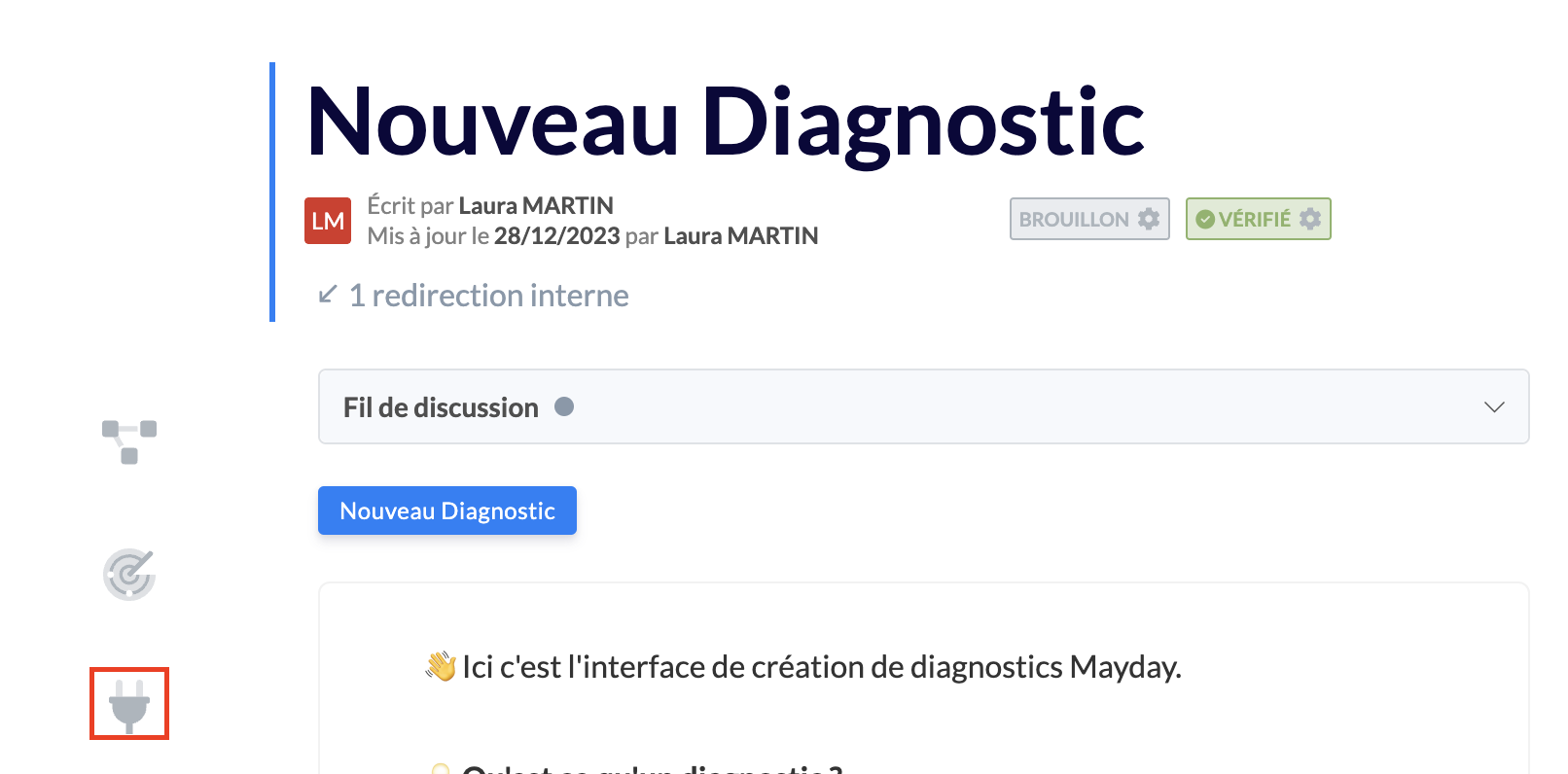
Activate the switch at the top right of the blue box that appears;
📸 View the switch 
Select the macro of your choice, then click on "
Validate";
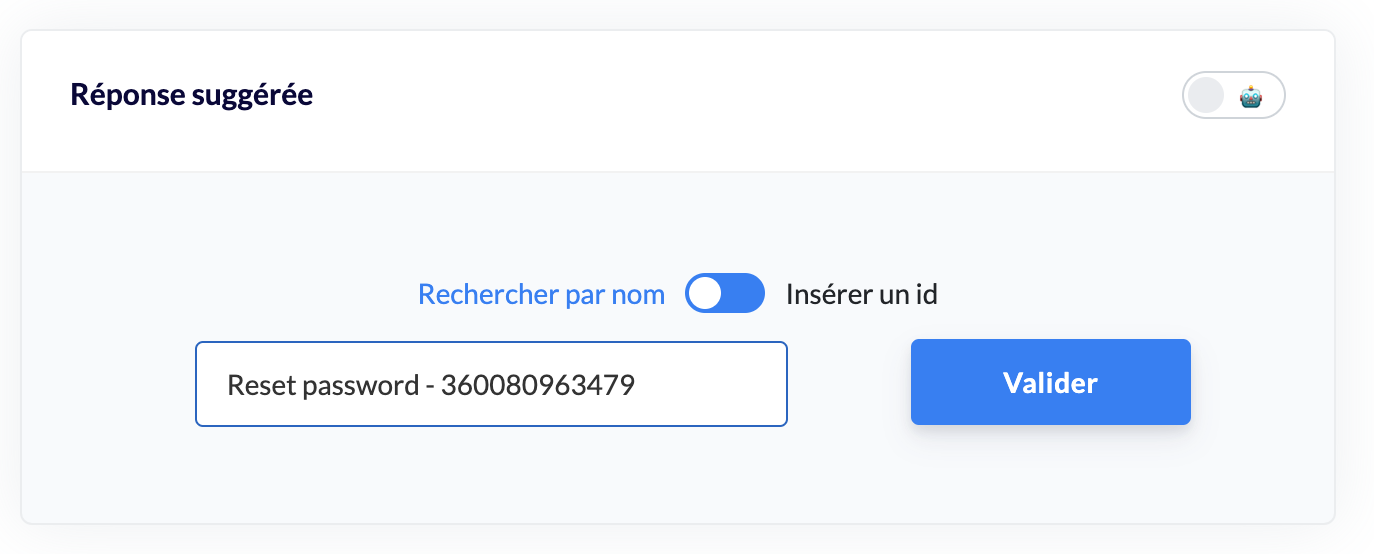
A message appears informing you that the selected macro will be triggered when the advisor clicks on this step of the guide.
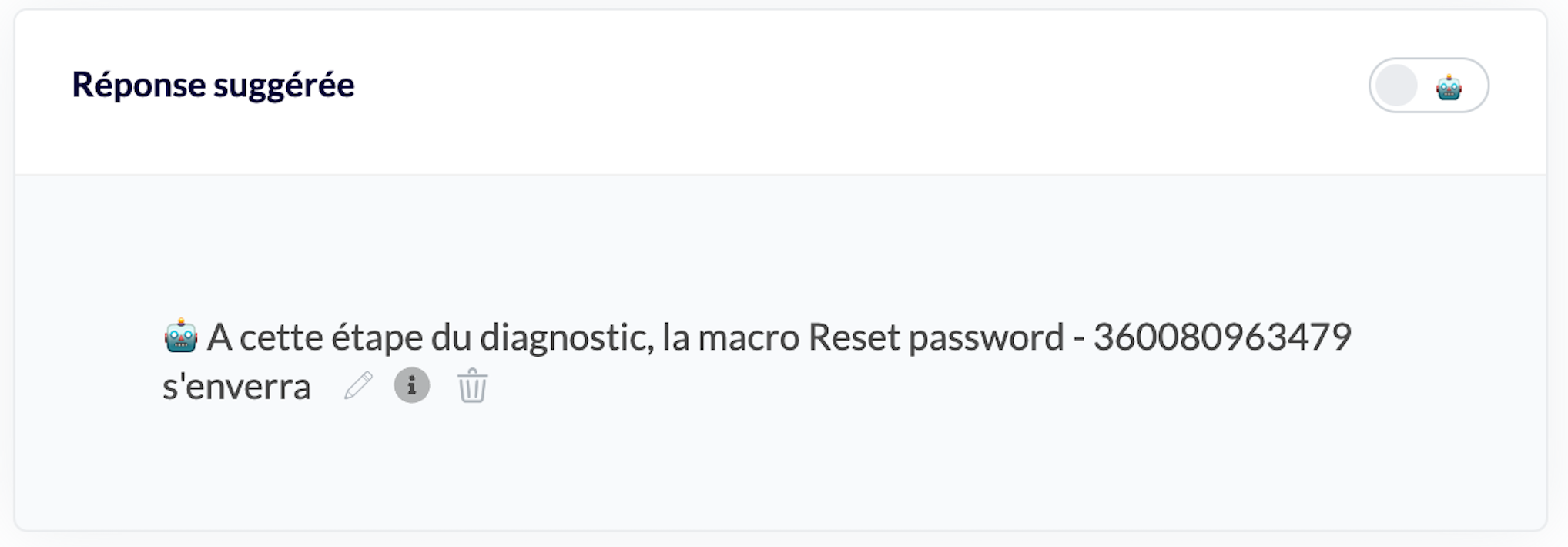
When the advisor consults the guide and goes to the relevant step, the selected macro will be triggered automatically!
💬 Insert suggested responses into the client ticket box
Integrating Mayday with Zendesk allows you to directly insert suggested responses created in advance on a guide scale into the advisor's response box.
To create a suggested response, follow these steps:
Go to the guide of your choice;
Click on the "✉" icon on the left of the guide;
📸 View the icon to insert a suggested response 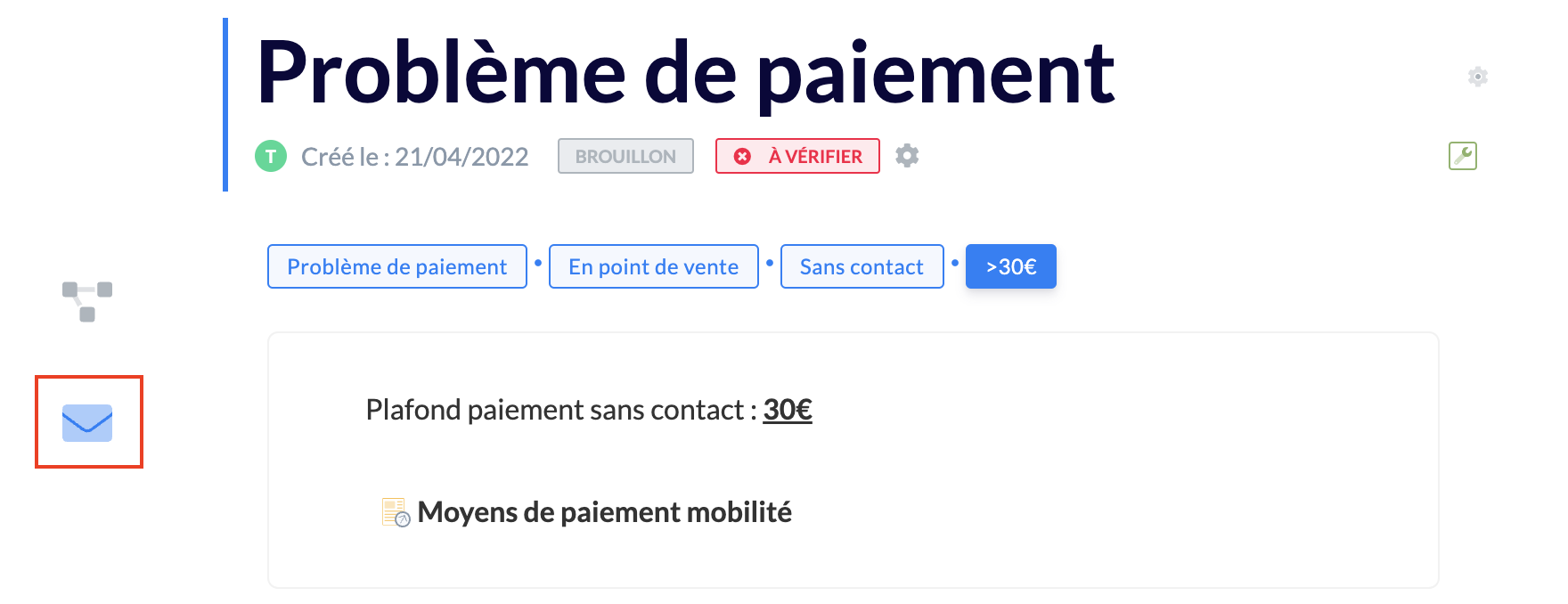
Write the suggested response to the advisor in the blue box that appears.
Example of suggested response created on the administrator interface:
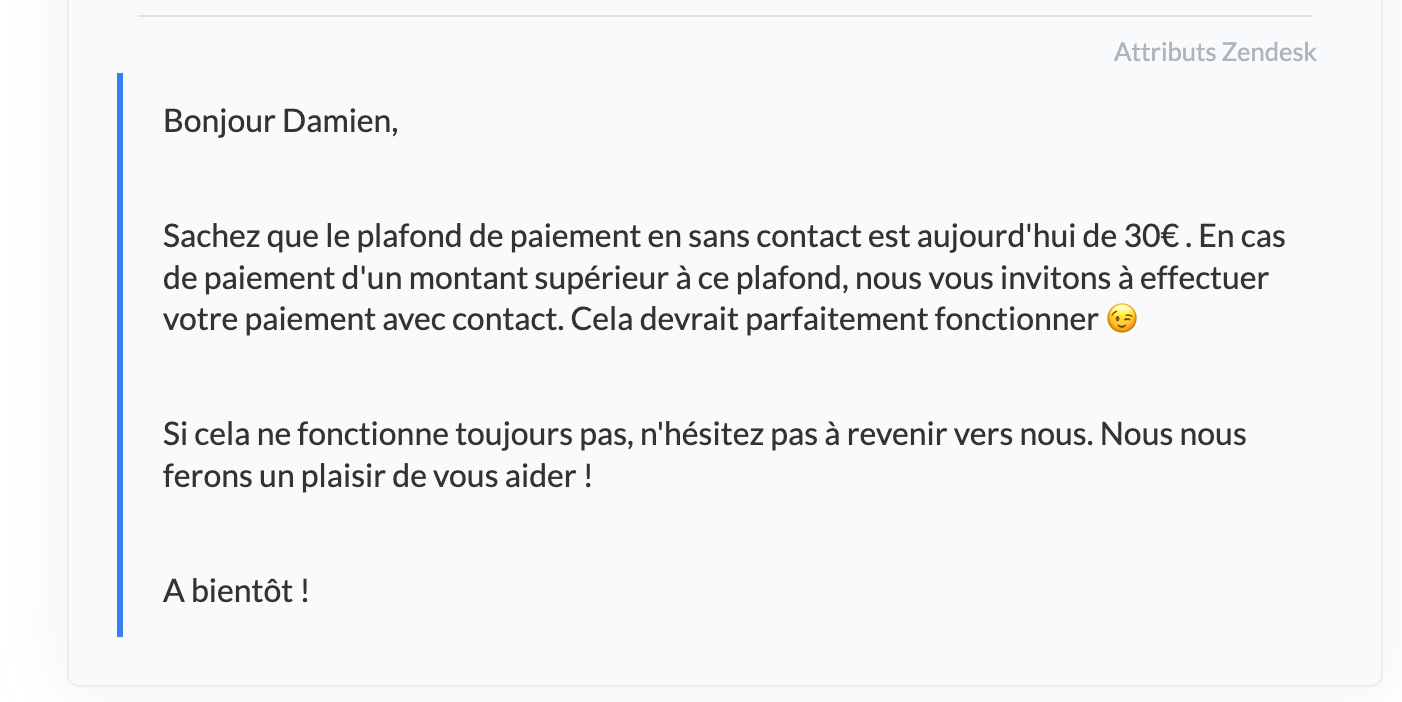
When the advisor consults the guide and goes to the relevant step, the text of the suggested response will be inserted directly into the Zendesk response box of the client ticket!
Example of suggested response on the advisor side:
The advisor clicked on the "Payment problem" guide and then on the guide step containing a suggested response. The response was directly inserted into the "Public reply" box.