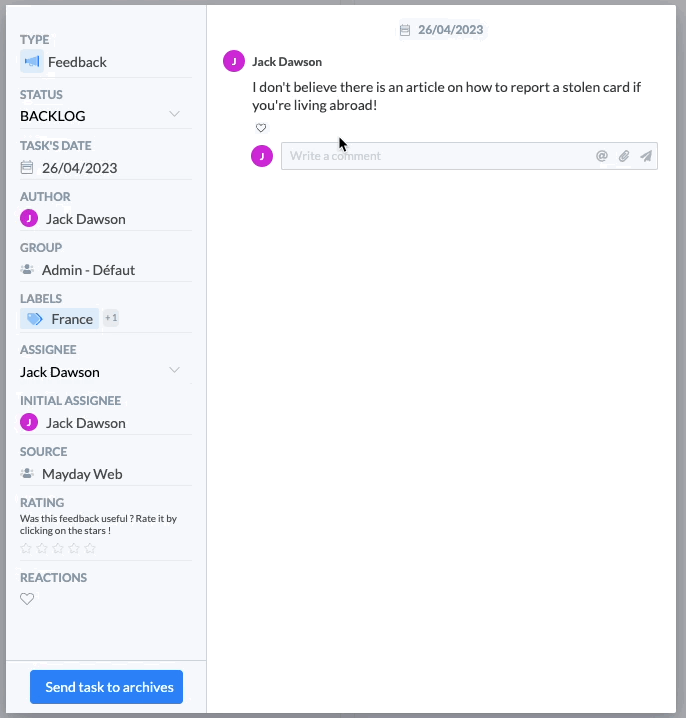Discover on this content how to collaborate between administrators on Mayday.
Mayday allows you to collaborate between administrators via different ways:
The instant messaging thread present on the page of each content;
Within a content itself;
On the map of a feedback in the Mayday Hub.
🔵 Collaborate via the instant messaging thread
On the administrator interface, a thread is present on the page of each content to allow you to communicate in real time between administrators on the editing of the content, if you want for example information or verification from one of your colleagues on a specific subject.
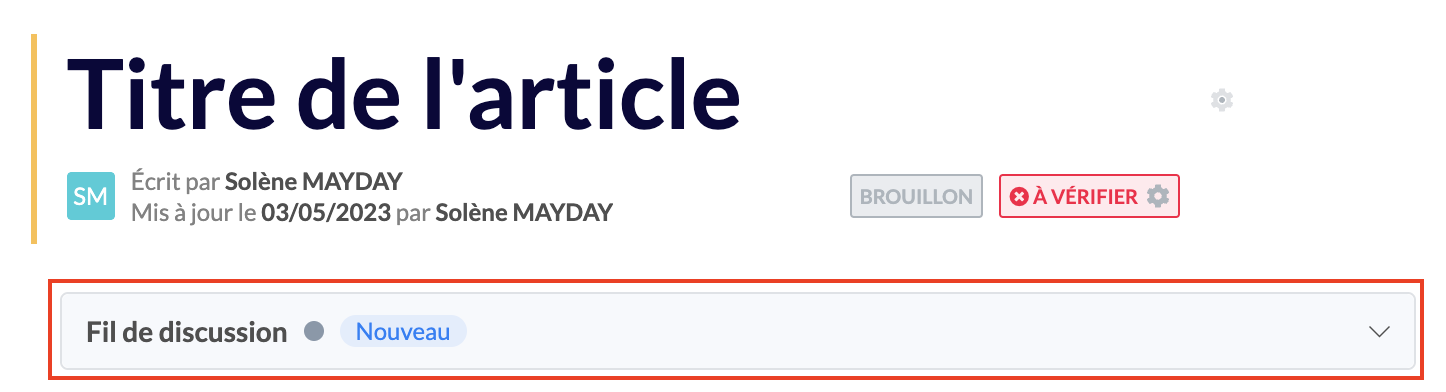
You just have to click on the arrow to the right of the thread to open it.
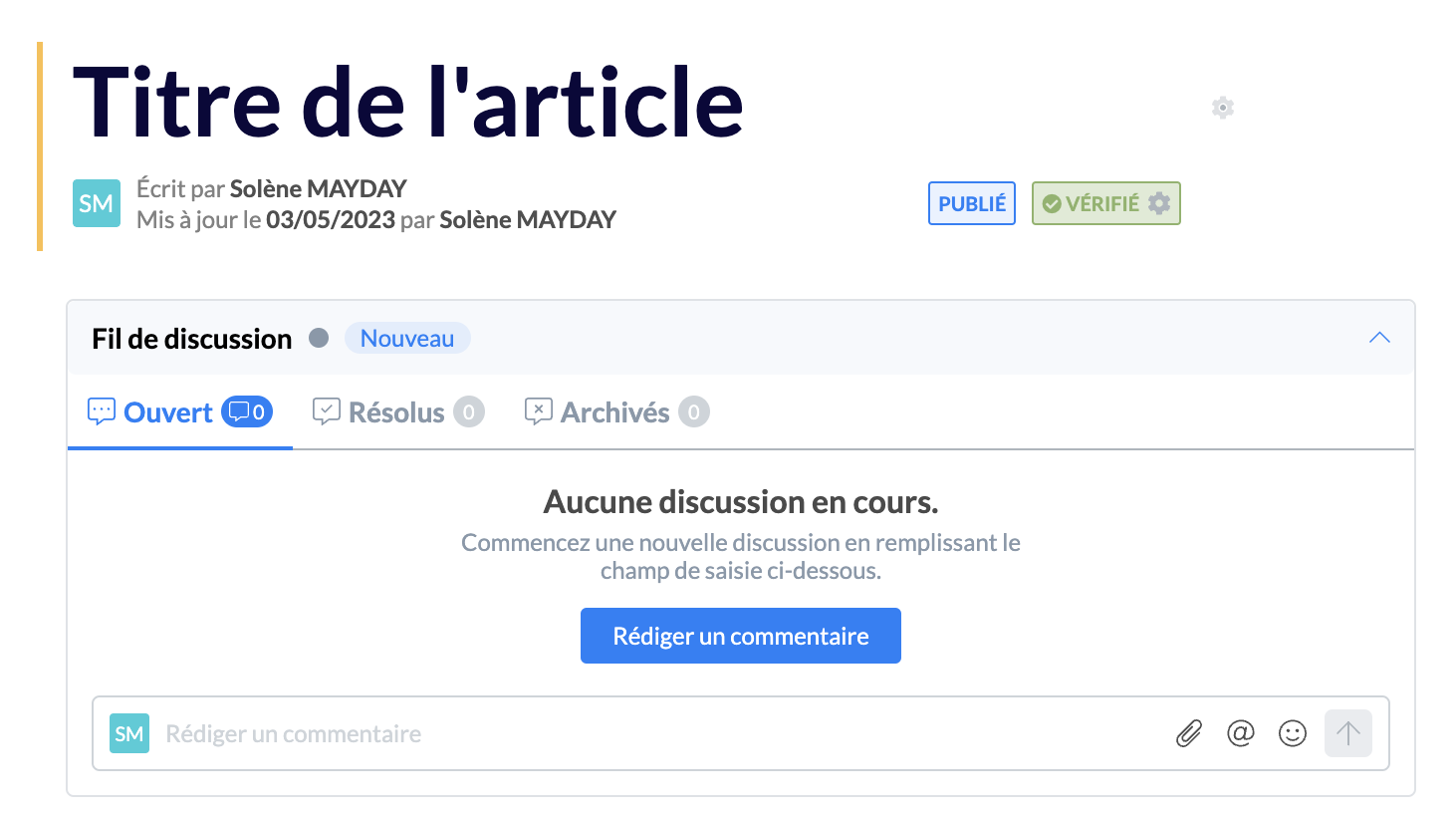
Three sections are displayed:
💬 Open: this section contains the comments of the ongoing conversation between administrators or new comments;
✅ Resolved: this section contains all comments marked as resolved by one of the administrators, either because they have been processed / taken into account, or because they are no longer relevant.
❌ Archived: this section contains all archived comments. These can be restored at any time.
1⃣ Send a comment in the thread
To leave a comment on the content page, simply click on "Write a comment" once the thread is open.
When you write a comment, Mayday allows you to:
Mention one or more of your colleagues if your comment is addressed to a specific person, by typing an "@" and then selecting the person of your choice;
Include a link to content in the knowledge base, by typing an "@" and then selecting the content of your choice, a URL link or an attachment by clicking on the 📎 icon at the bottom right;
Edit the formatting of your comment by highlighting the word of your choice to access an editing menu.
Then simply click on the arrow ⬆ at the bottom right to send your comment.
When one or more comments are in the "Open" section, the thread badge changes from gray to blue, which means that the thread is active.

You can always edit or delete your comment once sent by clicking on the 🖊 and 🗑 icons at the top right of the comment.
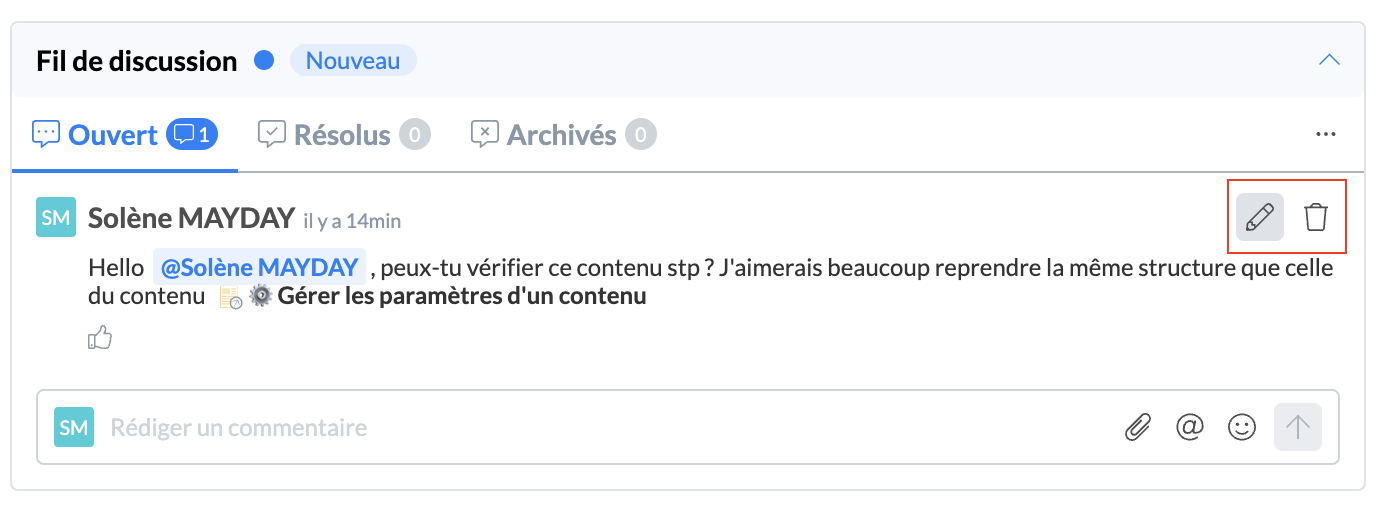
2⃣ Reply to a comment in the thread
When an administrator sends you a comment, several actions are proposed to you:
Like their comment by clicking on the 👍 thumb below;
Reply to their comment by writing your own in the "Write a comment" space;
Mark their comment as "resolved" or archive it by clicking on the "..." dots at the top right of the thread.
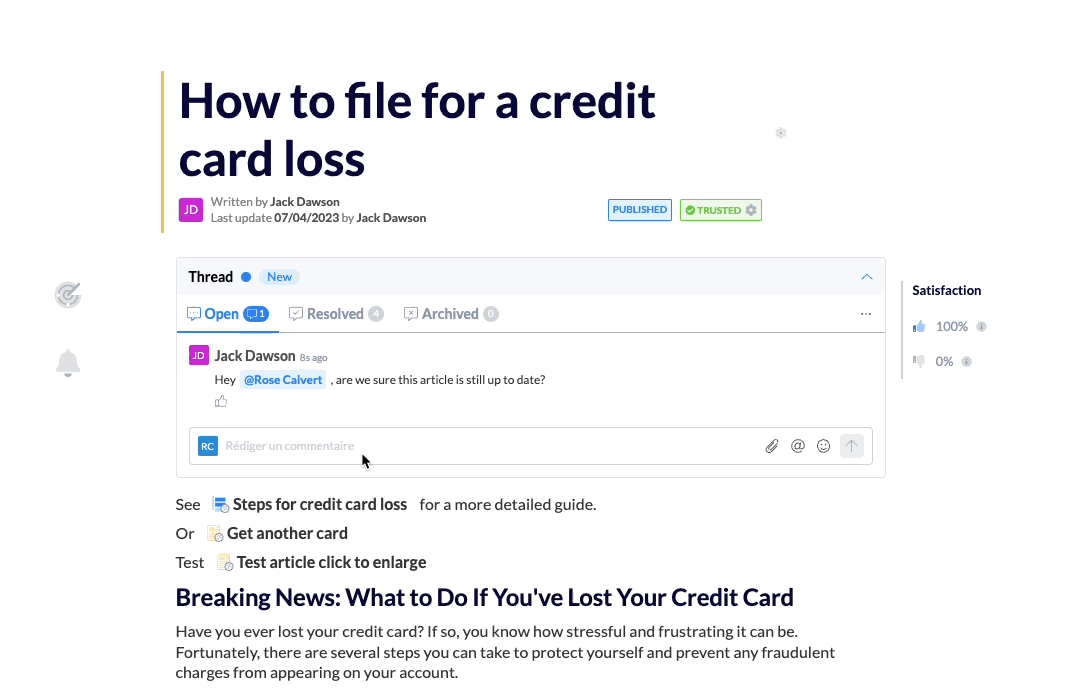
3⃣ Be notified of changes in the thread
In the "⚙ Settings" tab of your Mayday account, in the "Alerts and notifications" section, you can activate several notifications related to the thread:
When one of your colleagues mentions you;
When the thread changes status (active vs inactive);
When your comment receives a vote / like.
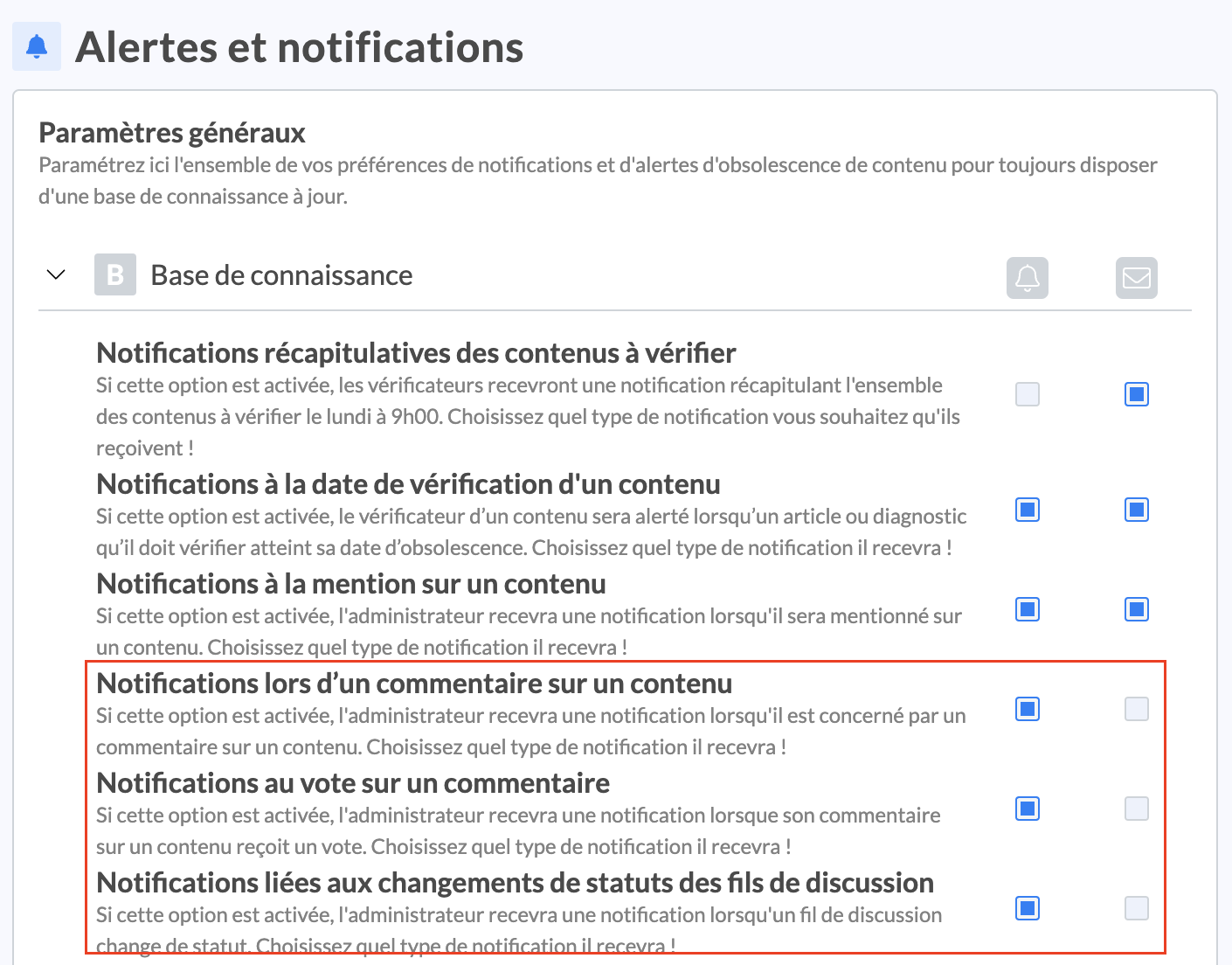
Two alert channels are offered:
Via the 🔔 Notifications space of your administrator interface;
Via your ✉ Mail.
You can choose either one or both of these channels by checking the specific boxes for each channel.
The channel selection is valid for all users linked to the Mayday account and not just individually.
📄 Collaborate within a content
Mayday also allows you to mention one of your collaborators directly within a content, and then accompany this mention with a comment if you want to draw their attention to a specific passage of the content.
1⃣ Mention a collaborator within the content
To do this, simply go to the content page on your administrator space, then to the passage of your choice and type an "@" to select the collaborator you want to mention.
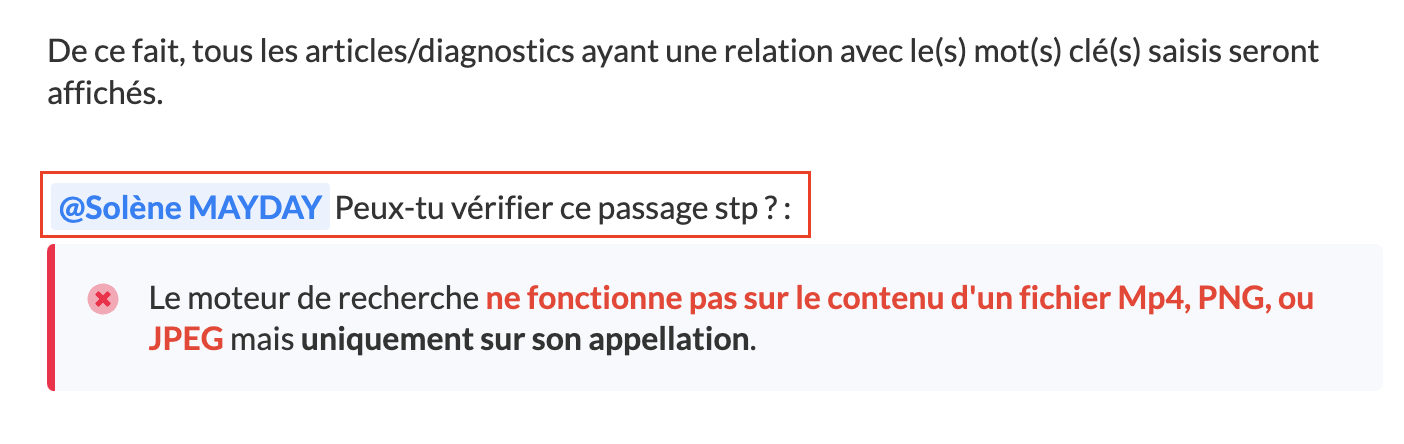
The mention of a collaborator followed by the corresponding comment is visible on the advisor side, if the content is published.
We therefore recommend that you prioritize the mention in a content in the "Draft" status, then delete the mention once the content is published and use the thread as a priority.
2⃣ Be notified of a mention within a content
In the "⚙ Settings" tab of your Mayday account, in the "Alerts and notifications" section, you can activate "notifications for mentions within a content".
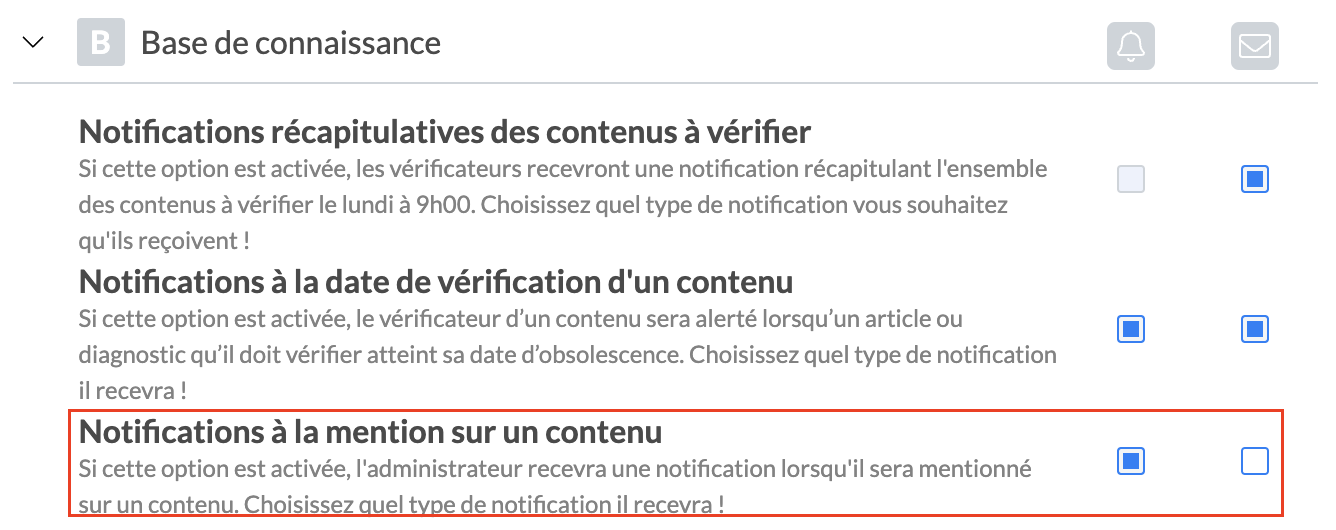
Two alert channels are offered:
Via the 🔔 Notifications space of your administrator interface;
Via your ✉ Mail.
You can choose either one or both of these channels by checking the specific boxes for each channel.
The channel selection is valid for all users linked to the Mayday account and not just individually.
📌 Collaborate around a feedback via the Hub
Mayday allows you to collaborate around a feedback in the task center by leaving an internal note for another administrator and mentioning them directly on the card of a feedback!