📕 Presentation
Discover on this content how to invite a new user to join Mayday !
This feature is located in the “Settings” tab of your Mayday account.
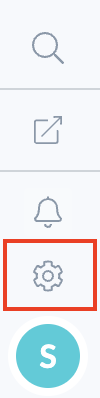
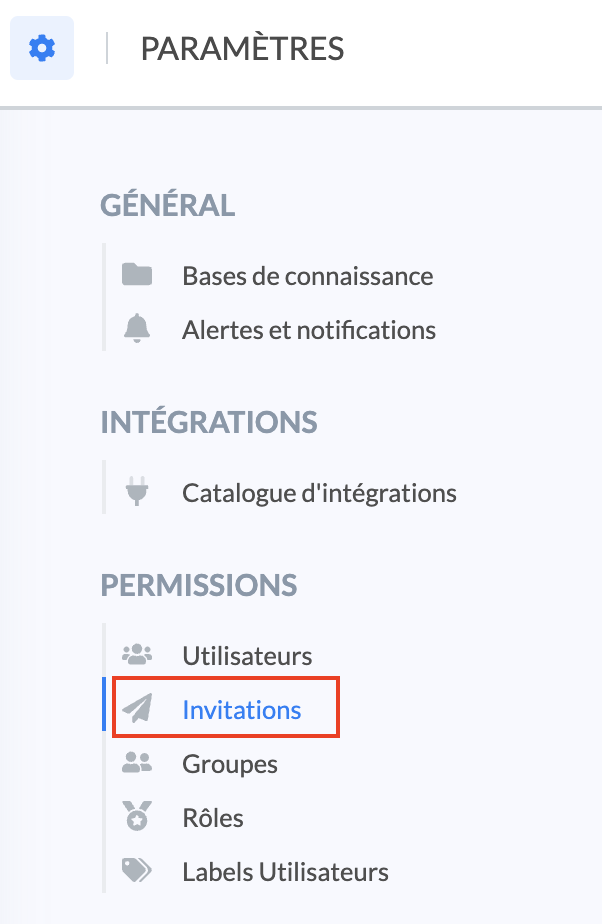
✉ Send an invitation
To send an invitation to a new user, follow these steps:
In the settings, click on “
Users” or “Invitations”;Click on “
Invite”;📸 View how to invite a new user 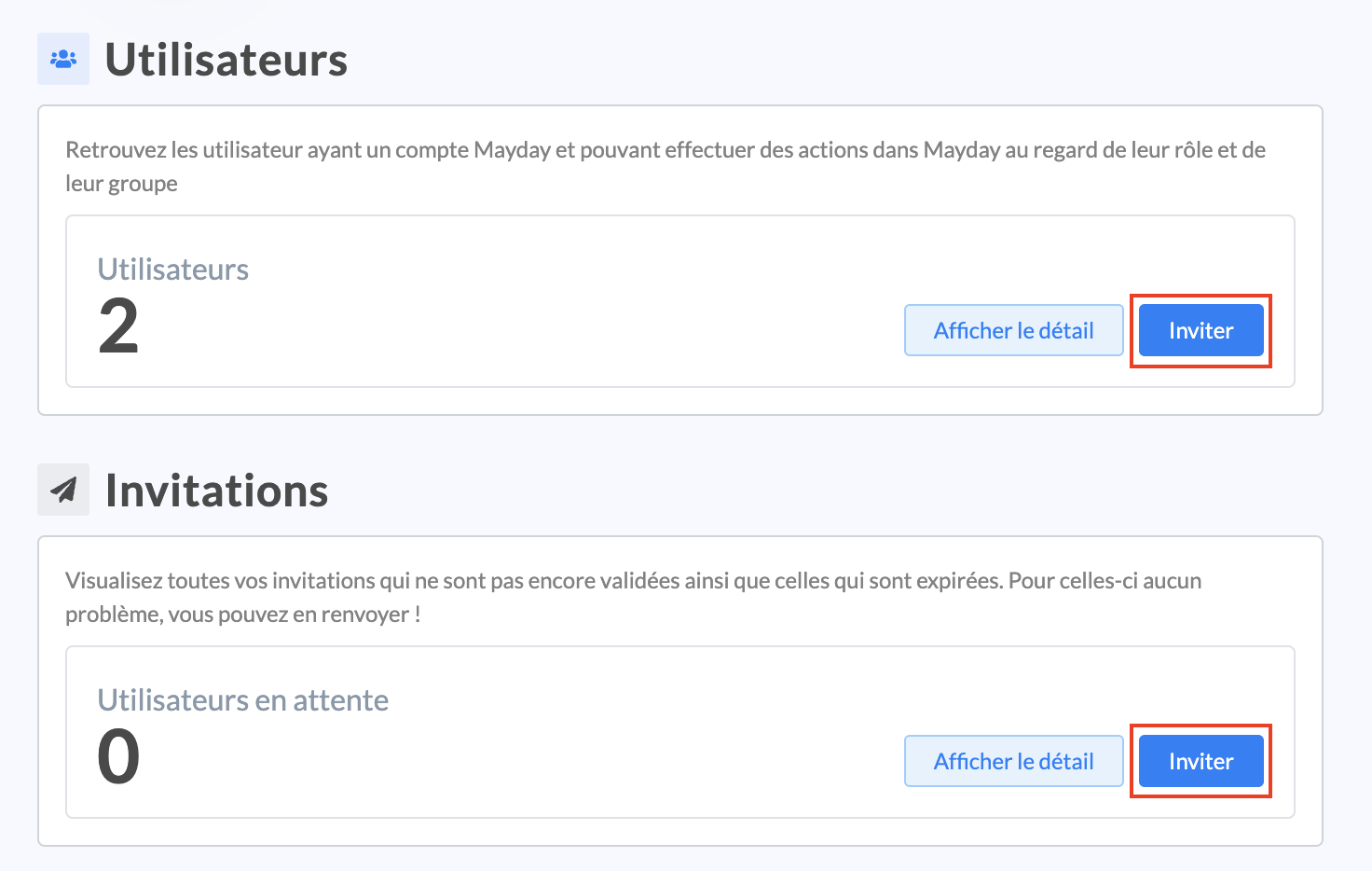
Fill in the following information:
Email;
Group;
Role(s);
User labels.
This action requires having created user groups, roles and labels beforehand, in the settings.
💡Learn more about groups, roles and labels 👥 Create groups - access to the contents
👤 Create roles - access to the features
🔖 Create user labels
Optional - You can send multiple invitations at once by clicking on “
Add an invitation”;📸 View how to configure one or more invitations 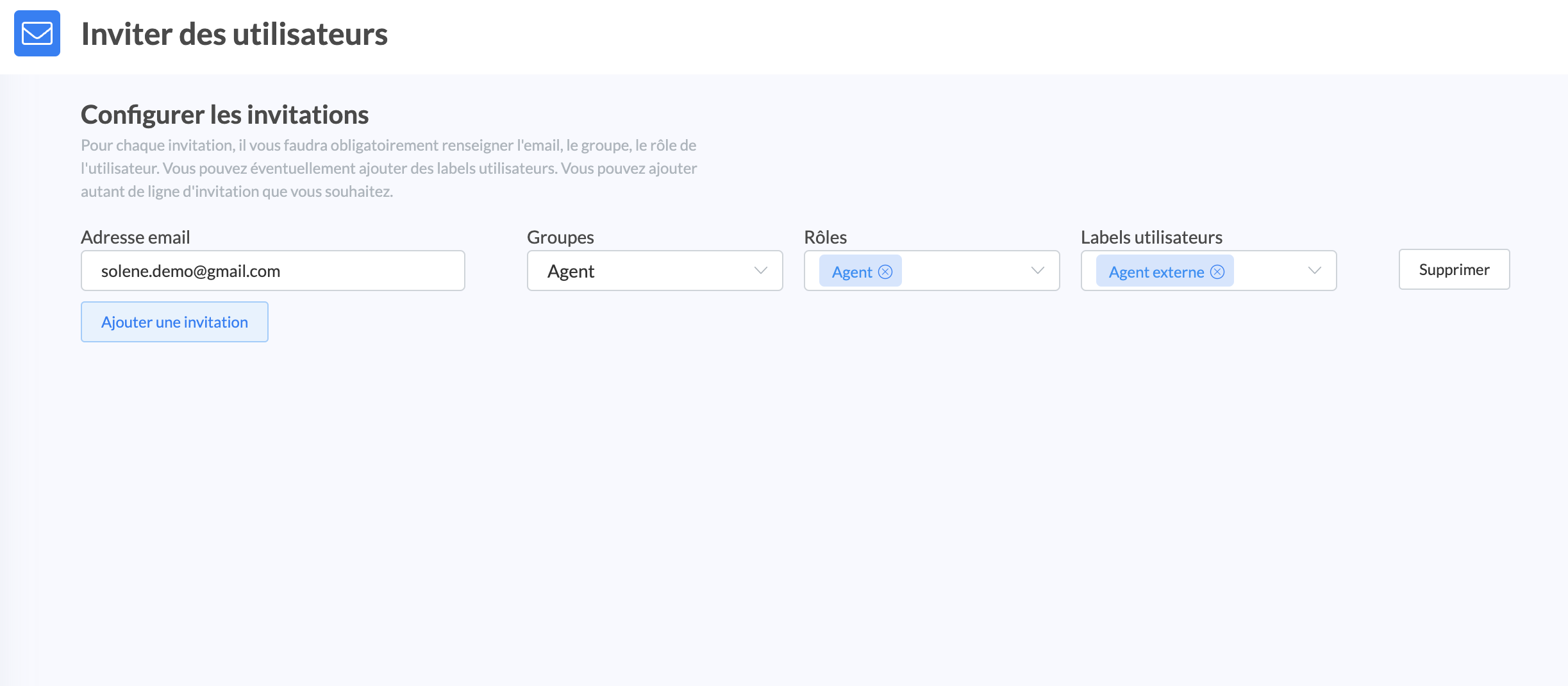
Once the invitations are configured, click on “
Send” at the bottom right of the page.
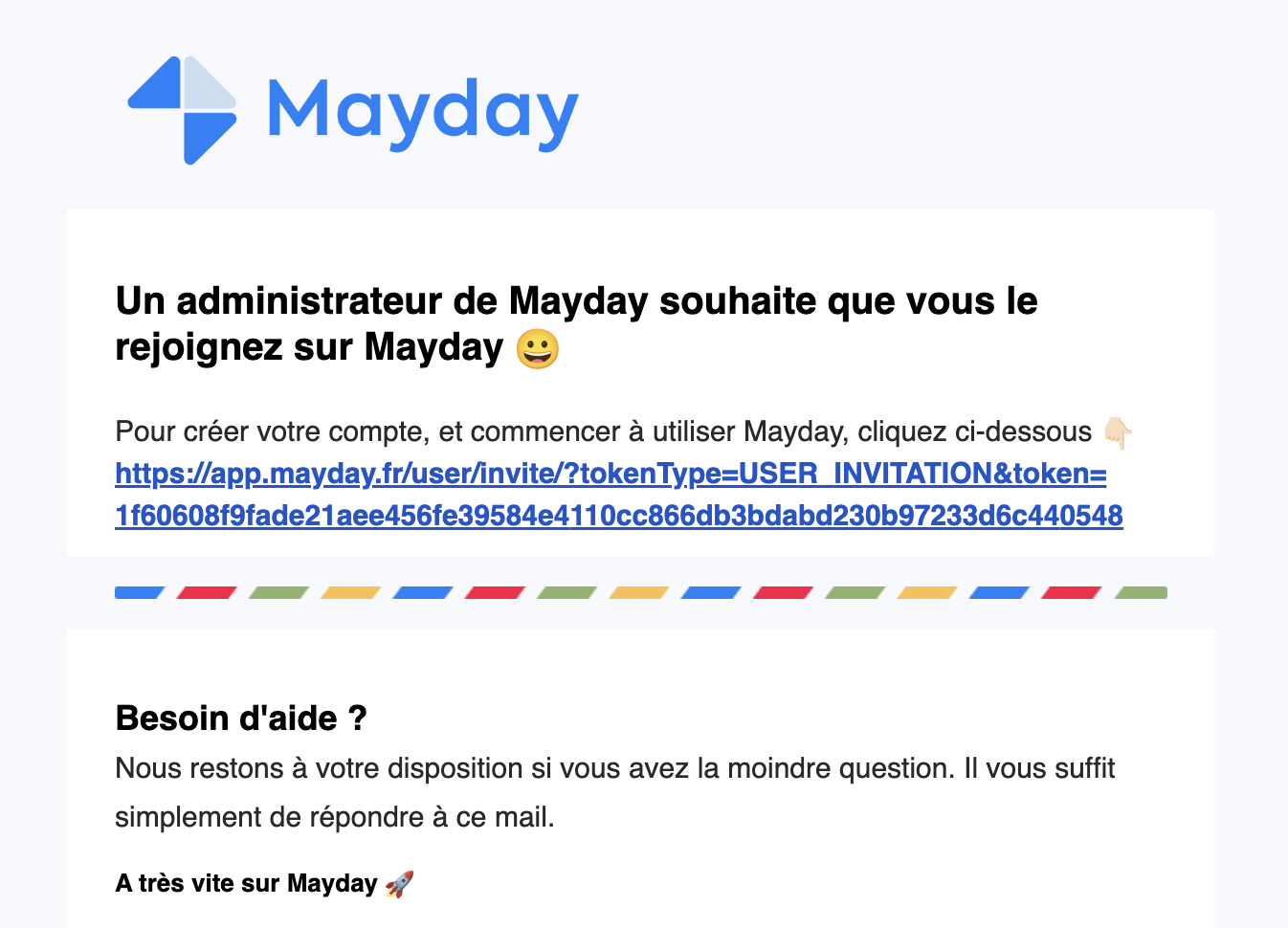
The invitation is valid for 7 calendar days after which the link is disabled.
You can resend a new invitation link at any time.
During the first wave of invitations, if you invite more than 200 users, Mayday offers you to perform a bulk import in order to automatically send invitations to the list of users that you have previously transmitted to us.
👁 View sent invitations
The “Invitations” subsection in the settings gives you access to the number of users whose:
invitation to create a Mayday account is pending;
invitation to create a Mayday account has expired.
To access the detail of the list of users, you must click on “Show detail”.
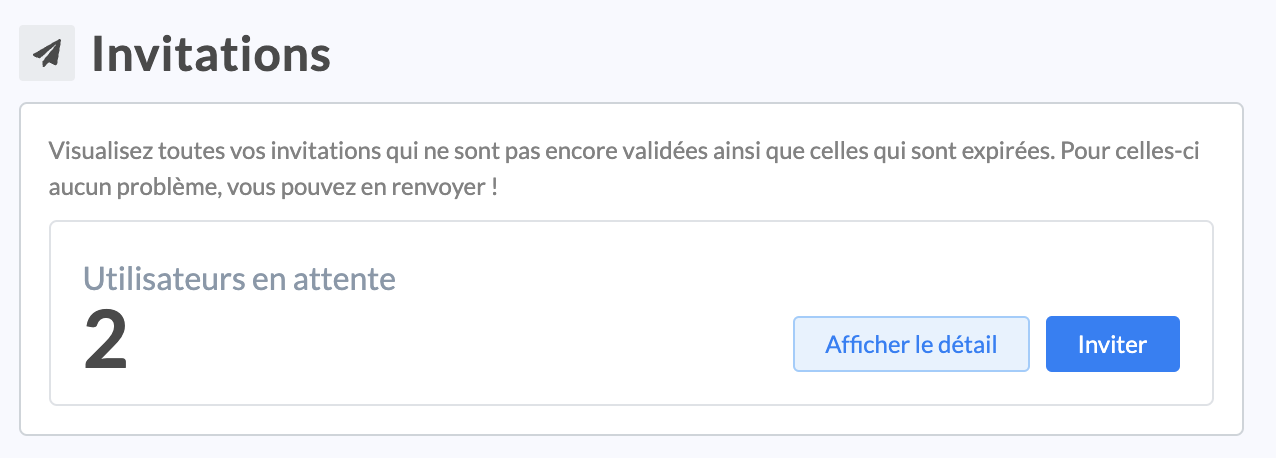
A new page opens and displays the list of users with the following information:
Name, First name
Email
Role(s)
Group
Labels (optional)
If you are looking for one or more specific users, you can directly type their name in the search bar or click on the filters at the top right of the page to filter by role, group or label.
You can also perform one or more actions:
Delete the user in waiting;
Renew the invitation;
Open a dedicated box for the user to view and/or modify their label, group and/or role or delete this user;
Download the list of users in waiting by clicking on the icon at the bottom right of the page.
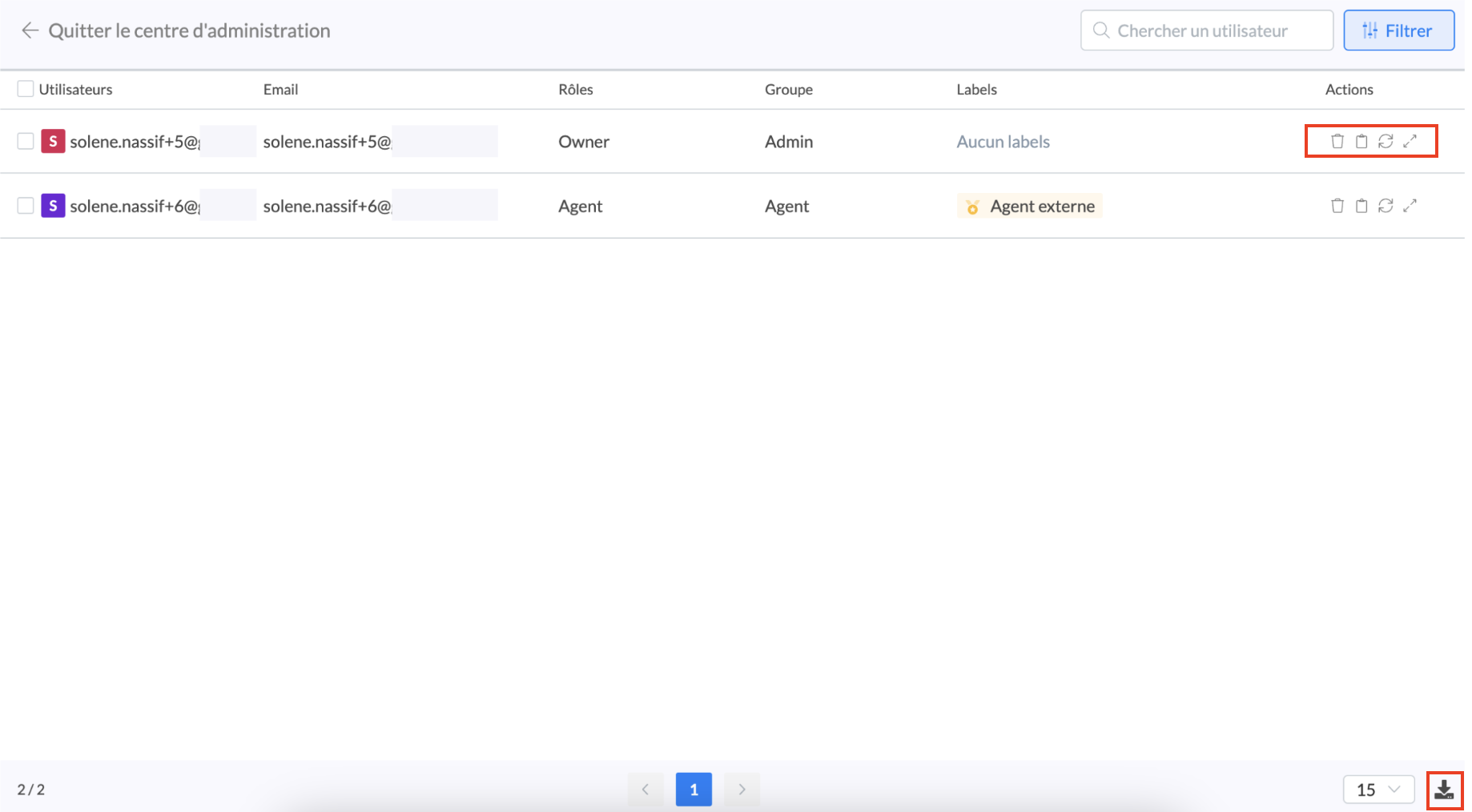
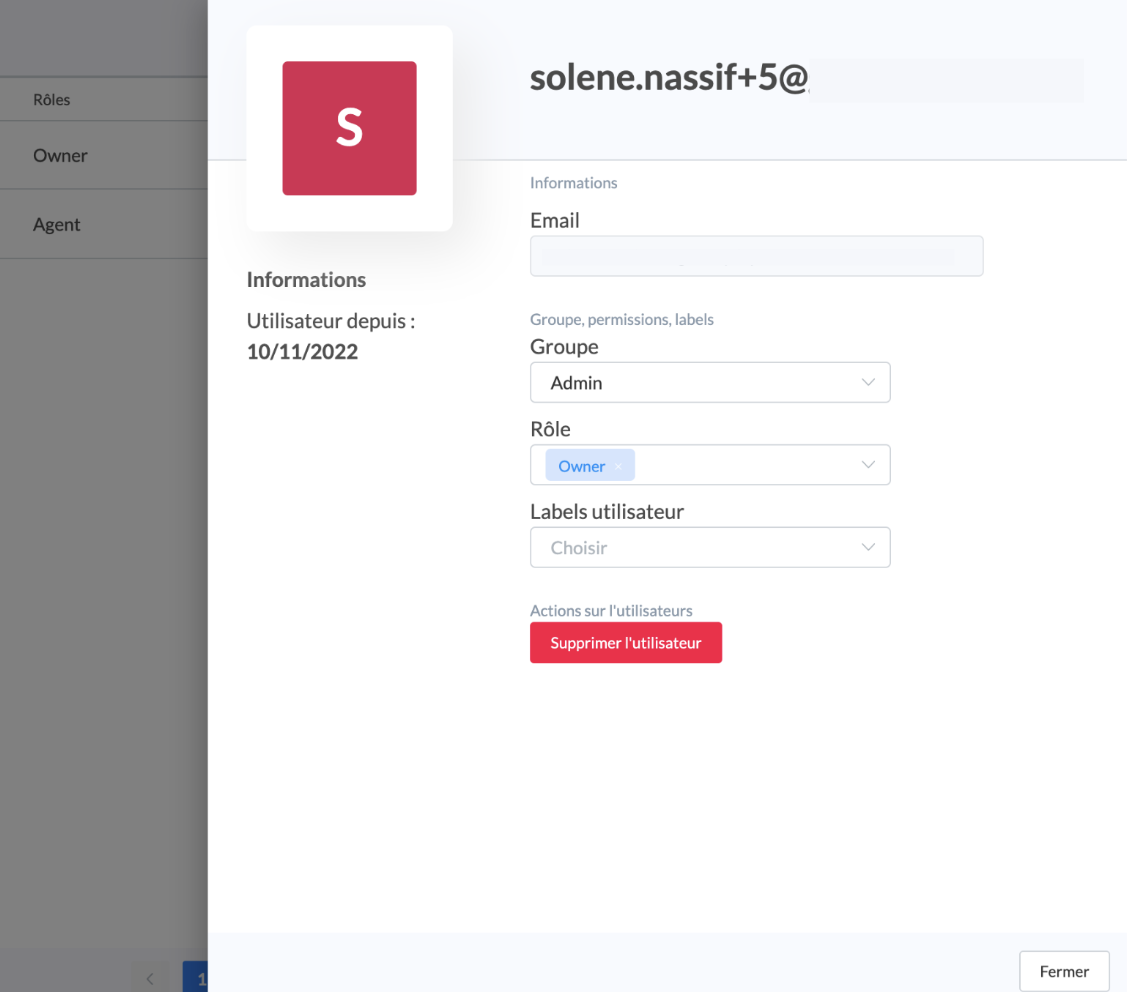
💡 Remember to remind the user:
- to check their email inbox and spam folder 👀
- that the link is active for 7 calendar days
👥 Perform a grouped action
You can perform an action on a set of users by checking the box to the left of the word “Users”.
You can choose to:
Modify user attributes;
Renew their invitations;
Delete their invitations.
