Discover on this content how to manage your alerts and notifications.
The management of alerts and notifications is done in the settings of your Mayday account, in the " General" section.
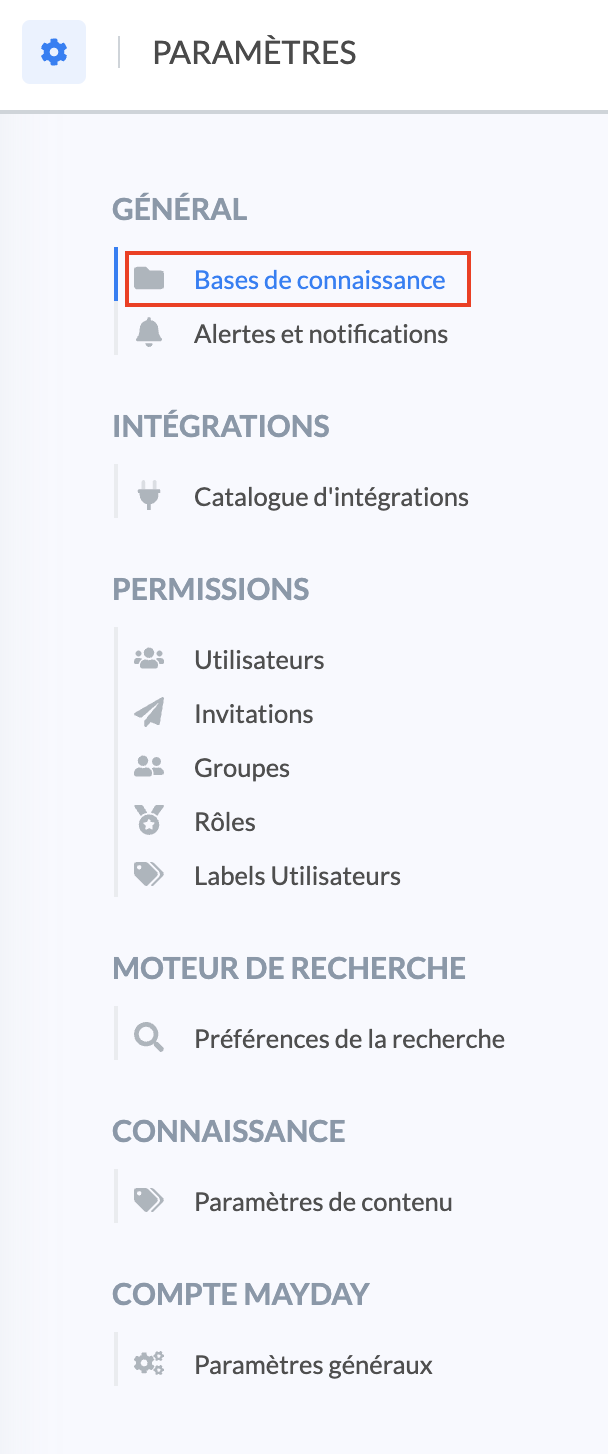
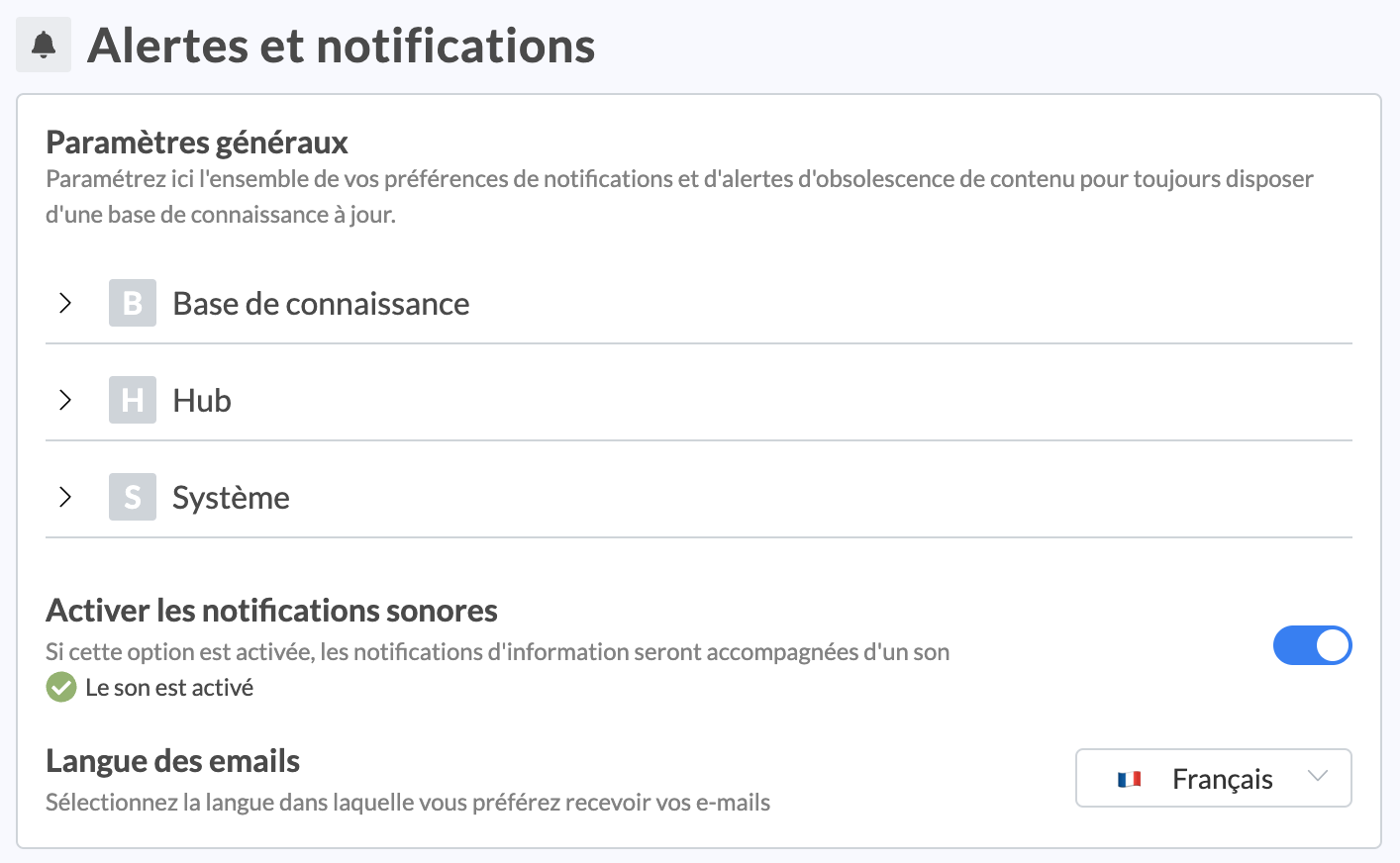
This section is composed of three subsections:
Knowledge base: to manage your alerts related to obsolescence alerts on content;
Hub: to manage your alerts related to the task center.
System: to manage your alerts related to sending advisor notifications.
The " Enable sound notifications" option allows you to accompany the notifications you send to your advisors with a brief sound to alert them more effectively.
The " Email language" option allows you to select the language in which you want to receive emails from Mayday (example: receiving feedback, content to check...).
The languages offered are French and English.
As an administrator, the alert options you select in this section will apply to all Mayday users concerned.
📚 "Knowledge base" section
This section allows you to manage notifications related to the verification processes put in place on one or more contents and collaboration around a content.
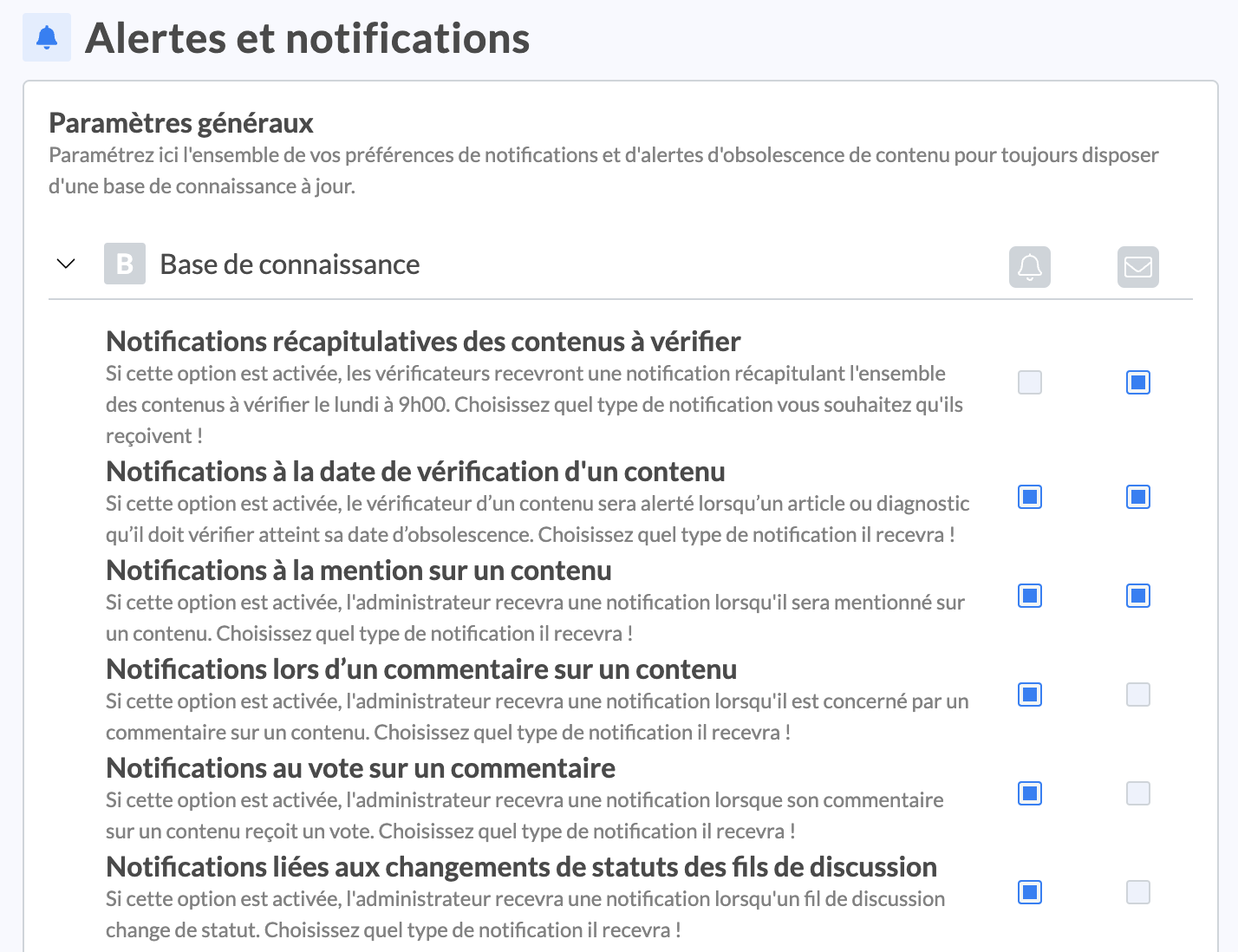
Summary notifications of contents to be verified
These notifications allow verifiers to receive an email every Monday morning at 9:00 am summarizing the list of contents they need to verify.
Email is the only possible alert channel.
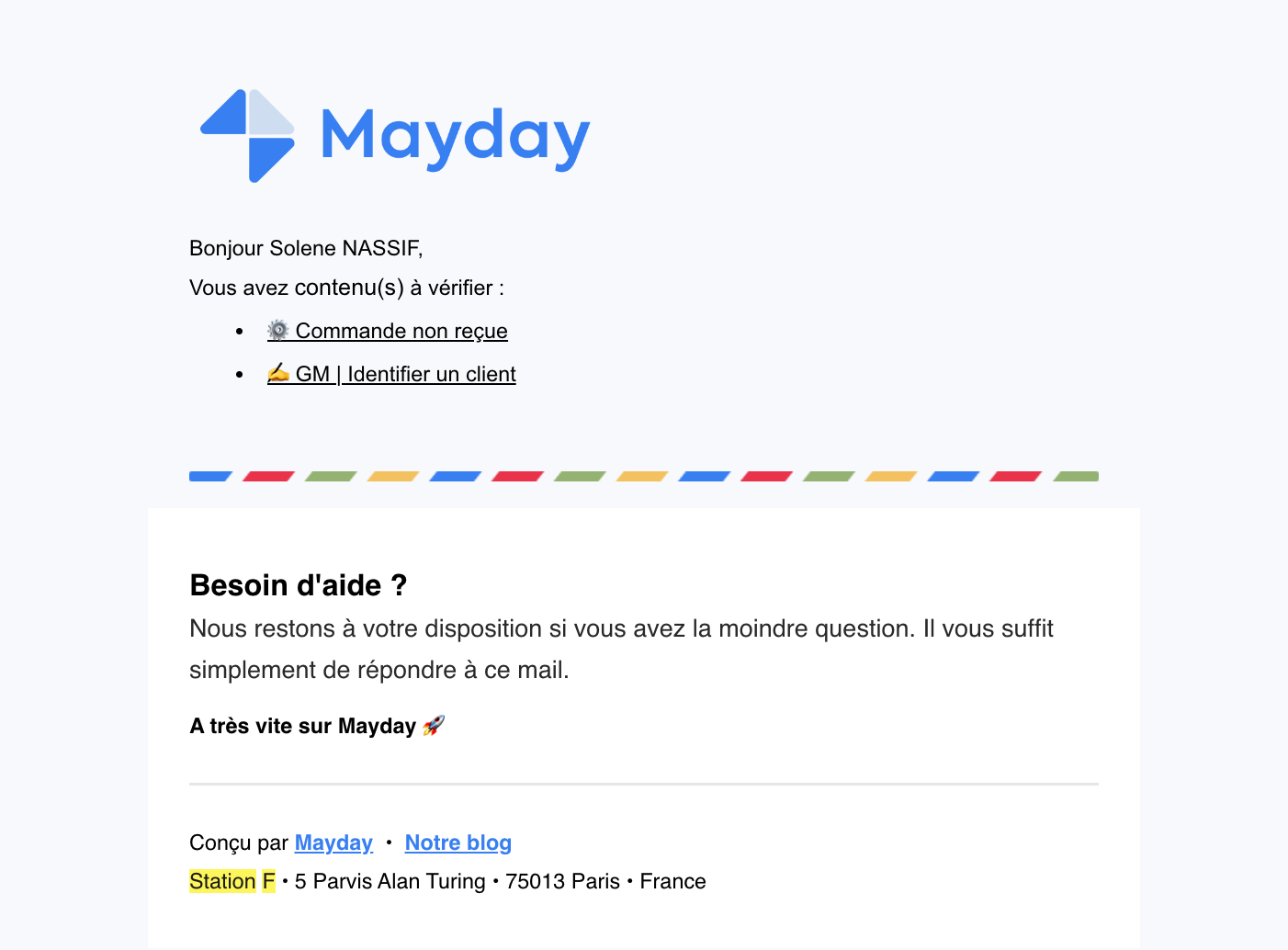
Notifications on the verification date of a content
When an automated verification process has been put in place on a content, by checking this option, the verifier will receive an alert on the expiration date of the content in accordance with the obsolescence date or the configured verification frequency.
He can be alerted via one or two channels:
🔔 Notifications: by checking this box, you want the verifier to receive a notification in his Mayday space informing him that a content needs to be verified;
✉ Emails: by checking this box, you want the verifier to be alerted by email that a content needs to be verified.
Notifications when mentioned on a content
When an administrator mentions another administrator on a content, by checking this option, the mentioned administrator will be alerted via one or two channels:
🔔 Notifications: by checking this box, you want the administrator to receive a notification in his Mayday space informing him that he has been mentioned;
📸 View an example of notification 
✉ Emails: by checking this box, you want the administrator to be alerted by email that he has been mentioned in a content.
📸 View an example of email 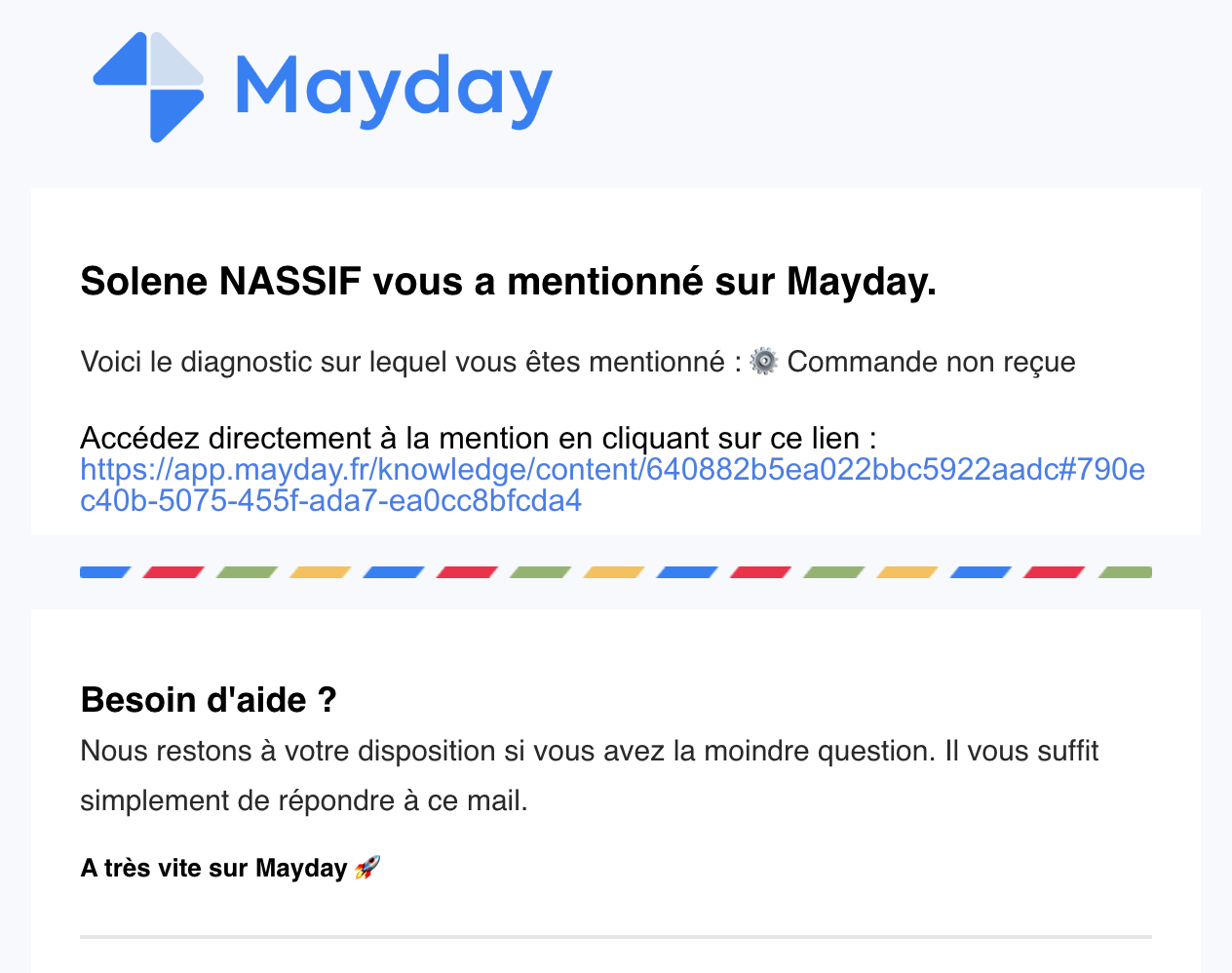
Notifications when commenting on a content
When an administrator writes a comment and/or mentions an administrator in the discussion thread of a content, the concerned administrator will be alerted in his notifications.
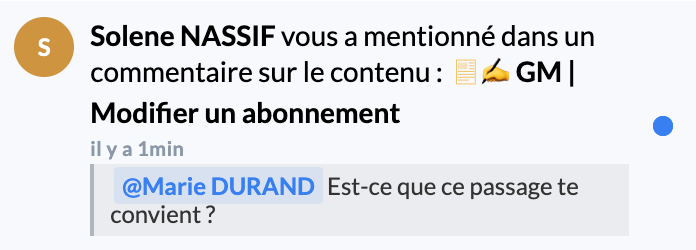
The notifications space of your Mayday account is the only possible alert channel.
Notifications on voting on a comment
When an administrator has liked 👍 a comment on the discussion thread of a content, the administrator who originated the comment will receive a notification in his Mayday space.
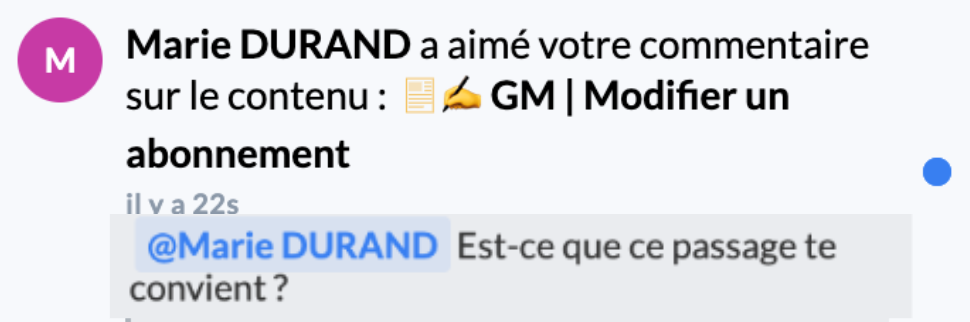
The notifications space of your Mayday account is the only possible sending channel.
Notifications related to the change of status of discussion threads
When an administrator sends a first comment on the discussion thread of a content or archives/marks as resolved all the comments already present in the discussion thread, the administrators will be informed that the discussion thread is active or inactive.
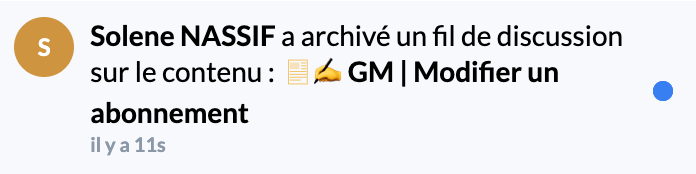
The notifications space of your Mayday account is the only possible alert channel.
📌 "Hub" section
This section allows you to manage notifications related to the tasks that are assigned in the Mayday Hub, also called the Task Center.
See the article 📌 Manage your tasks in the Hub for more information.
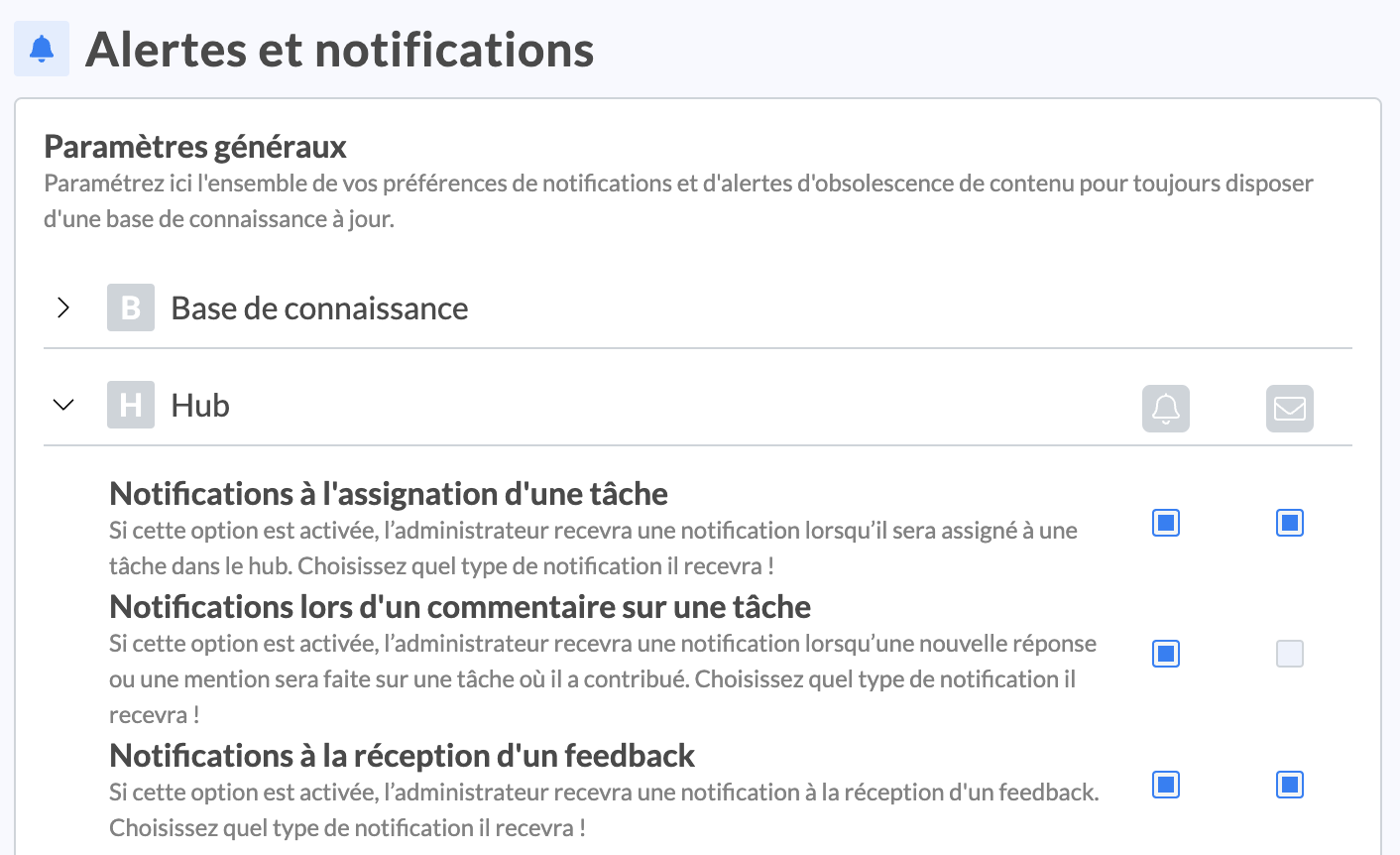
Notifications on task assignment
These notifications alert the person responsible for a task when a task has been assigned to him in the Hub. It can be:
an obsolescence alert → the designated person will therefore receive an alert inviting him to check the content;
a counselor feedback → the designated person will therefore receive an alert inviting him to process the feedback.
He can be alerted via one or two channels:
🔔 Notifications: by checking this box, you want the verifier to receive a notification in his Mayday space informing him that a content needs to be verified by him or that he needs to process feedback;
📸 View an example of notification 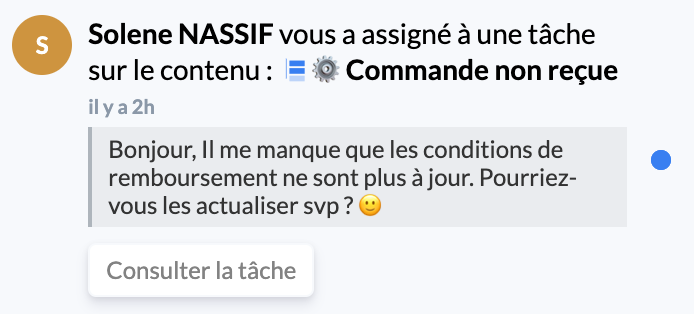
✉ Emails: by checking this box, you want the verifier to be alerted by email that a content needs to be verified by him or that he needs to process feedback.
📸 View an example of email 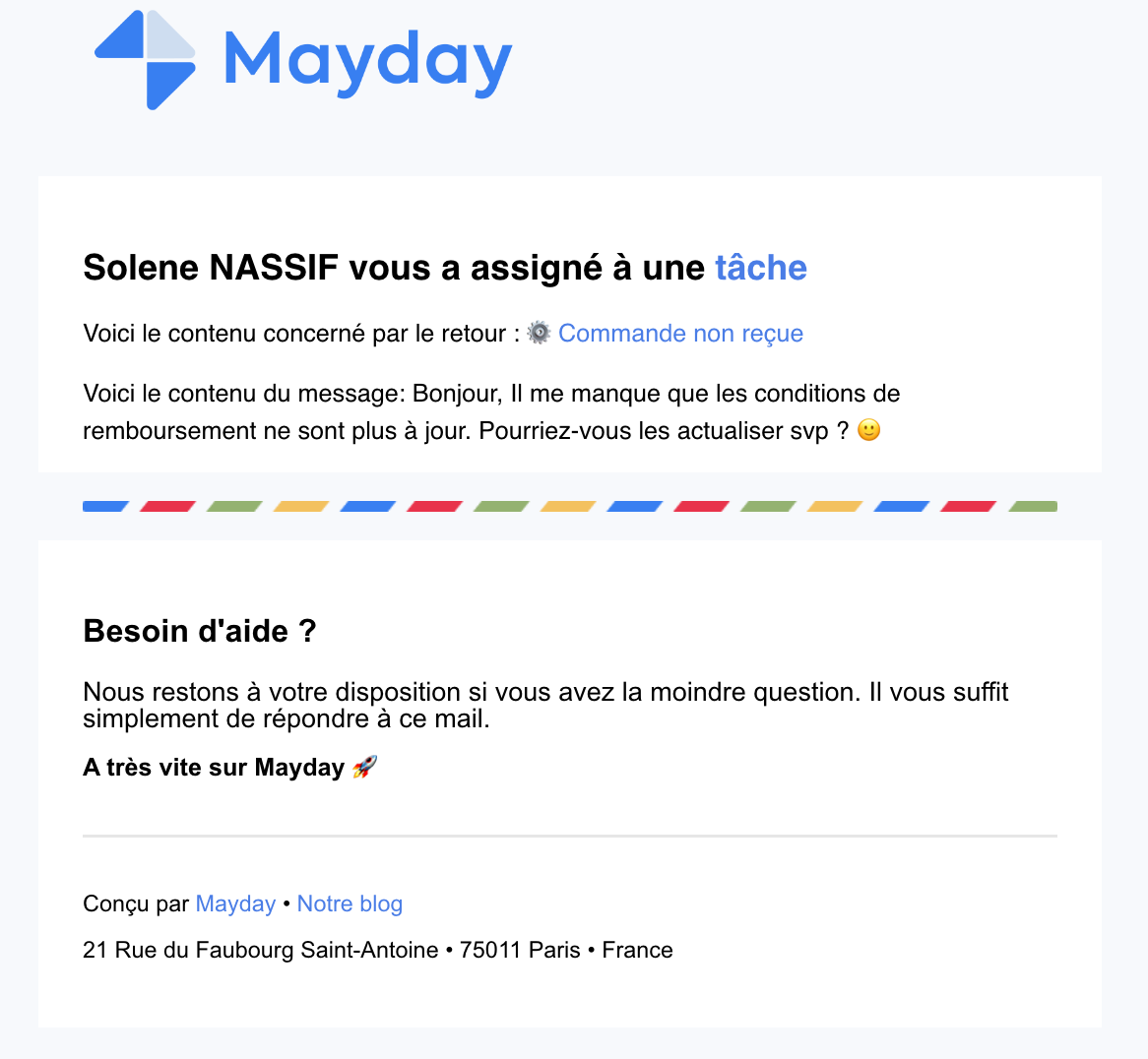
Notifications when commenting on a task
These notifications alert an administrator in the following cases:
mention of his name on feedback;
addition of an internal note on feedback to which you contributed or which was assigned to you;
a new response from the advisor who issued the feedback.
The notifications space of your Mayday account is the only possible alert channel.

Notifications on receipt of feedback
These notifications alert an administrator when an advisor has sent him feedback individually or to all members of the role to which he belongs.
He can be alerted via one or two channels:
🔔 Notifications: by checking this box, you want an administrator to receive a notification in his Mayday space informing him that an advisor has sent him feedback;
📸 View an example of notification 
✉ Emails: by checking this box, you want an administrator to receive an email informing him that an advisor has sent him feedback.
📸 View an example of email 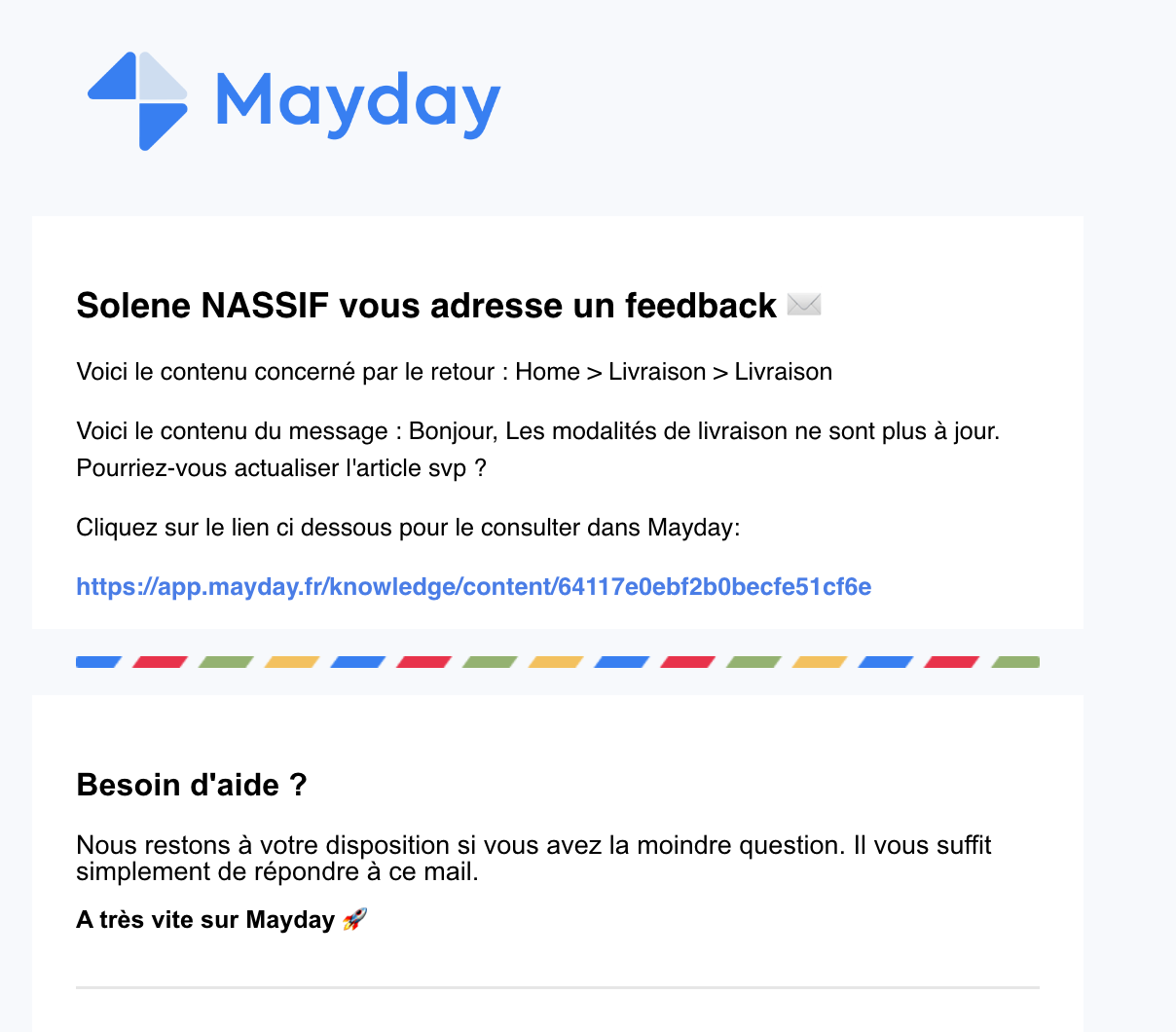
⚙ "System" section
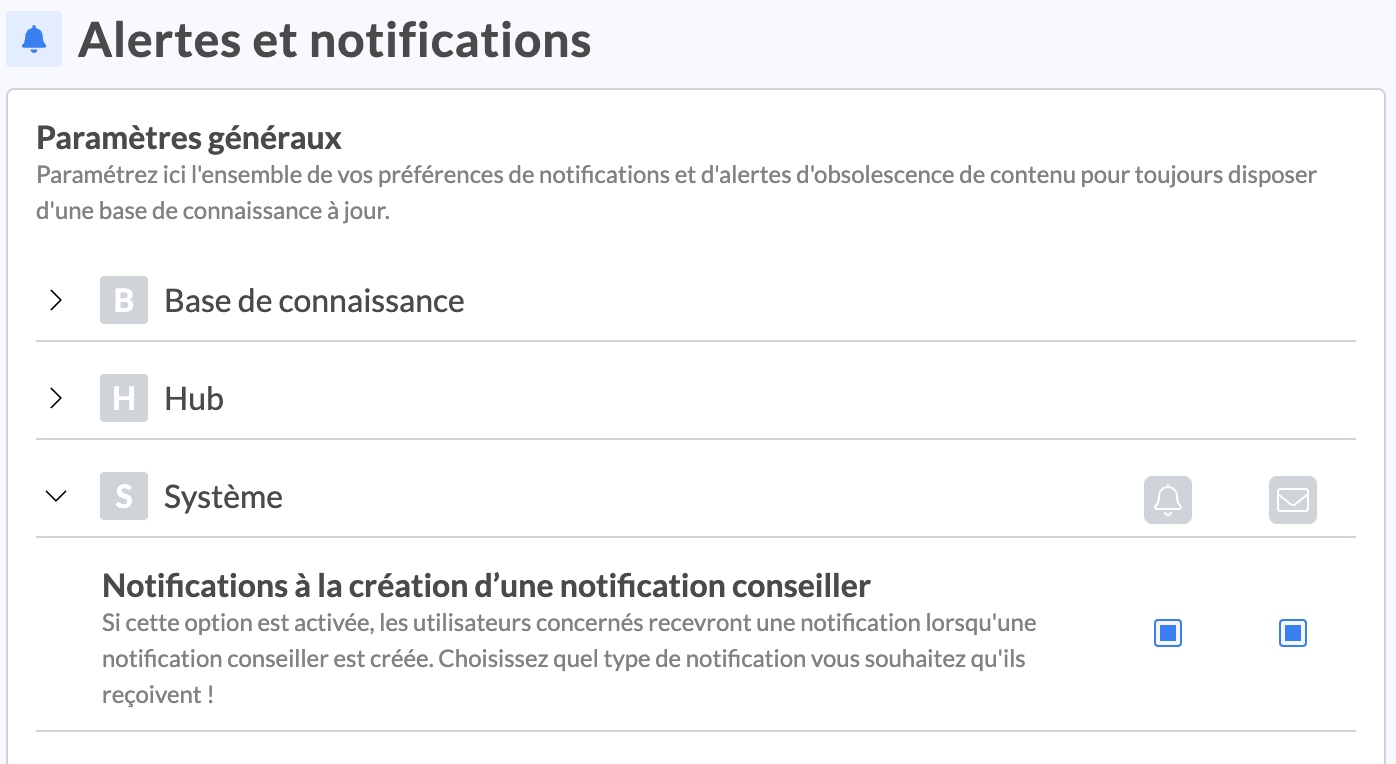
Notifications on the creation of an advisor notification
These notifications inform administrators of a new notification sent to advisors.
They can be alerted via one or two channels:
🔔 Notifications: by checking this box, you want them to receive a notification in their Mayday space informing them that an advisor notification has been sent;
✉ Emails: by checking this box, you want administrators to receive an email when an advisor notification has been sent.