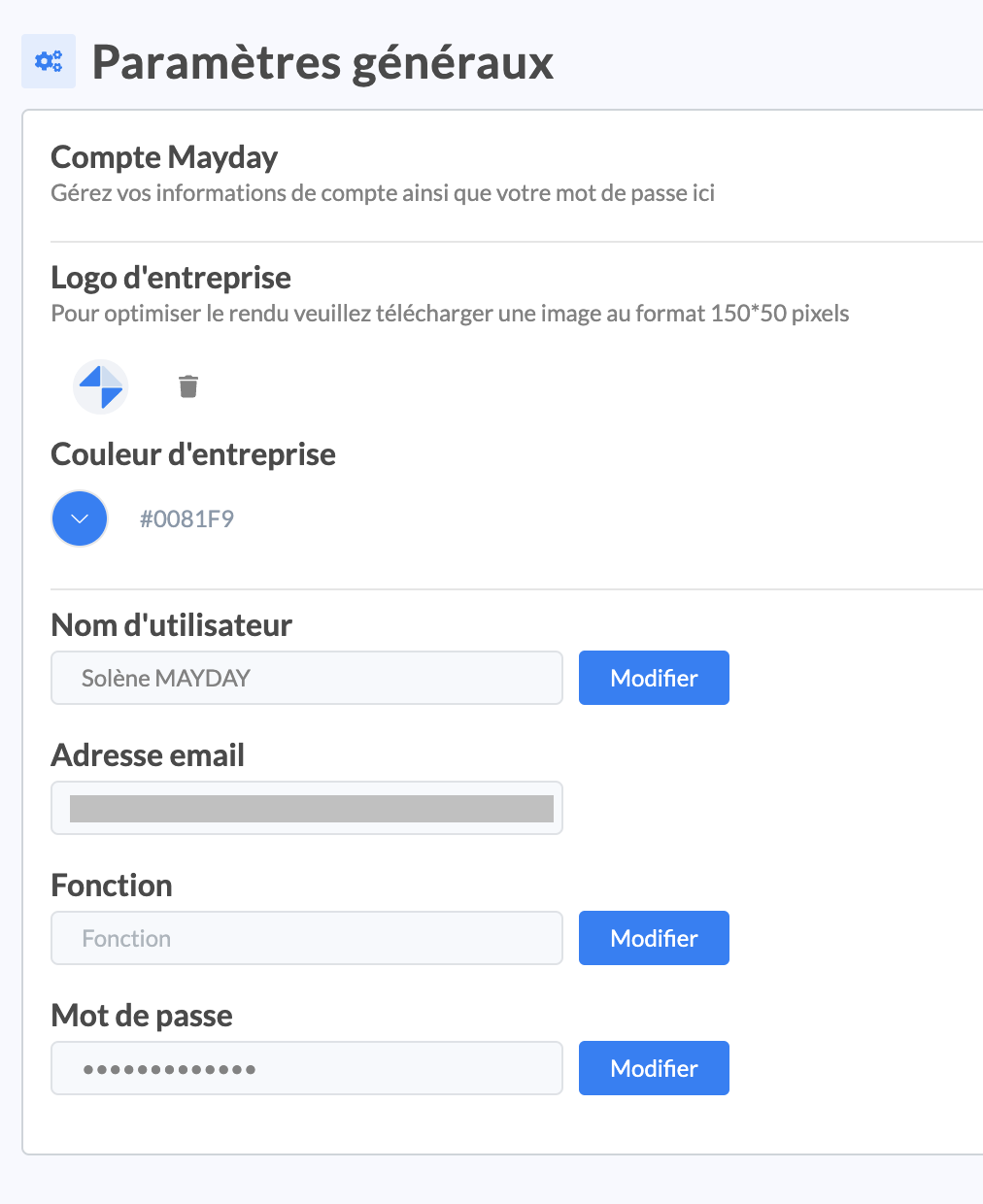Discover on this content the settings of your Mayday account.
In your general menu, click on "Settings" at the bottom of the page to find all the settings of your Mayday account.
You will then have access to a menu allowing you to:
manage your knowledge base;
manage users;
configure your account.
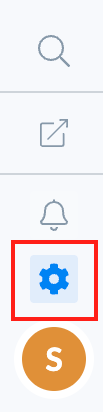
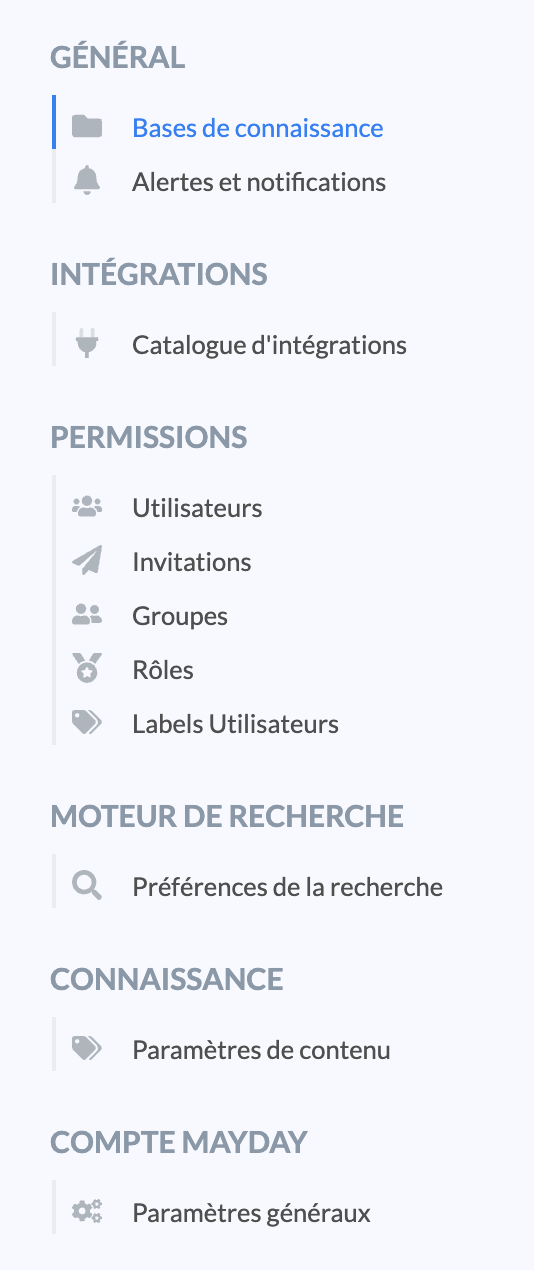
📐 "General" Section
General settings allow you to:
Create and manage multiple knowledge bases (private and/or public);
👉 Check out the article for more information.
Set your notification and content obsolescence alert preferences.
👉 Check out the article 🔔 Manage alerts and notifications for more information.
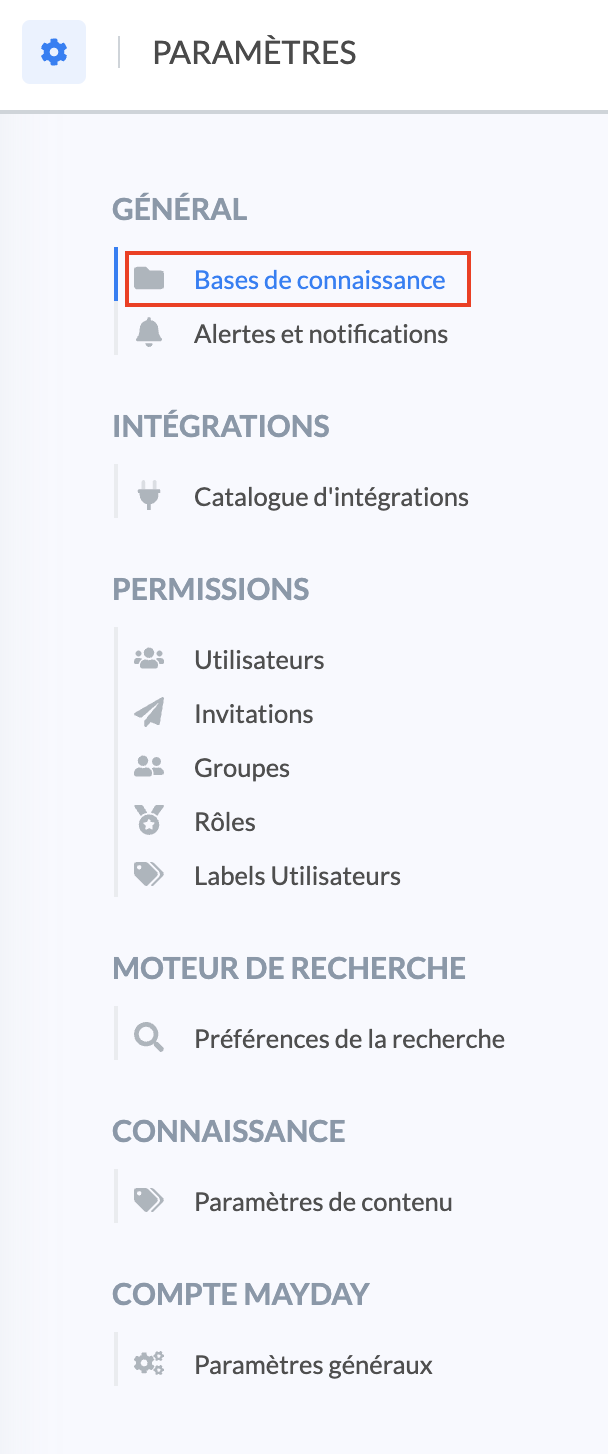
🔀 "Integrations" Section
This section gives you access to the integration catalog, allowing you to connect Mayday to your ticketing tool and install the Google Chrome extension.
👉 Check out the diagnosis MISSING CONTENT for more information.

🔌 "Plugins" Section
This section gives you access to the plugin catalog and the ability to activate the "Favorites by Company" option.
This option allows you to pin important content in the favorites tab of your advisors, giving them one-click access to this content.
To take advantage of this feature, simply activate the button.
You can then go to the content settings of your choice to pin it for your advisors!
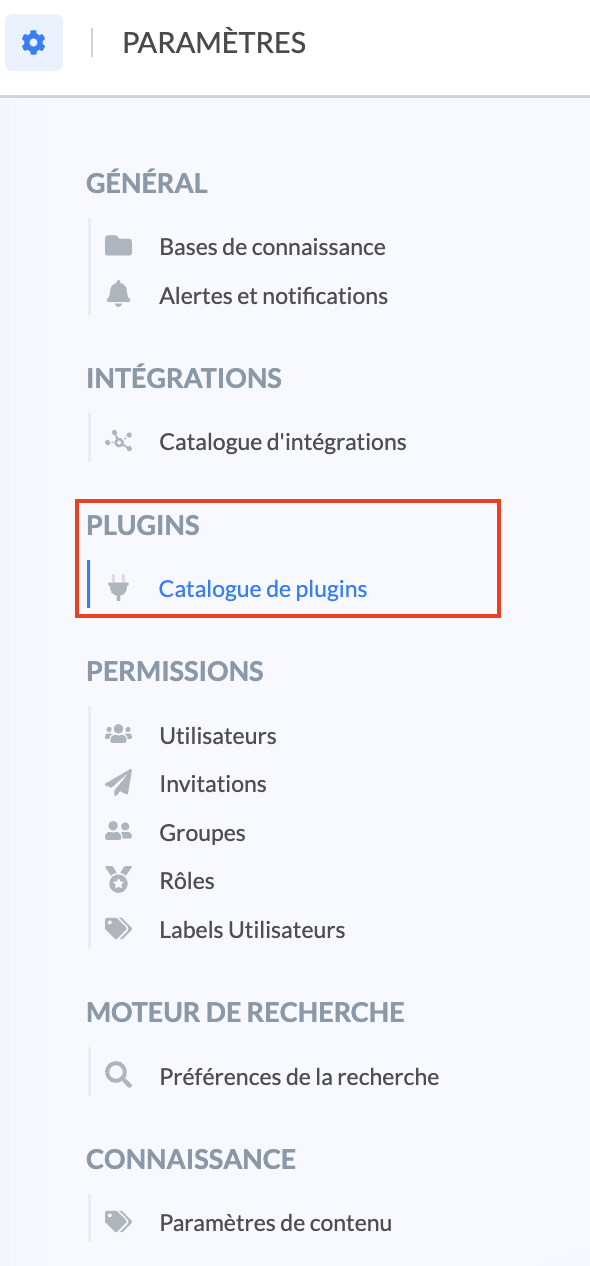
🚦 "Permissions" Section
This section allows you to manage users and their permissions, through the following attributes:
inviting new users;
groups and access scope to knowledge bases and content;
roles and access scope to features;
user labels.
👉 Check out the following articles for more information:
✉️ Invite a new user
👥 Create groups - access to the contents
👤 Create roles - access to the features
🔖 Create user labels
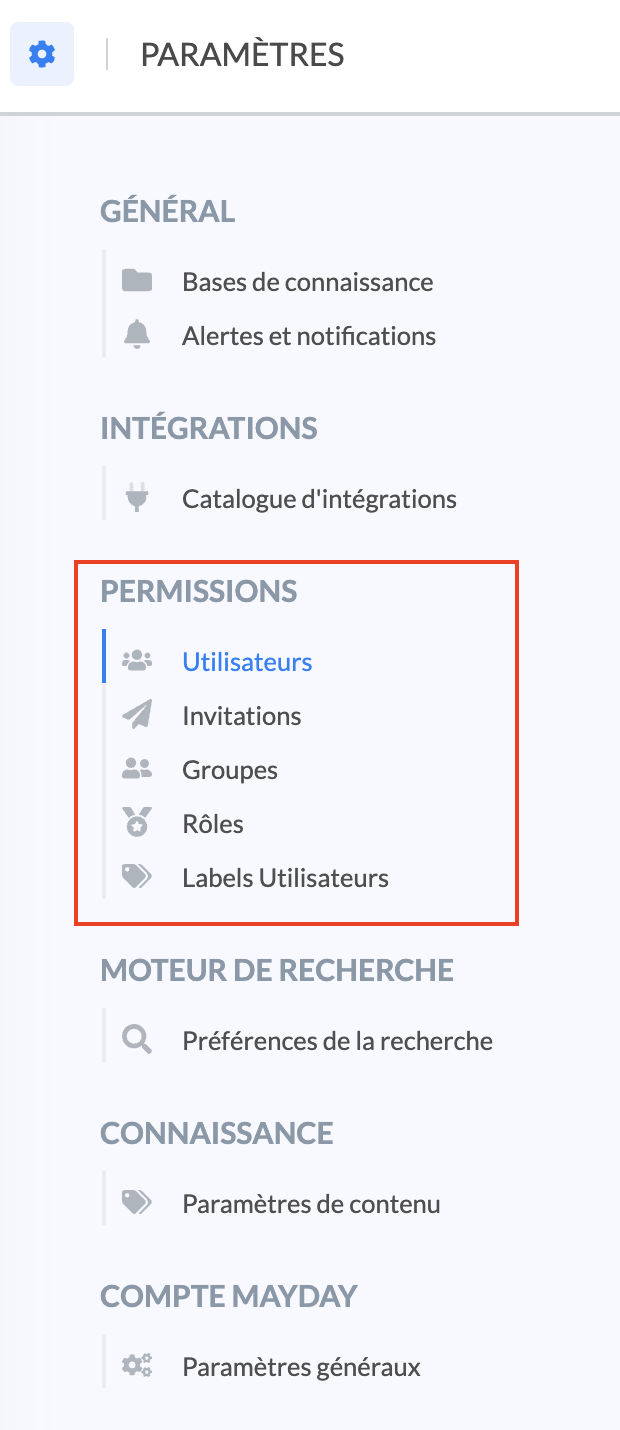
🔍 "Search Engine" Section
This section allows you to:
set synonyms for your search engine, to optimize the matching of terms in your content and those typed by your advisors in their search bar!
choose a search logic on content labels between an "OR" or "AND" format when your advisors choose multiple content labels by clicking on the drop-down menu. By default, the search logic on content labels is "OR".
"OR" logic: if a user chooses two or more labels, the displayed content will have at least one of the selected labels;
"AND" logic: if a user chooses two or more labels, the displayed content will have all the selected labels.
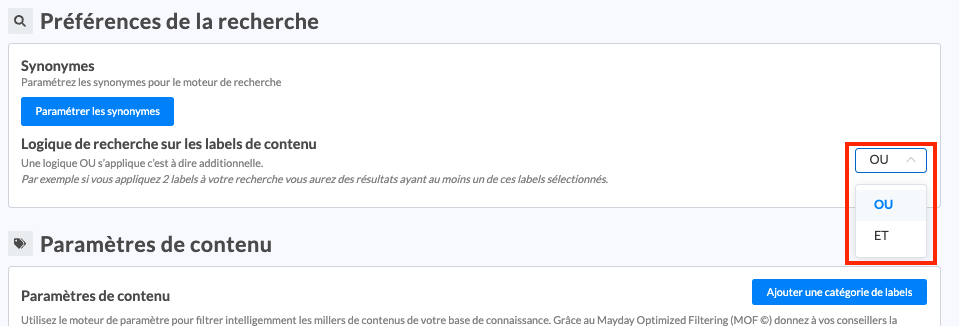
Check out the following articles for more information:
MISSING CONTENT
Search a content in the admin interface
🏷️ Manage content labels
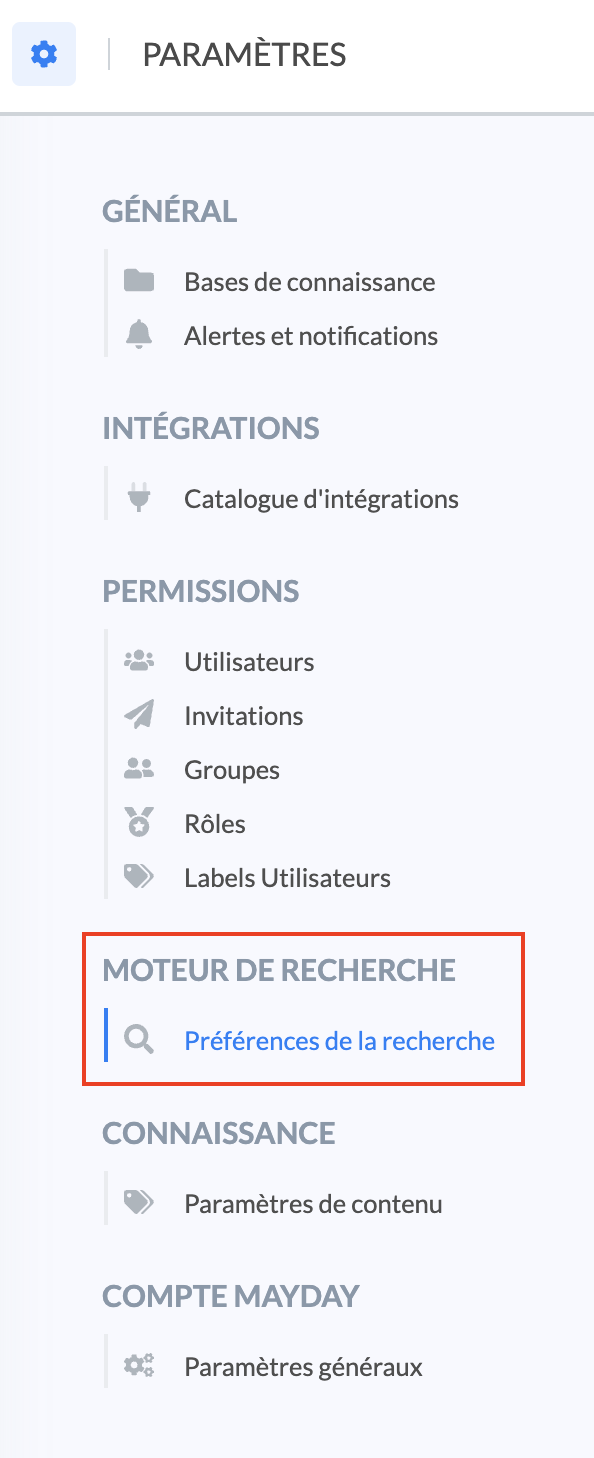
📚 "Knowledge" Section
This section allows you to set content labels, allowing advisors to filter the search engine and refine the number of results offered.
Check out the article 🏷️ Manage content labels for more information.
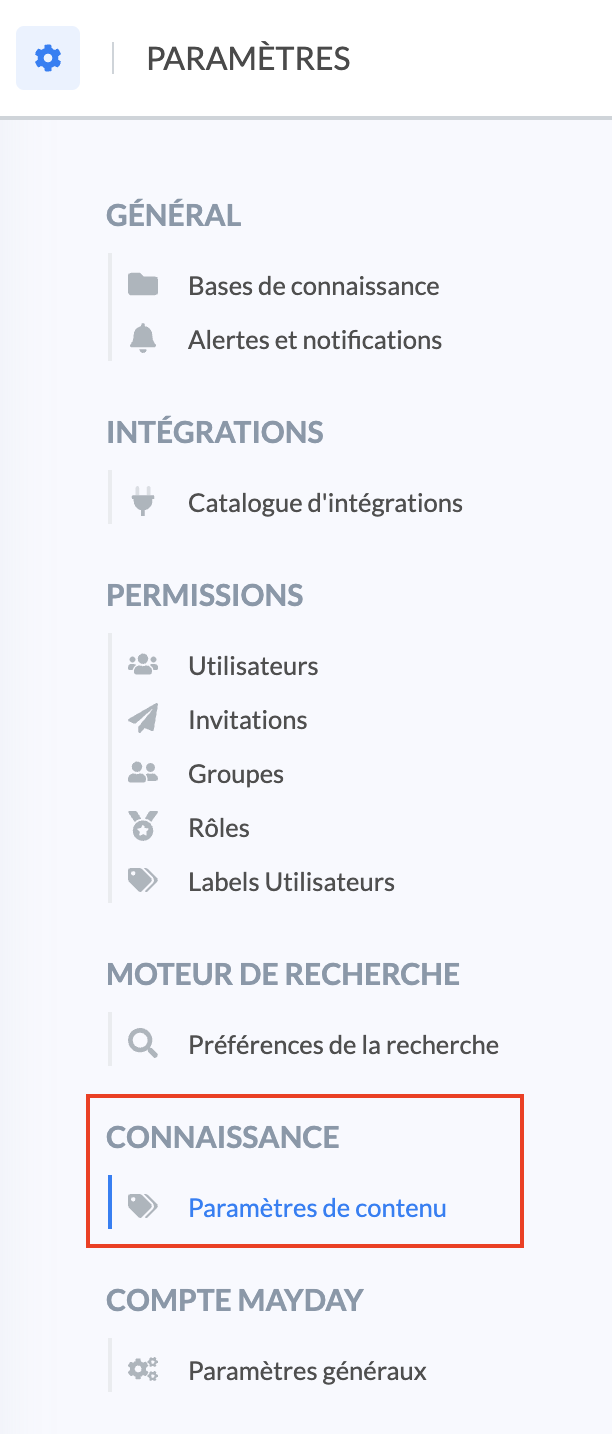
👤 "Mayday Account" Section
This section allows you to set preferences and information for your Mayday account:
The company logo;
The color of the interfaces;
Your username;
Your email address;
Your function;
Your password.