Discover on this content how our Salesforce importer works.
You can import Salesforce articles as Mayday articles in just one click while preserving the original formatting.
The Salesforce importer allows you to integrate Salesforce Knowledge content as a Mayday article and save time in migrating your content.
It is imperative to have connected Salesforce to your Mayday account.
To do this, consult the article ☁️ Why integrate Mayday in Salesforce
Once imported, you can decide to keep the link with the existing Salesforce article (to be able to synchronize it again if it evolves) or decide to break the link to edit it in Mayday! To do this, you must click on the padlock icon on the left of the content concerned.
🔀 Importing Salesforce content into Mayday
To integrate Salesforce content as a Mayday article, follow these steps:
Create an article;
Click on “
...” at the top right of the article;Click on “
Import an article”;📸 View access to import an article 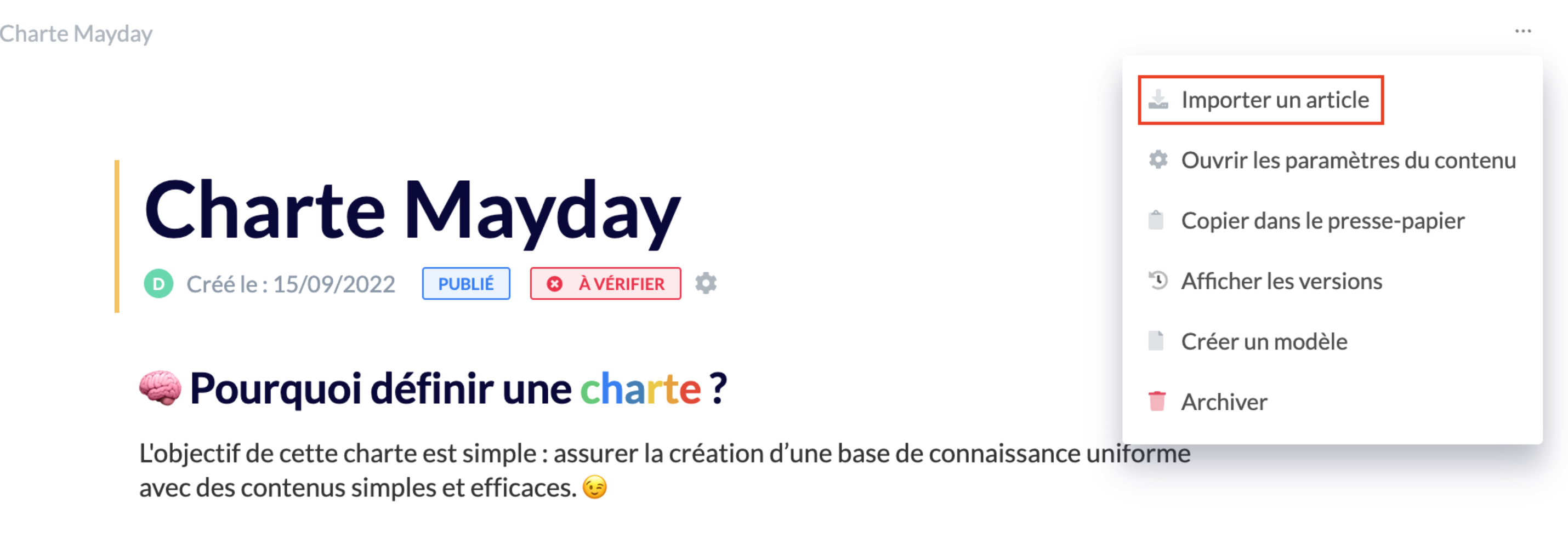
Choose the article to import;
📸 View how to choose the Salesforce article 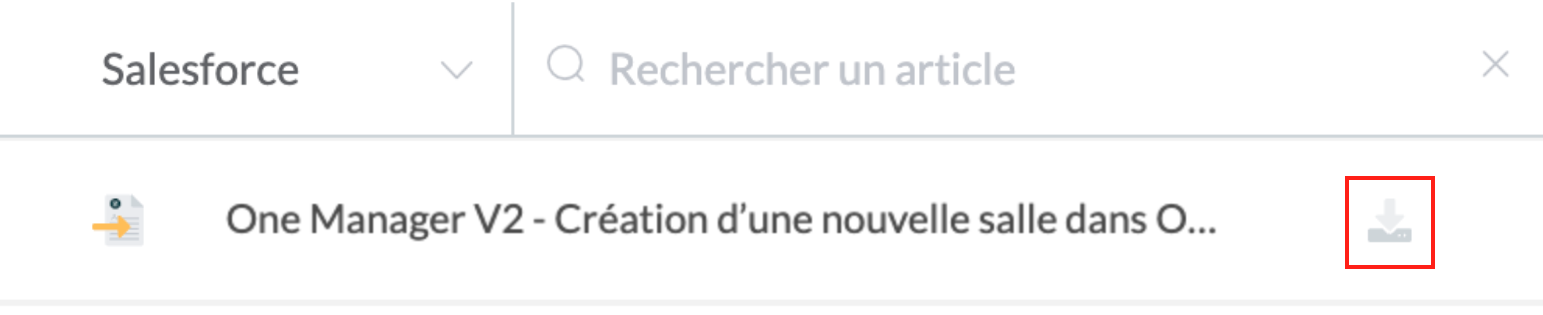
Click on the “
Import an article” icon;Your article is created from the Salesforce content.
In case of significant knowledge volume, our technical team can perform on-demand mass import of your Salesforce articles.
🔗 Managing links between the Salesforce version and the Mayday version
After importing your content to Mayday, two icons appear:
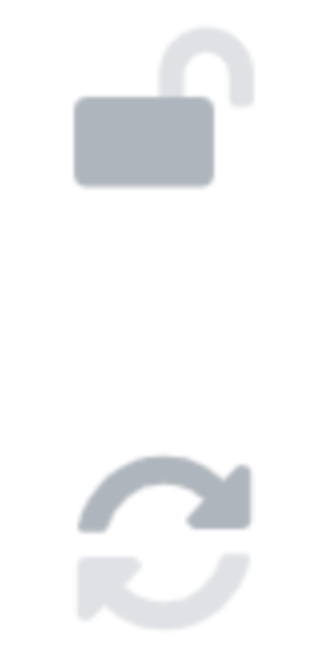
🔓 Unlink the article: this allows you to remove the link between Salesforce and Mayday and edit the content directly on Mayday.
Attention:if you activate this option, you will not be able to go back,your Mayday article will be permanently detached from Salesforce.
🔄 Refresh the article: this allows you to update the Mayday content based on the modifications that have been made on Salesforce. This option is not available if you have unlinked the Mayday article from Salesforce (previous point).