Discover on this content how our Zendesk importer works.
You can import Zendesk articles in one click as Mayday articles while preserving the original formatting.
The Zendesk importer allows you to integrate content from your Zendesk FAQ as a Mayday article and update it in one click when you make changes to your FAQ.
It is imperative to have connected Zendesk to your Mayday account.
To do this, consult the article 🚀 Why integrate Mayday in Zendesk
Once imported, you can decide to keep the link with the existing Zendesk article (to be able to synchronize it again if it evolves) or decide to break the link to edit it in Mayday! To do this, you must click on the padlock icon on the left of the content concerned.
🔀 Import Zendesk content into Mayday
To integrate Zendesk content as a Mayday article, follow these steps:
Create an article;
Click on the “three dots” at the top right of the article;
Click on “
Import an article”;📸 View access to import an article 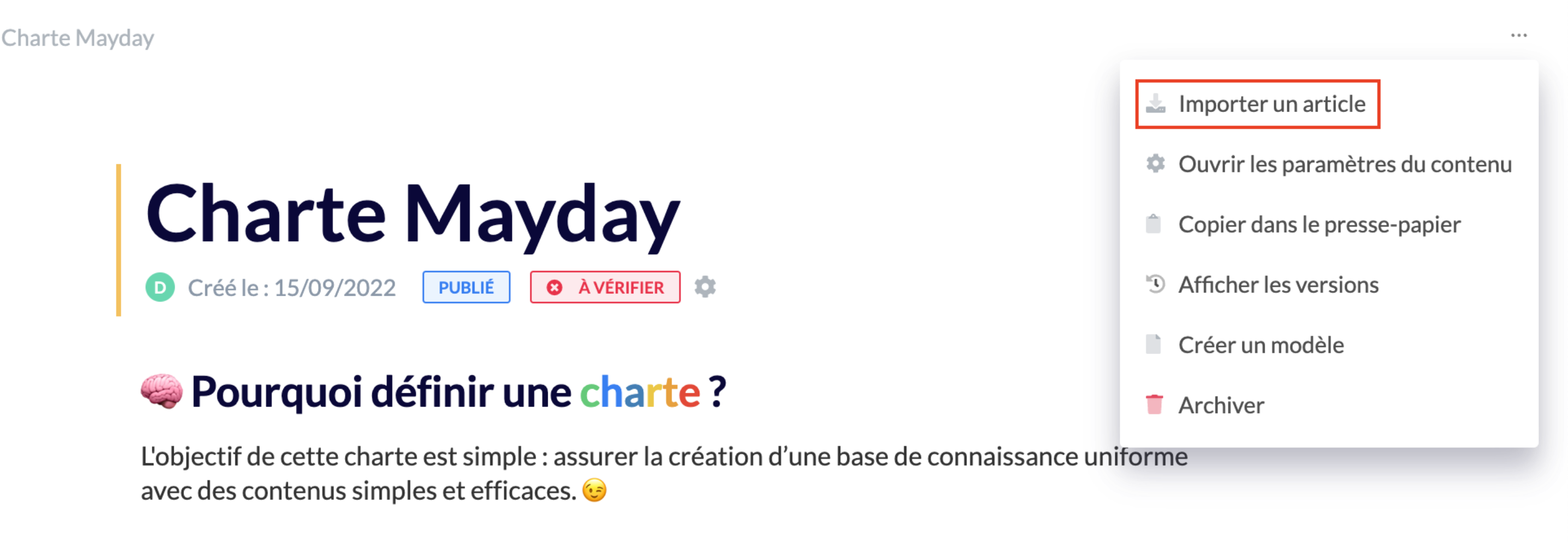
Choose the article to import;
📸 View how to choose the Zendesk article 
Click on the “
Import an article” icon;Your article is created from the Zendesk content.
In case of significant knowledge volume, our technical team can perform on request the mass import of your Zendesk articles.
🔗 Manage links between the Zendesk version and the Mayday version
After importing your content to Mayday, two icons appear:
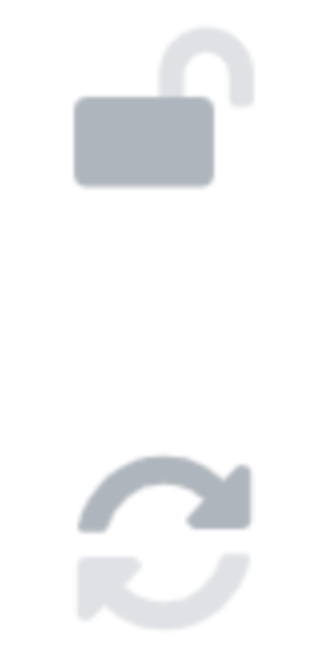
🔓 Unlink the article: this allows you to remove the link between Zendesk and Mayday and edit the content directly on Mayday.
Attention : if you activate this option, you will not be able to go back, your Mayday article will be definitively detached from Zendesk.
🔄 Refresh the article: this allows you to update the Mayday content based on the modifications that have been made on Zendesk. This option is not available if you have unlinked the Mayday article from Zendesk (previous point).