Introduction
Hey! 👋
First and foremost, Happy New Year 2⃣0⃣2⃣4⃣ to everyone! We trust your holidays brought joy and laughter. We're thrilled to have you on board for an exciting 2024 ahead 👀
In our first release of the year, we're delighted to unveil some exciting features along with numerous optimizations and bug fixes. Key highlights include the ability to transform an article into a guide using AI, retaining search queries and filters, and accessing recently viewed documents in the search bar.
This year marks the start of a thrilling project at Mayday, evolving it into a comprehensive suite of products dedicated to customer service!
Stay tuned for more details, and in the meantime, explore the new features now available 👇
✨ New features
🔙 Maintain Search Query & Filters
✨ NEW FEATURE | Decide to keep the search query and filters in the search bar after opening a document
Many clients asked for a way to go back to search results after opening a document. Good news! Now, you can choose to keep your search words and filters in the search bar even after opening a document. When you click the search bar again, it'll show you the related results without needing to search again.
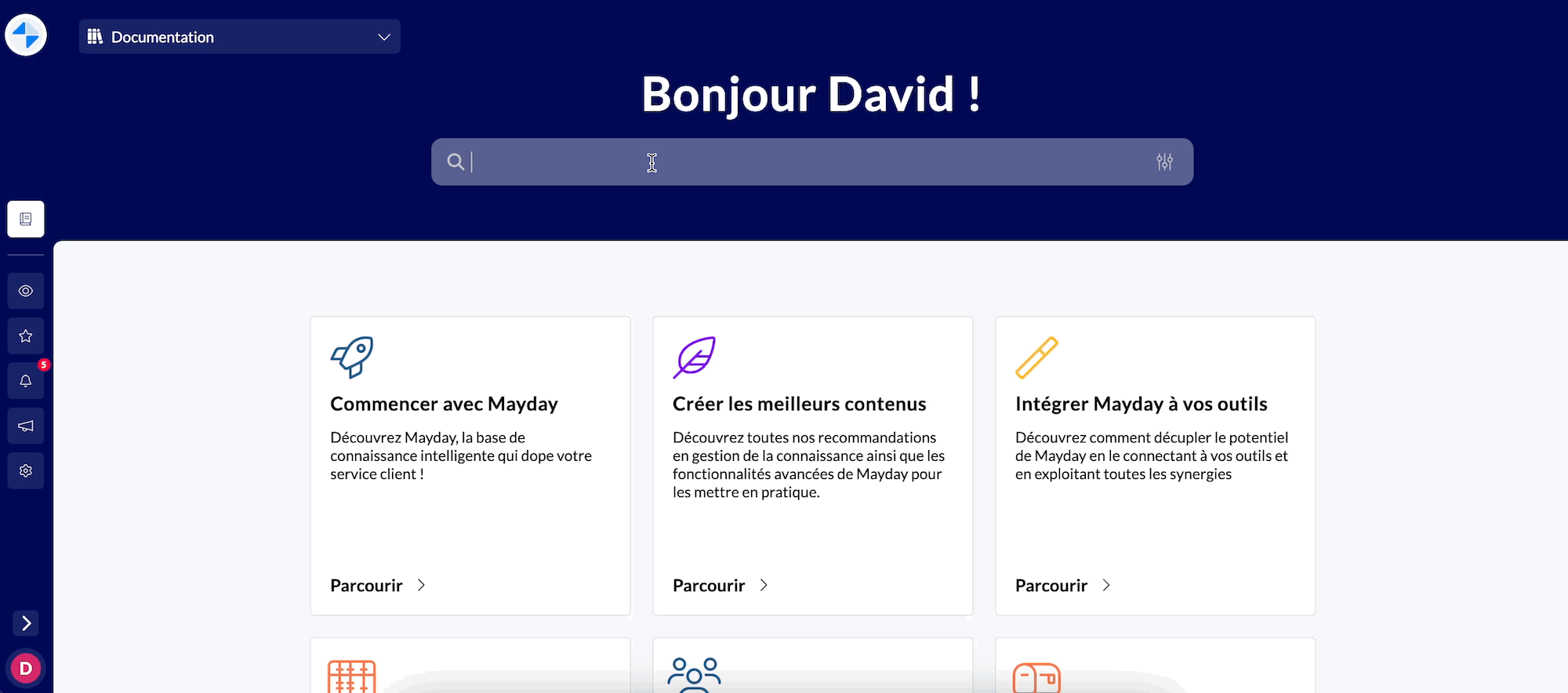
Clicking on the search bar, the relevant results are still displayed without having to type again
🪄 Use cases
❌ You have opened the wrong document and want to open another one from your search query
🏷 You want to search for another document in the same category (content label, type of content, etc.)
🔙 You quickly want to go back to the relevant search results
👩💻 How to use it?
Head to your settings on Desk or Widget
Turn on the "Keep search query and filters" feature
Utilize the search bar, adding keywords and/or filters
Open a document
Click on the search bar: your filters and/or query are still there
The relevant results remain visible
If you're using the full-page search and open a document, you can also go back and return to the full-page search results.
🚀 Optimizations and Improvements
Indicate obsolete sources in the Ask answers on Mayday Admin
When using Ask Mayday in the Mayday Admin, we now display a little ❌ icon next to a source when it is not verified. That way, administrators can know when to actually rely on an answer, or be reminded that they need to verify certain content.
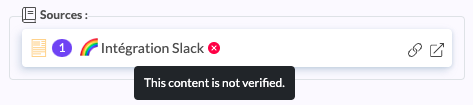
When a source is obsolete, this icon and tooltip will be displayed
Videos don’t automatically play anymore
When viewing a Mayday document containing a video, it will no longer automatically play. Now, by default, videos need to be launched manually if you want to view them in a Mayday document. This is available on all our platforms.
Status for user invitations in the invitations table
User invitations now have two statuses: "Pending" for valid invitations and "Expired" for those needing renewal. Previously, administrators couldn't easily track expiration, only finding out when users attempted to sign up with invalid links.
To streamline this, we've introduced invitation statuses. An expired invitation prompts renewal, changing its status to "Pending." Administrators receive daily notifications and emails (if enabled) about expired invitations, reducing the chance of users reaching out.
Additionally, the invitation status is conveniently accessible through filters for easy management.
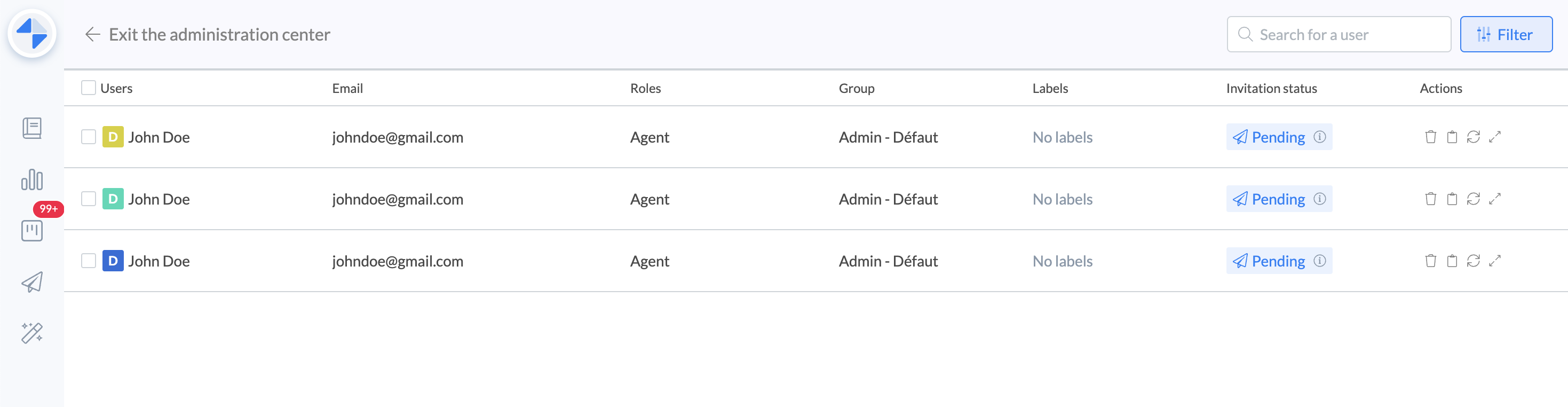
Notifications | CTA to consult the related Hub task for Internal Notes
We understand that some users had a hard time knowing to which task an internal note was related in their notifications. Therefore, we have added a call-to-action to view the related task in the notification related to an internal note in a feedback task.
🪲 Bug Fixes
Corrected a bug in the Dashboard that inaccurately displayed the number of draft documents
Rectified a problem keeping users from navigating in Mayday videos (going forward or backward)
Fixed some display issues with lists (bullet points) in the urgent notification banner on Mayday Desk
Tackled post-release minor bugs on Mayday Desk for overall system improvement