Introducing
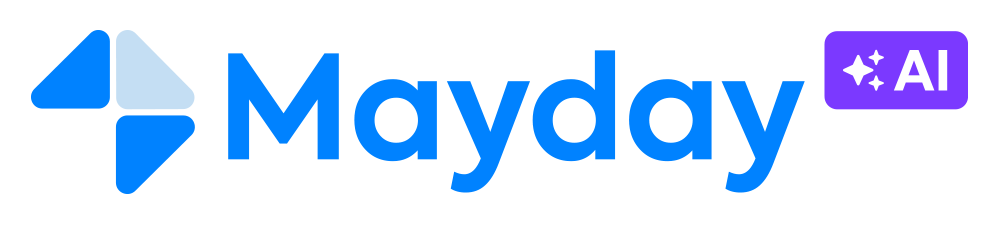
Remember when we hinted at the brewing of something truly revolutionary?
Well, the moment has arrived, and we couldn't be more ecstatic to unveil the arrival of Mayday AI! ✨
Here at Mayday, our mission is simple: deliver the right knowledge, at the right place, at the right time. And now, with the power of AI, this mission is turning into a remarkable reality 🤯
We've invested considerable time and effort into crafting these AI features, and we're genuinely excited for you to start using them 💪
So, without further ado, let’s discover these features 🤩. Click here to join the waiting list.
✨ New features
✍ Instantly summarize articles — 🆕![]()
✨ NEW FEATURE | Summary Generation for Articles and Guides! Optimize your agents' time with short or detailed summaries.
We understand that lengthy knowledge base content can be overwhelming for agents handling multiple tasks. With AI-powered summarization, you can now generate short or detailed summaries for articles, saving precious time and ensuring a clear understanding. You also have the option to control visibility for agents.
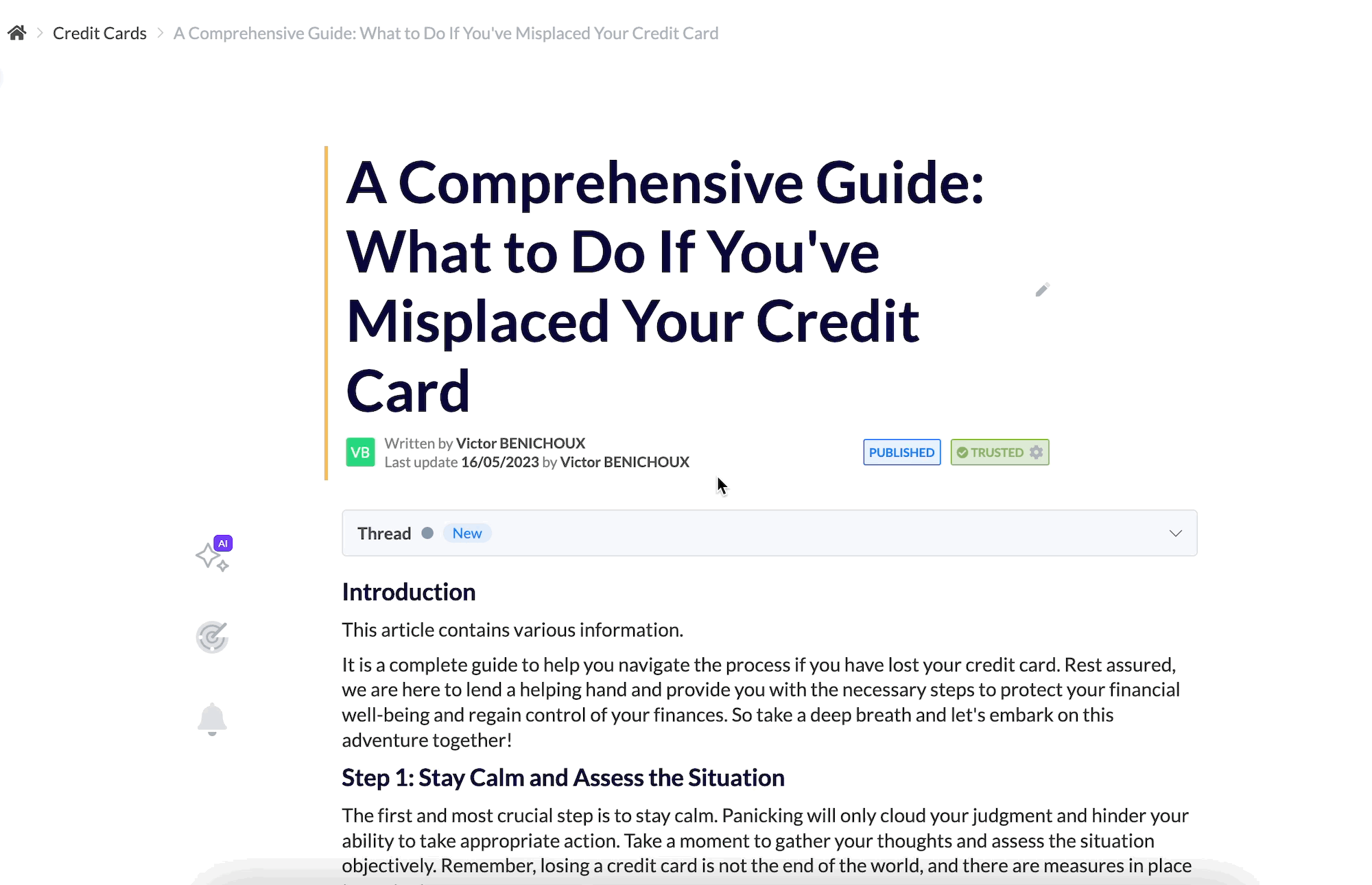
Generating a long summary using AI
🪄 Use cases
⌛ Seeking a quick overview without delving into the nitty-gritty details? Save valuable time by skimming through the summary and gain a comprehensive understanding of the article's main points.
🙋 Searching for specific information but unsure if this article fits the bill? In a matter of seconds, the summary will act as your compass, guiding you to determine whether this article aligns with your needs.
👩💻 How to use it?
Open an article or a guide
Click on the AI button on the left and choose whether you want to generate a detailed or short summary
OR type “/summarize”
Choose whether you want the summary to be visible to agents (⚠ the detailed OR short summary can be visible, but not both)
☑ Automatically generate action items — 🆕![]()
✨ NEW FEATURE | Action items for articles! Streamline your agents' workflow with task-oriented lists.
While articles provide valuable information, it's understandable that experienced agents might prefer a more efficient approach. Mayday AI generates a comprehensive list of action items (tasks), derived directly from the article's content. You also have the option to control visibility for agents.

Generating action items using AI
🪄 Use cases
✅ Want to quickly go over the list of tasks in a process? Have a look at the action items and check tasks off as you go
🤝 Worried about missing a task? Action items have got you covered – spot any forgotten tasks in seconds!
👩💻 How to use it?
Open an article or a guide
Click on the AI button on the left
Click on “Generate action items”
OR type “/action”
Choose whether you want the action items to be visible to agents
🪶 Improve writing tone — 🆕![]()
✨ NEW FEATURE | Elevate your writing without the Shakespearean effort! Let Mayday AI enhance your text automatically.
While we all aspire to write like novelists, customer support demands a different approach. The great news is, with our new Improve tone feature, you can now focus on conveying your message, and we'll handle the rest. In just seconds, Mayday AI will elevate your text, ensuring your articles and guides shine with improved tone and clarity.
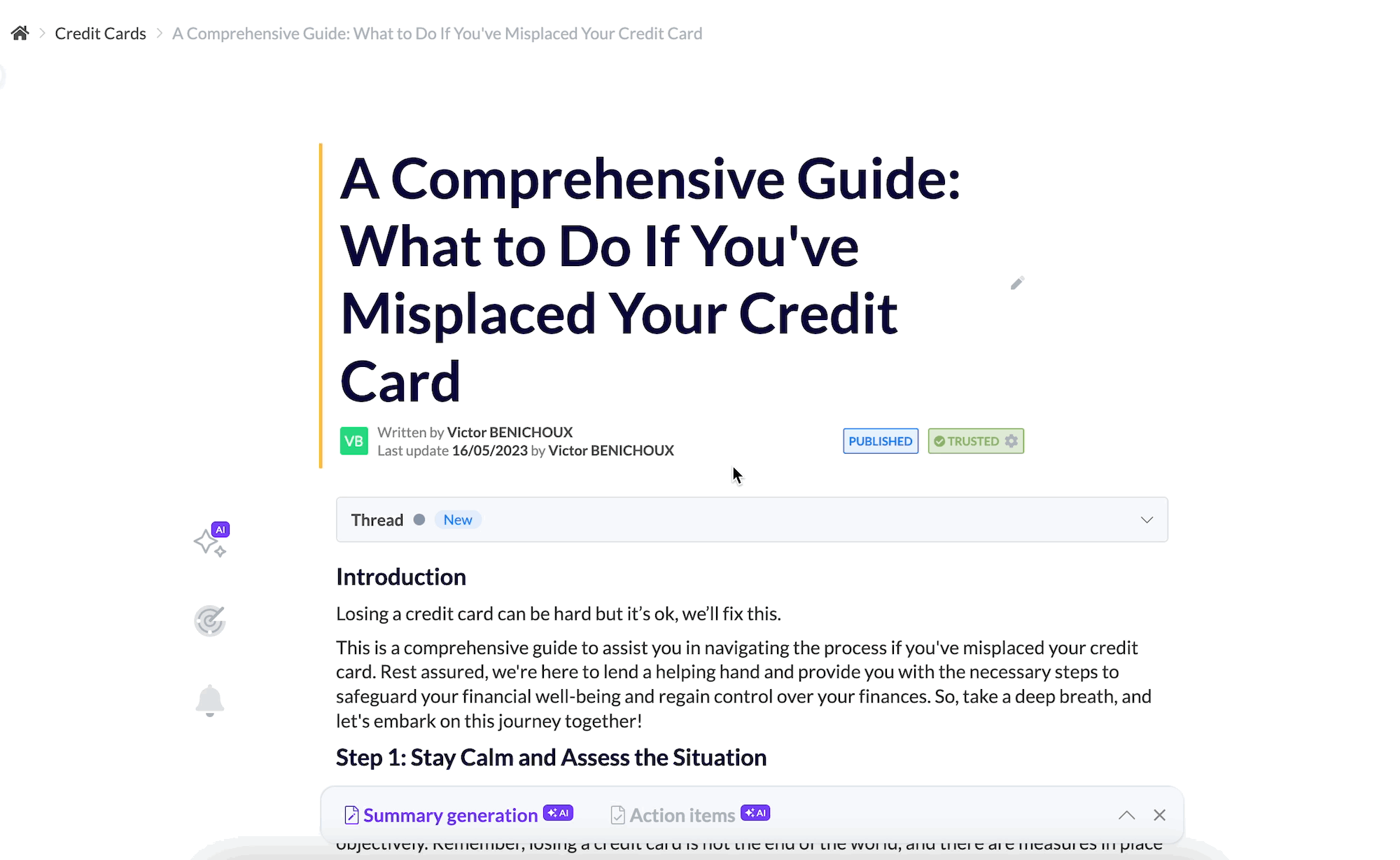
Improving the tone of a sentence within an article
🪄 Use cases
✍ Feeling unsure about your writing skills? Utilize Improve Tone for polished, well-written text
⌛ Limited time for writing? Quickly draft your ideas, and we'll handle the refining process
👩💻 How to use it?
Select some text in an article or a guide (more than a word)
Click on the Improve Tone purple button
Review the AI-generated proposition and decide to replace the current text, insert below, or cancel your request
✍ Correct typos and spelling mistakes — 🆕![]()
✨ NEW FEATURE | Eliminate typos from your content! Mayday AI ensures error-free documents by checking and correcting mistakes (typos, spelling, grammar, etc.).
Not everyone aims to write like a novelist, but nobody enjoys being reminded of a typo or spelling mistake in their work. With our "Correct" feature, you can rest assured that your articles and guides are mistake-free before publishing.
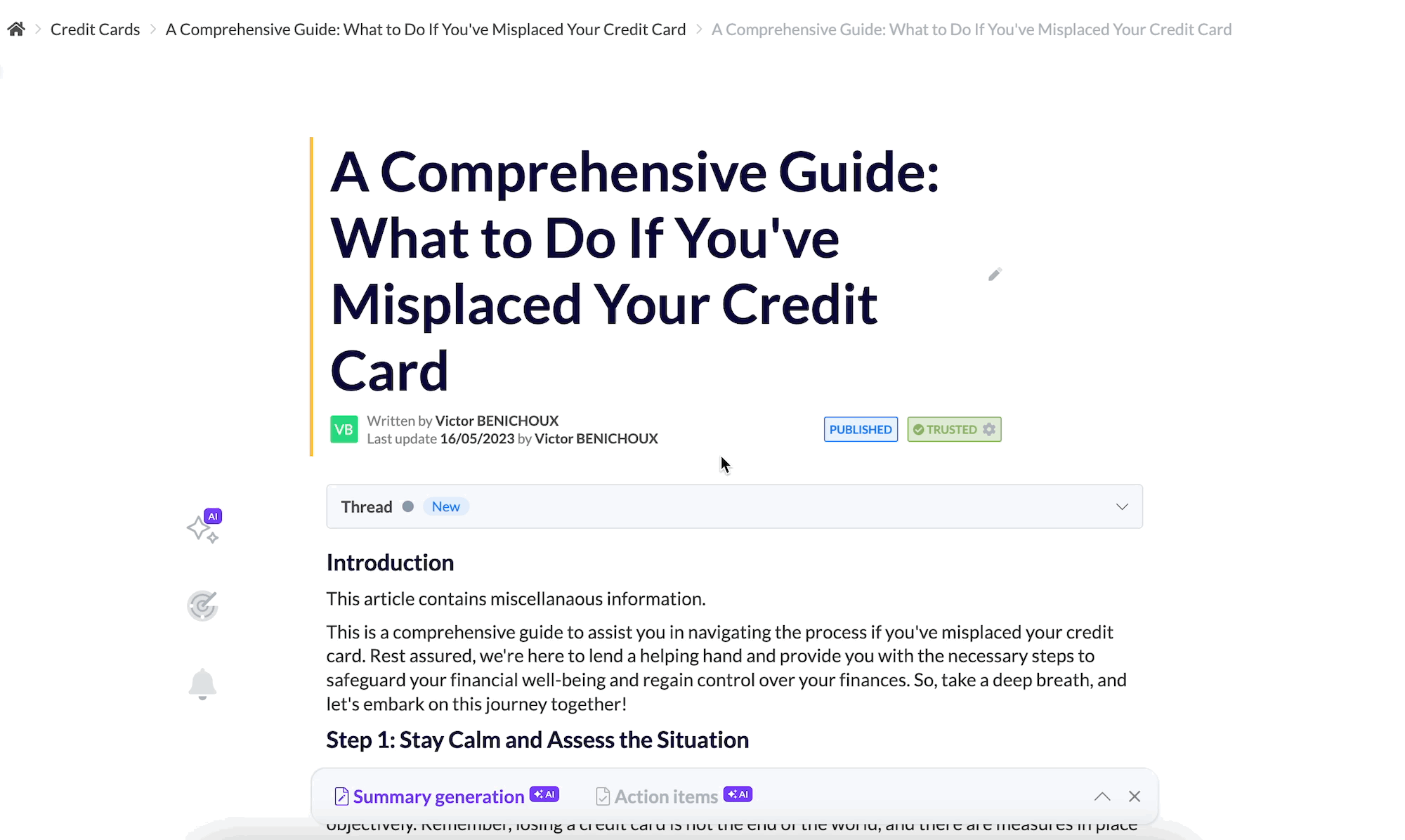
Select some text and correct the possible mistakes
🪄 Use cases
🥶 Worried this long article you just wrote may have mistakes (typos, spelling, grammar, etc.)? Select some text and use the “Correct” feature to be relieved!
🤔 Not sure how the word “miscelleneous” is spelled? Use the “Correct” feature and find out it’s actually “miscellaneous”
👩💻 How to use it?
Select some text in an article or a guide (more than a word)
Click on the Correct purple button
Review the AI-generated proposition and decide to replace the current text, insert below, or cancel your request
🌍 Translate into multiple languages — 🆕![]()
✨ NEW FEATURE | Explore the world without language barriers! Translate any text effortlessly into multiple languages, no DeepL or Google Translate required.
Feeling overwhelmed by the task of translating an article into multiple languages? Leave your worries behind. With our latest feature, simply select any text within an article or guide, and in a matter of seconds, you can have it translated into up to 6 languages (French, English, Spanish, Italian, German, Portuguese). Stay tuned for even more languages coming soon!
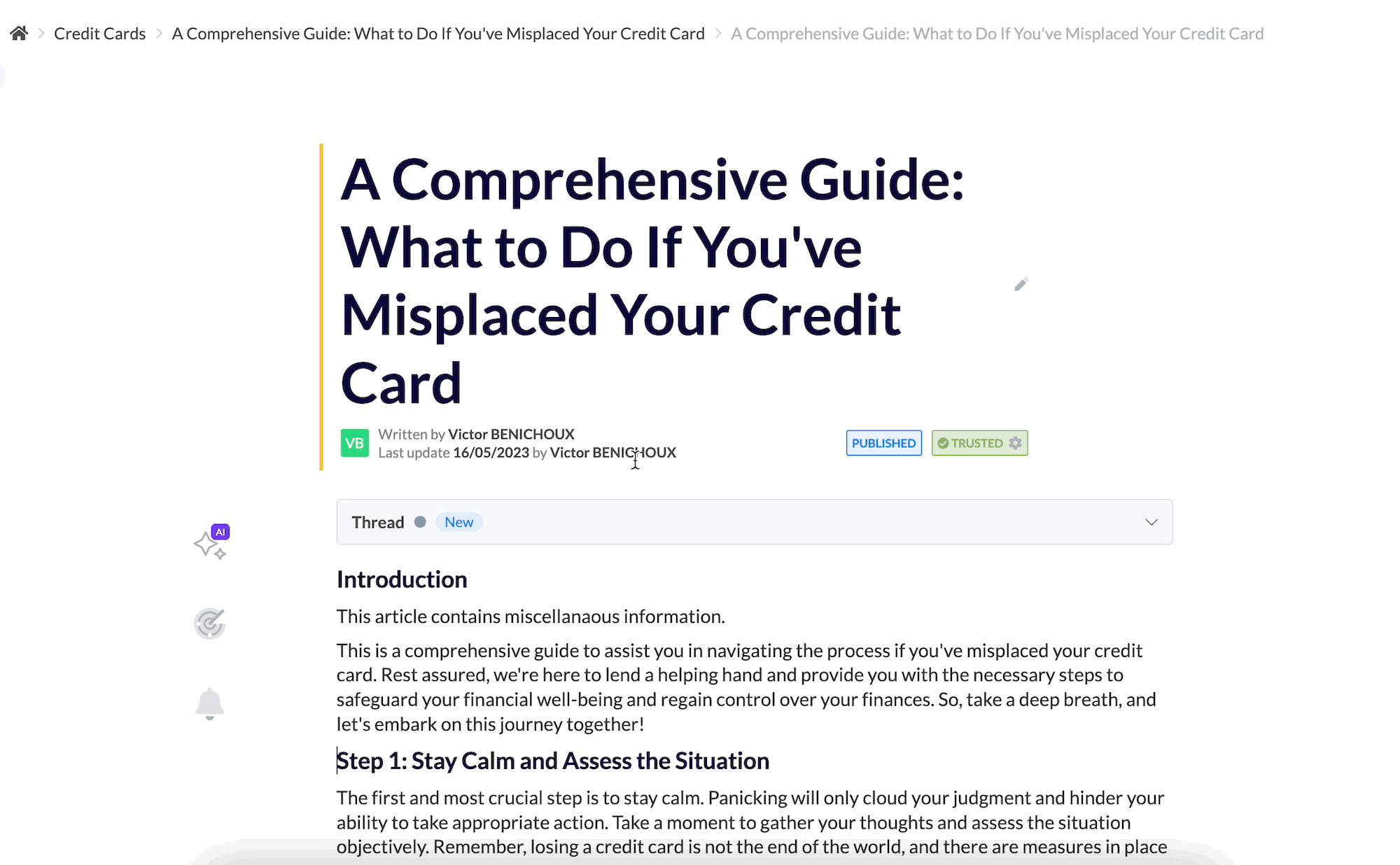
Select some text and translate it into French
🪄 Use cases
🌍 You’re writing an article or guide, and you need to have it translated into different languages
↪ You want to write an article in your preferred language and translate it afterward
👩💻 How to use it?
Select some text in an article or a guide (more than a word)
Click on the Translate purple button
Review the AI-generated proposition and decide to replace the current text, insert below, or cancel your request
↪ Turn an article into a guide — coming soon
✨ NEW FEATURE | Transform articles into guides effortlessly! With a single click, convert your existing article into a comprehensive guide—like magic!
Have you ever realized that an article you previously wrote would be better suited as a step-by-step guide? Say goodbye to the hassle of manual conversion—we've got you covered. With our new feature, your article can be transformed into a guide seamlessly, with just one click.
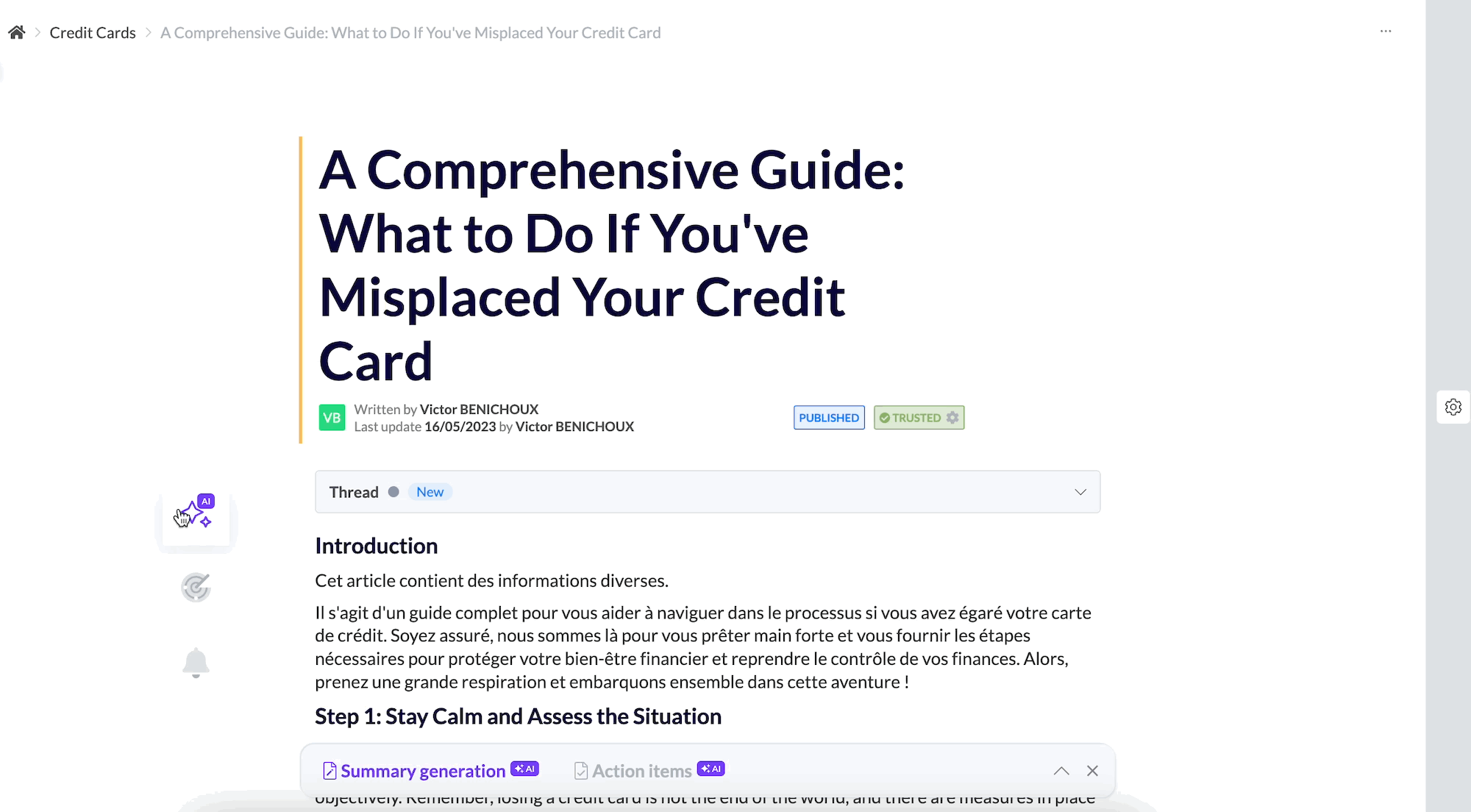
An article turned into a guide
🪄 Use cases
😥 You realize that your current article could be more beneficial as a guide for agents
🤓 Curious about the suitability of your process for an article versus a guide? Easily compare and explore the options
👩💻 How to use it?
Open an article or a guide
Click on the AI button on the left
Click on “Turn article into guide”
Wait for about 15-30 seconds
Review the generated guide and decide which one you’ll keep
🐵 List of improvements or fixes
🔭 Optimizations
We have refactored the settings access in articles and guides: you can now access the content settings from the drawer on the right of the page
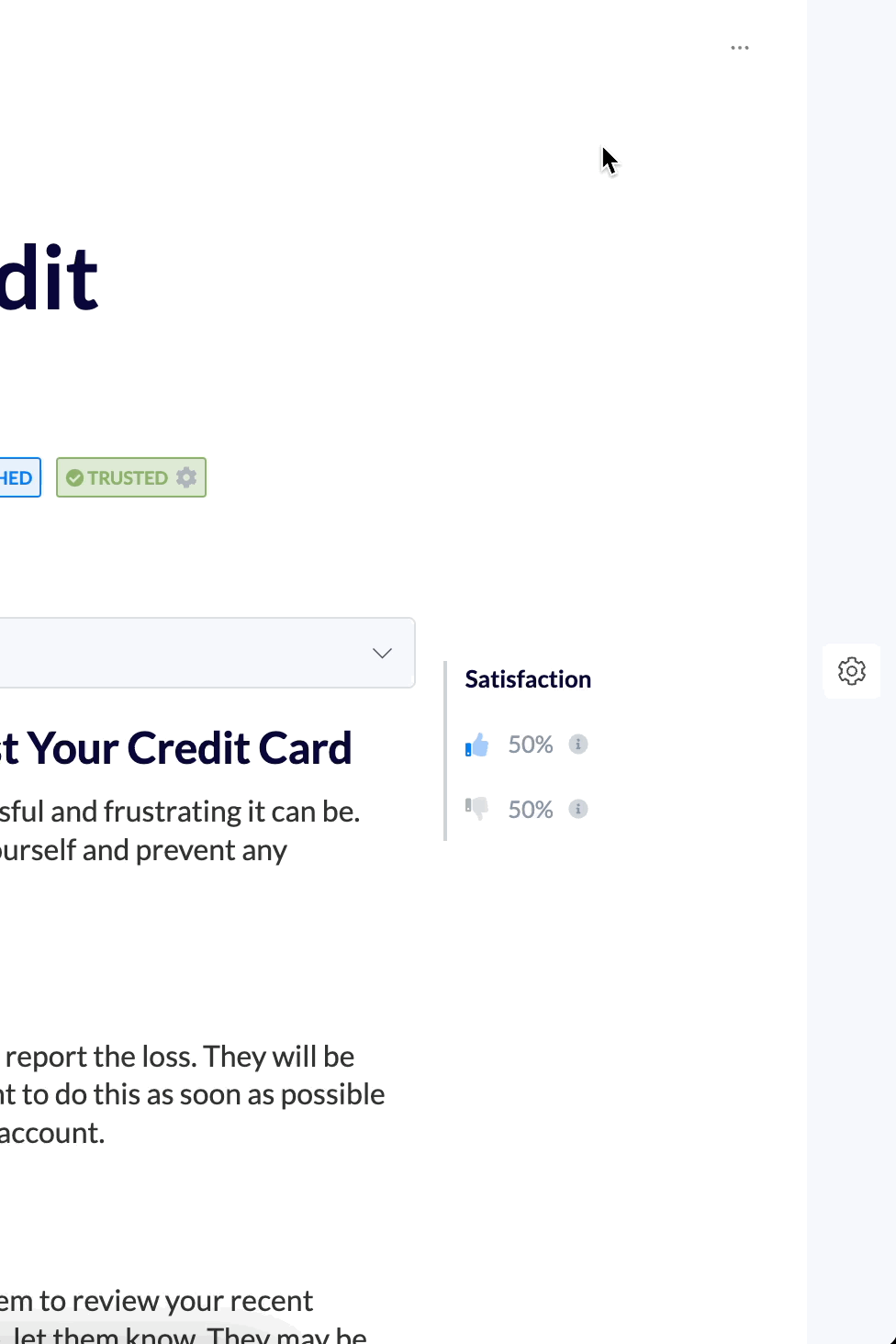
We have refactored our feature to bulk update content labels in collections. Now, you can select multiple pieces of content, edit content labels, and apply or remove multiple labels at once.
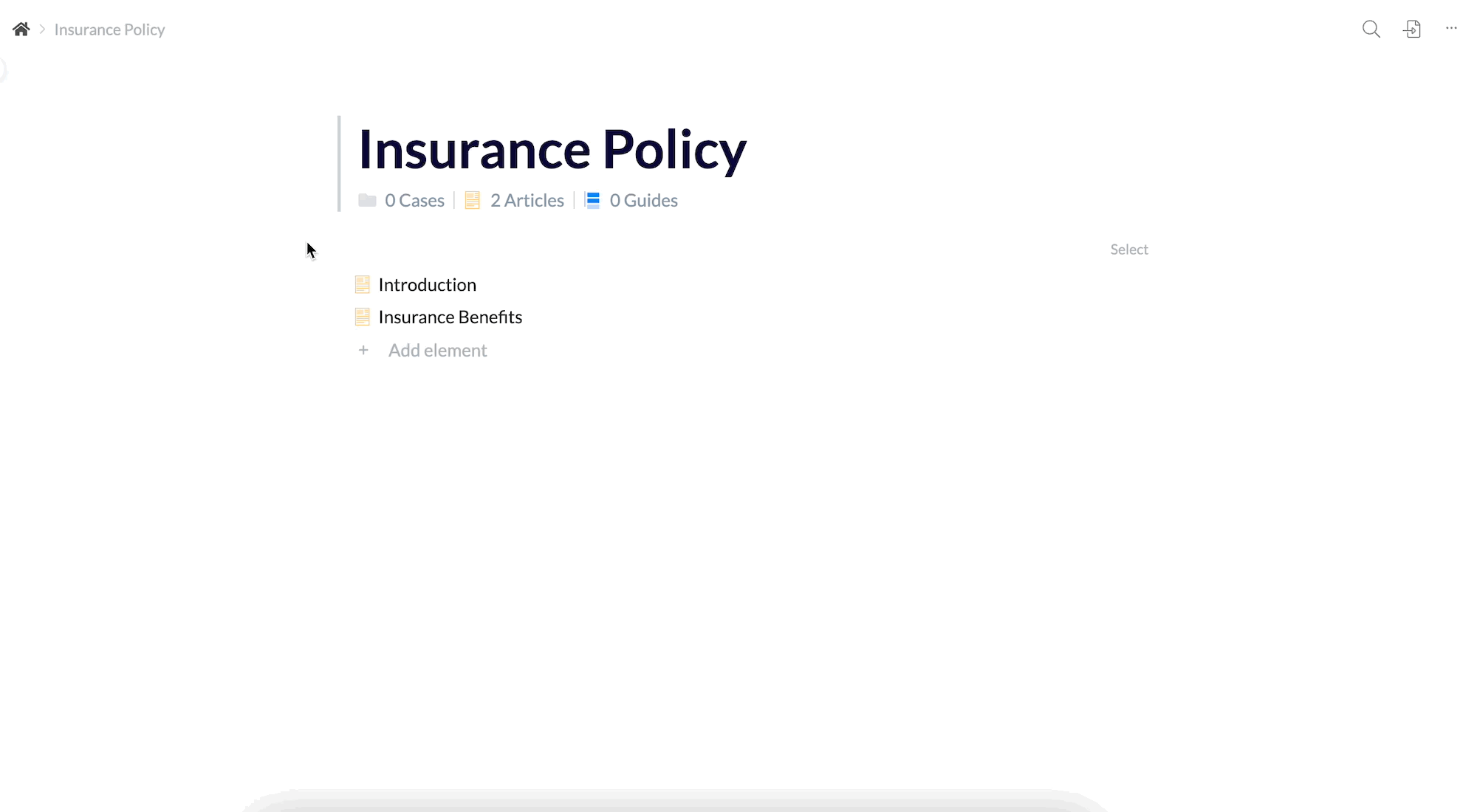
⚠ As of June 13th, group-based access restrictions will now apply to administrators. Until now, if you had a role with editing rights, the perimeter restriction potentially set in your group did not apply. Starting on June 13th, this will no longer be the case.
If my Mayday account has 2 knowledge bases (A and B)
A user has an editing right on knowledge base A and a group not allowing them to view knowledge base B
Before, this user could edit knowledge base A and still view knowledge base B on the admin
As of June 13th, this user will still be able to edit knowledge base A, but won’t be able to view knowledge B anymore (anywhere)
As a result, some of your administrators may lose access to some content they used to have access to. We remain at your disposal if you wish to receive a CSV list of all the impacted users.
On the same occasion, we have changed how dashboard (analytics) filters work so that both group and label filters work the same way.
Until now, when filtering on group A, you would see all the events from group A users at the time of the event.
In other words, if a user was in group A at the time of the event, and is now in group B, their events from the time they were in group A would still be found when filtering on group A.
From now on, when filtering on group A, you will see all the events from users who are currently in group A.
If a user has an event X while being in group A, and is now in group B, the event X will be found when filtering on group B
🔩 Bug fixes
We fixed a bug where some steps within guides were disappearing
We fixed a bug where some URLs couldn’t be included in hyperlinks